Synchronisation with the app User Profiles for Confluence by Communardo.
It is possible to synchronize Congrats occurrences with the app User Profiles for Confluence by Communardo.
Set up a Synchronisation
Make sure User Profiles for Confluence is installed and enabled.
Go to the Synchronisation configuration at⚙→ General configuration → Congrats → User Profiles Synchronisation
Click + Add synchronisation
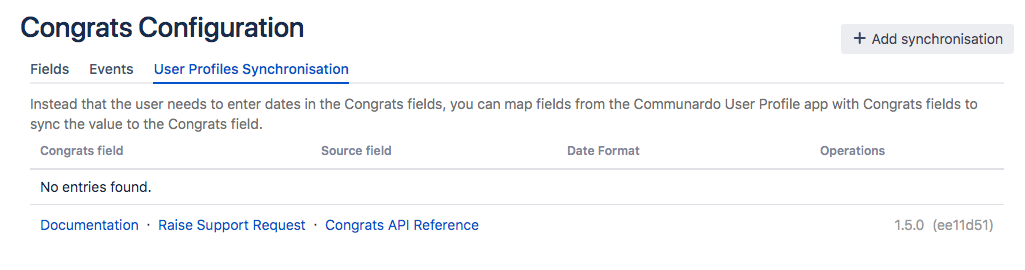
Select a Source Field and the Congrats Field you want so synchronize. Make sure to set the Date Format matching the data entered in User Profiles for Confluence fields.
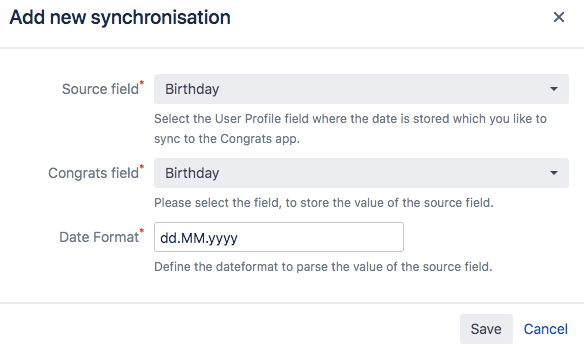
Save. That's it!
Change or delete a Synchronization
Changing or deleting a User Profiles Synchronisation is similar to adding a new synchronization. You can either:
Edit a synchronization, the sam dialogue as in step 3 opens.
Delete a synchronization, the Synchronization is removed. Please note that occurrences will keep data already synced.
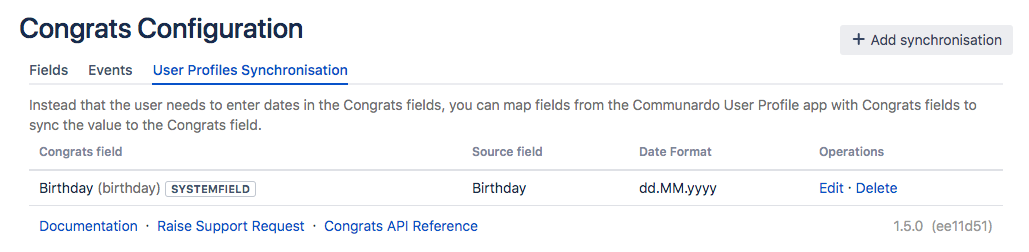
Scheduled Job
There is a scheduled job running every day to sync all the configured fields. You can find the job at ⚙→ General configuration → Scheduled Jobs → Congrats: Communardo User Profiles Synchronisation. If needed you can run the job manually or you can edit the interval the job is running. General information on scheduled jobs can be found in the Confluence Documentation.
