How to find the Storage Format of a Confluence page
On-Premise (Server / Data Center)
To retrieve the storage format of a Confluence page, please follow these steps:
Access the page with the issue reported in your ticket.
In the Tools menu, select View Storage Format.
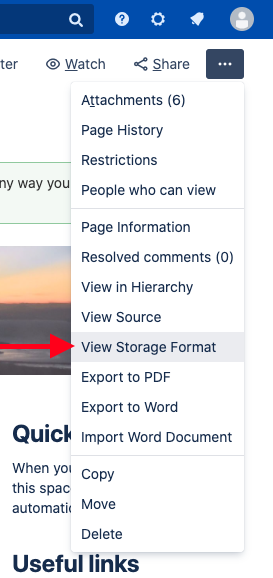
Copy and paste the code into the ticket.
The content will look like this:XML<p> <ac:structured - macro ac:name="congrats-macro" ac:schema - version="1" ac:macro - id="e80e5cb9-e516-4ee7-af78-1c89f5163f6a"> <ac:parameter ac:name="max">50</ac:parameter> <ac:parameter ac:name="nextDays">500</ac:parameter> <ac:parameter ac:name="prevDays">500</ac:parameter> <ac:parameter ac:name="events">1, 2</ac:parameter></ac:structured - macro> </p>
Enclose the content in a {noformat} macro.
Cloud
To retrieve the storage format of a Confluence page, please follow these steps:
Access the page with the issue reported in your ticket.
In the “More actions” menu, select Advanced details > and then View Storage Format.
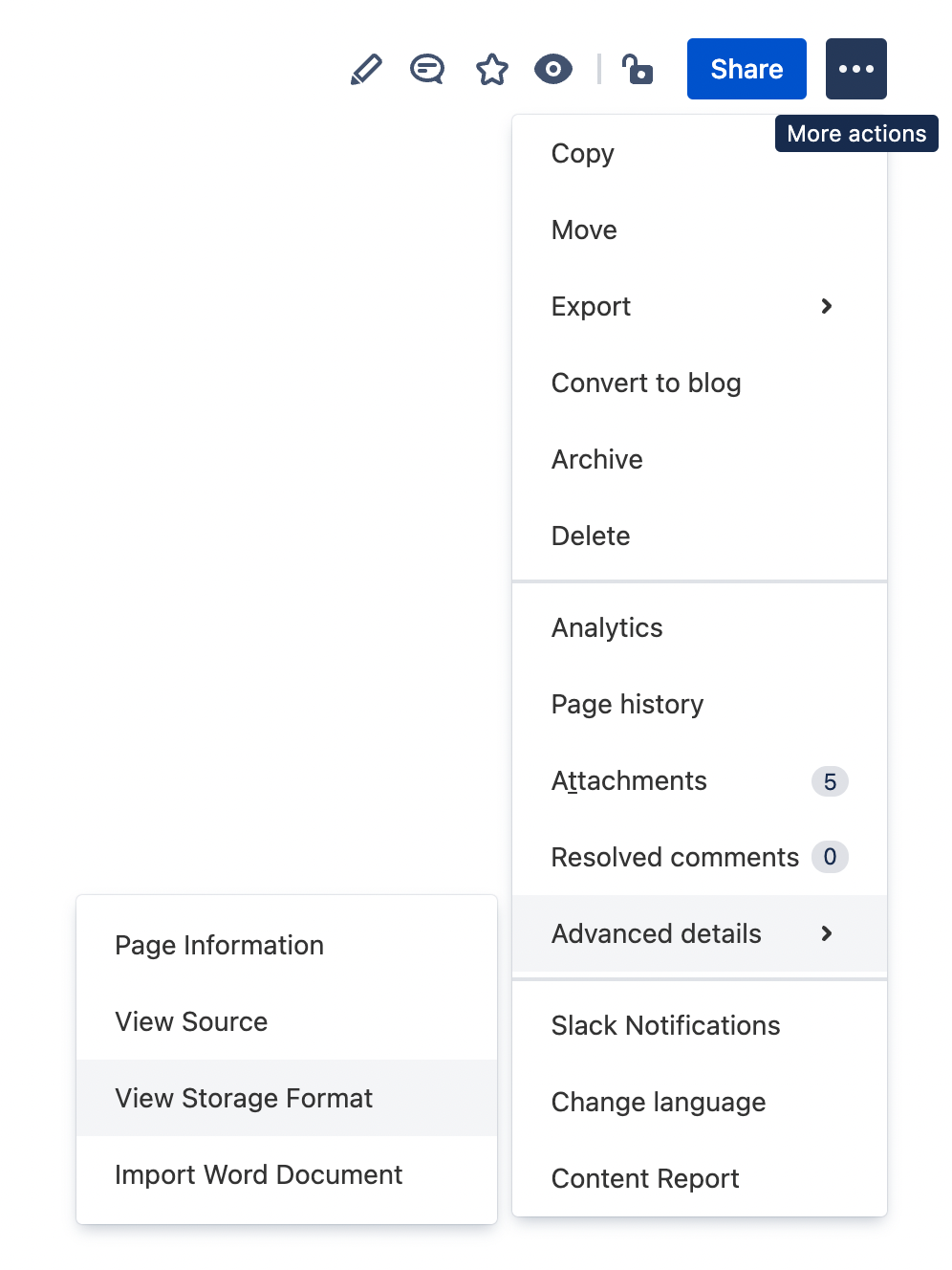
Copy and paste the code into the ticket.
The content will look like this:CODE<p> <ac:structured - macro ac:name="congrats-macro" ac:schema - version="1" ac:macro id="e80e5cb9-e516-4ee7-af78-1c89f5163f6a"> <ac:parameter ac:name="max">50</ac:parameter> <ac:parameter ac:name="nextDays">500</ac:parameter> <ac:parameter ac:name="prevDays">500</ac:parameter> <ac:parameter ac:name="events">1, 2</ac:parameter></ac:structured - macro> </p>
