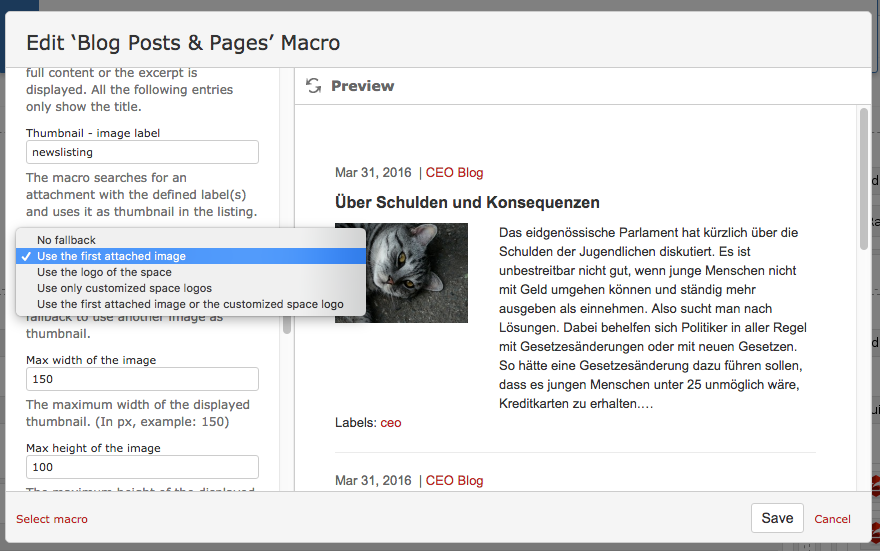Define which picture of a blog post will be used on the dashboard
The following steps are only necessary if you have more than one picture attached to a blog post. If the "Blog Posts & Pages" or "Top Stories Slider" macro doesn't find any labelled pictures, it automatically uses the first image that was attached to the blog post.
Configure the Blog Posts & Pages / Top Stories Slider
macro
Edit the macro
Define a label for the picture that should be used to identify what picture will be used on the dashboard and add it in the field "Labels to find an image"
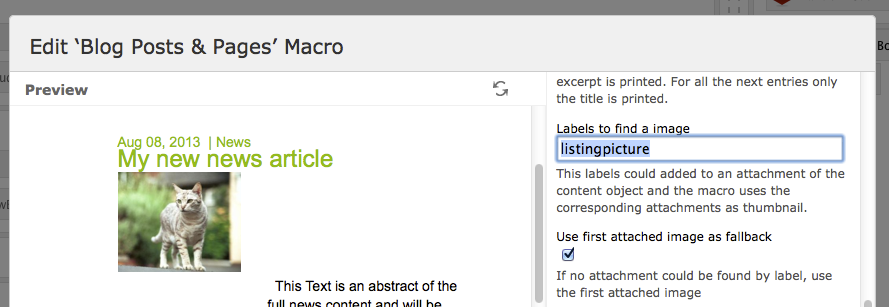
Add the label to the picture
Go to the attachment list of your blog post
Add the label to the picture you want to show on the dashboard
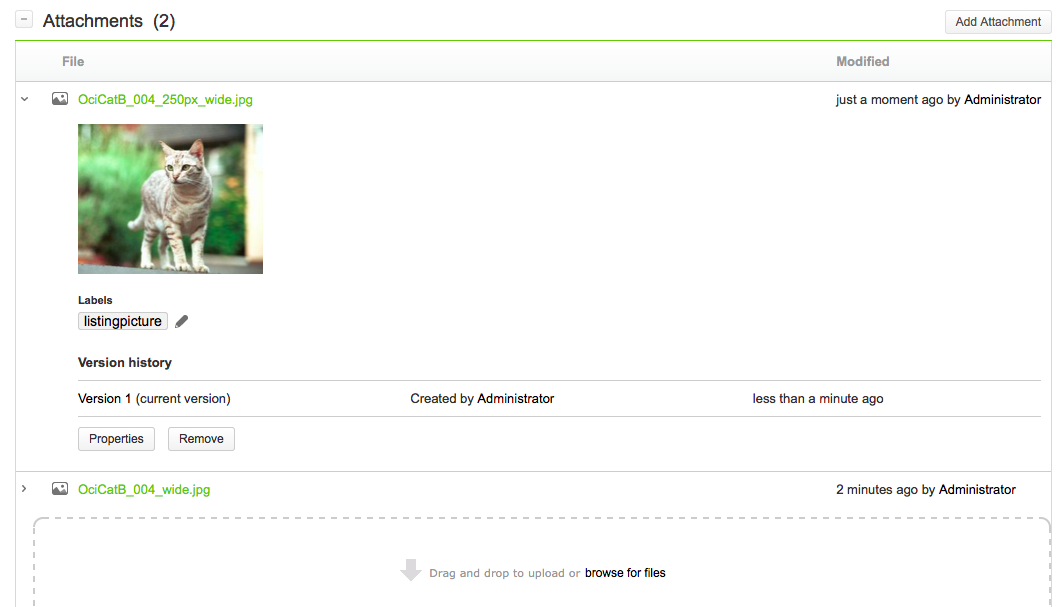
Different fallbacks to detect the correct thumbnail
Detect the thumbnail via label - This is the most flexible way, a must-have for content editors.
No fallback - If no image is found with this label, no thumbnail will be shown.
Use the first attached image as fallback
Use the logo of the space as fallback
Use only customized space logos as fallback
Use the first attached image or the customized space logo as fallback