Fix the Support Space Permissions
With non-standard Confluence user group configurations it is possible that viewing and/or editing custom sections or other content in the Bitvoodoo Enterprise Theme support space does not work properly. If you are receiving authorization errors when trying to edit sections or cannot see attachments / images of customized sections, then you will have to take a closer look at your user groups and permissions on the support space.
Step-by-step guide
Navigate to the Users & Security > Groups section in the global Confluence administration interface.
Check if the two groups "confluence-administrators" and "confluence-users" are present:
The confluence-users group should contain ALL of your registered Confluence users.
The confluence-administrators group should contain all authorized Confluence administrators.
If everything described in the previous step checks out, then all support space access should work; if it doesn't, then your problem is most likely somewhere else.
If you do have the confluence-administrators and confluence-users groups, but they don't contain any users, you can either:
Find equivalent groups as described in step 5.
Configure the existing groups in a way that satisfies the requirements described in step 5. and skip the rest of the steps since the permissions for those two groups should already be correct.
If you don't have the confluence-administrators and confluence-users groups:
Find an existing group or create a new one that contains all of your users - for the purpose of this document we'll call this group "all-users"
Find an existing group or create a new one that contains your Confluence administrators - for the purpose of this document we'll call this group "all-admins"
continue with step 6.
Navigate to the support space Space Tools by:
Navigate to the Enterprise Theme > Sections section of the global Confluence administration interface.
Click on the Link "Bitvoodoo Enterprise Theme support space" in the Help Tips (sidebar).
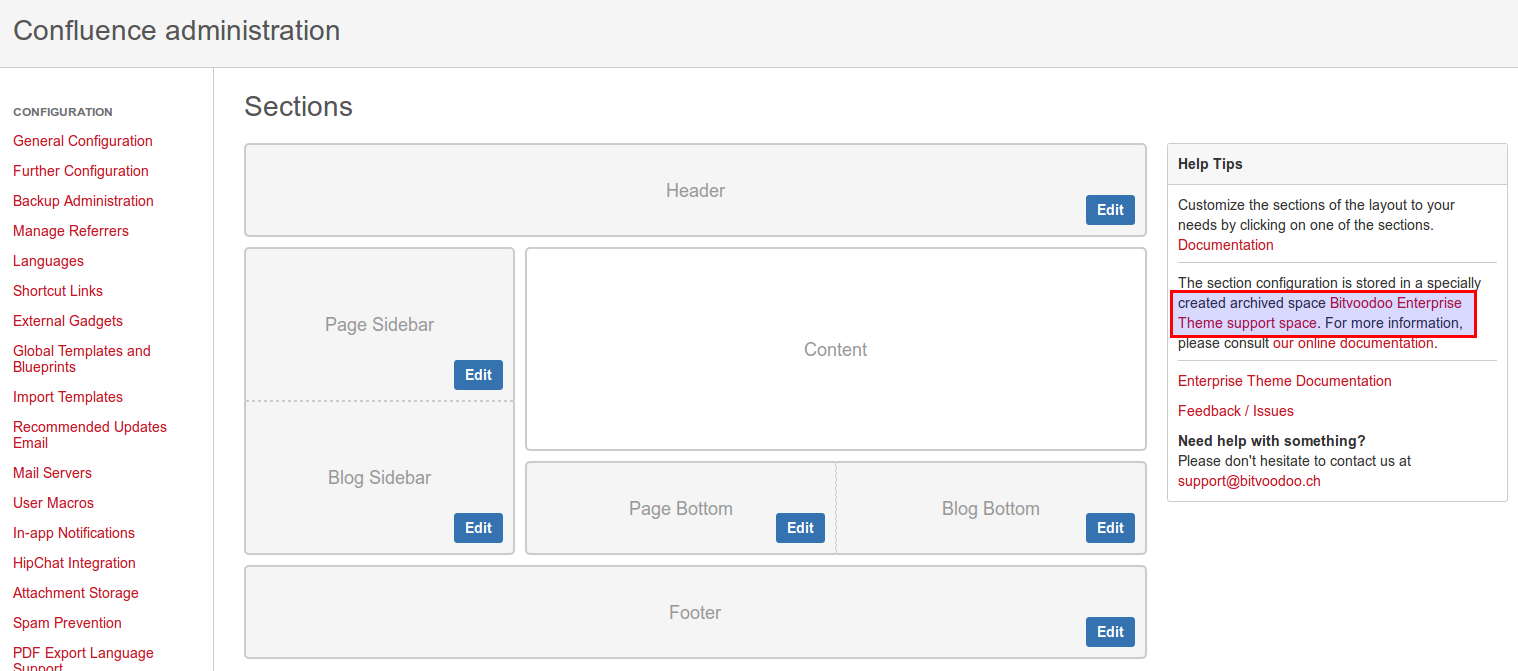
Click on the Space Tools drop-down link and select Permissions.
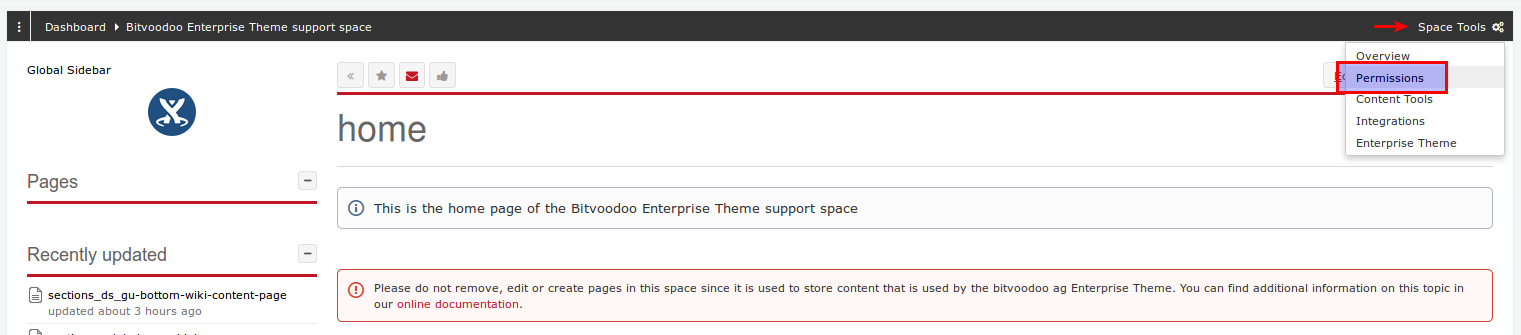
Configure the permissions as follows:
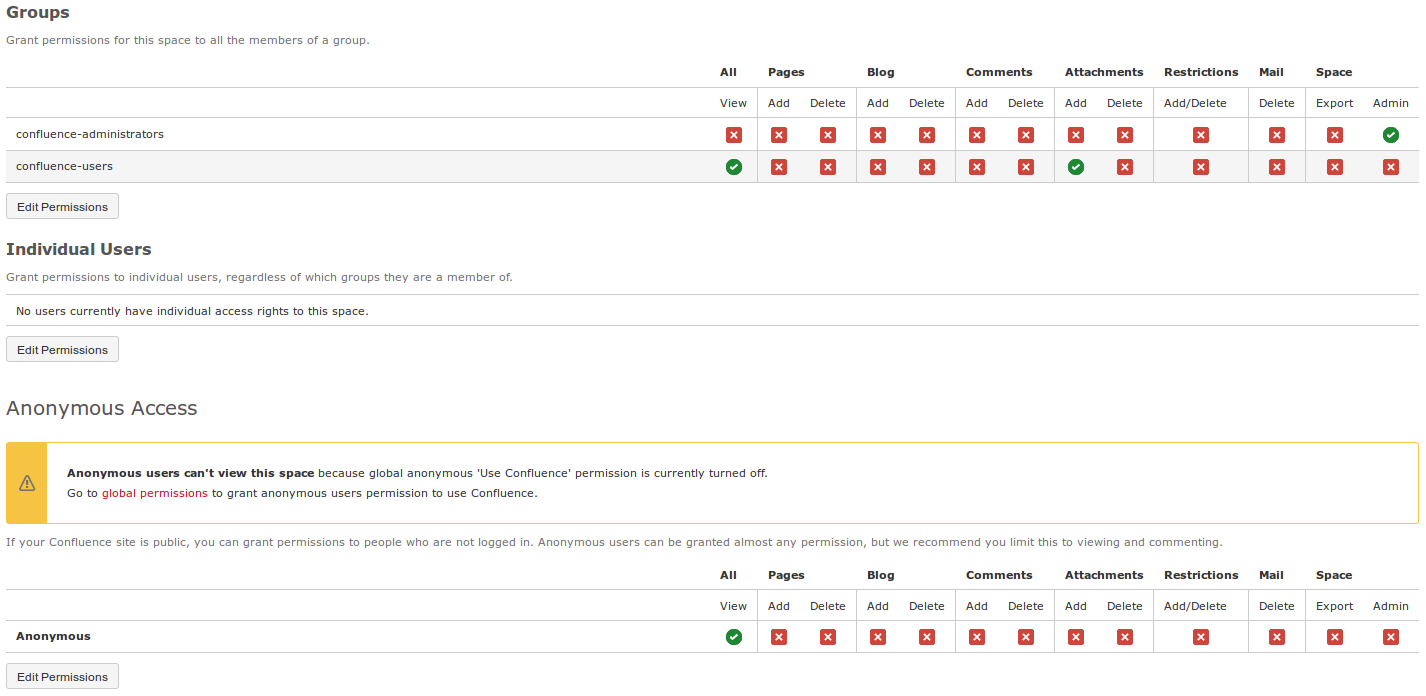
Grant All > View permission in the Anonymous Access section.
Grant All > View and Attachments > Add permissions to your "all-users" group in the Groups section.
Grant Space > Admin permission to your "all-admins" group in the Groups section.
