Header Images
Header Images are a feature since Enterprise Theme 6.0.0. The feature lets you define a background image as part of the Header area.
What can be configured?
Header Images can be set on a space level or on a global level. Different Header Images can be defined depending on the page type (Standard Page or Landing Page).
You can set three different parameters: The height sets the height of the image in pixels. The other two are the parameters of the horizontal and vertical centering of the image. Options here are vertical (right, center, left) and horizontal (top, center, bottom).
How can I set a header image?
Global Configuration:
Navigate to:
General Configuration > Enterprise Theme > Header ImagesTap Upload an image and choose a file from your computer.
Once uploaded, the image will appear as an available option.
Select the uploaded image for the Landing page and/or Standard page.
Tap Save to apply your changes.
Theme-Specific Image Selection
On this page, you can choose between Light Mode and Dark Mode. This allows you to assign different images for each theme.
If no image is specified for Dark Mode, the image selected for Light Mode will automatically be used in Dark Mode.
However, the reverse does not apply—an image set for Dark Mode will not be used in Light Mode unless it is explicitly selected.
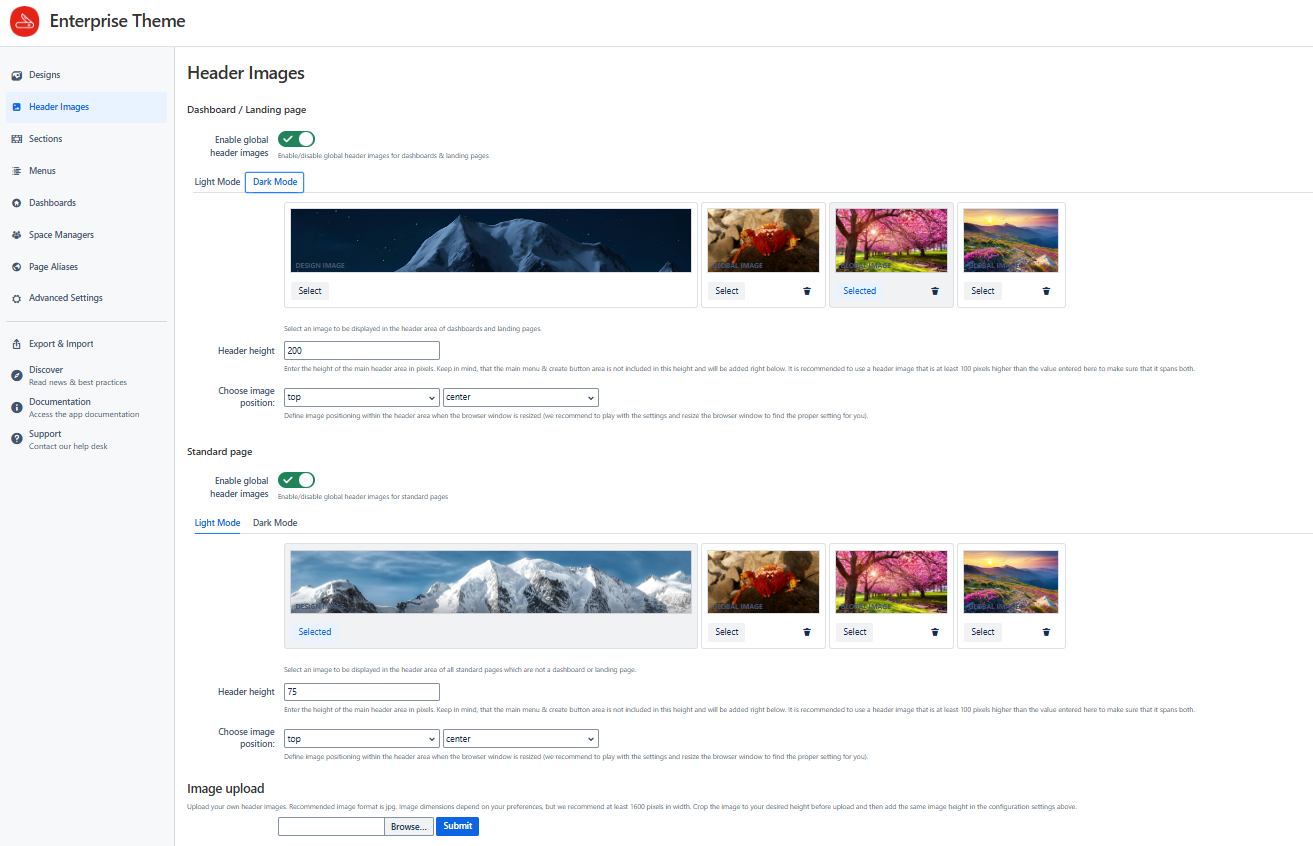
Space-Specific Configuration:
To configure header images for a specific space:
Navigate to:
Space Tools > Enterprise Theme > Header ImagesTap Upload an image and select a file from your computer.
Once uploaded, the image will appear as a selectable option.
Assign the image to the Landing page and/or Standard page, then tap Save.
Theme-Specific Image Selection
In addition to the global configuration, you can set a theme-specific image within this menu, allowing you to choose between Dark Mode and Light Mode. The logic follows the same pattern as described above:
If no image is specified for Dark Mode, the image selected for Light Mode will automatically be used in Dark Mode.
However, the reverse does not apply—an image set for Dark Mode will not be used in Light Mode unless it is explicitly selected.

![]() Please Note:
Please Note:
Ensure that you upload images with a low file size to prevent slowing down the loading of your Confluence pages.
Images that have a panorama format work best
Do I need to use the Bernina design for the Header Images?
No, the Header Images feature is independent from the Bernina design and might be used with other Enterprise Theme designs. When activating a Header Image, the coloured Header Bar in some older designs will disappear.
How do I remove an image I previously uploaded?
You can delete images by tapping on the wastebin symbol:
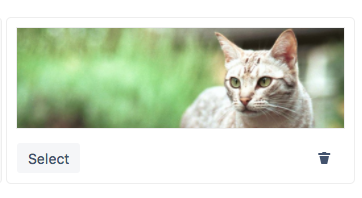
![]() Please note :
Please note :
Images can only be deleted if they are not currently used anywhere.
