Label Scheduler for Confluence
Overview
With this app, you can schedule labels for any type of content:
page
blog post
attachment
You can configure when the label should be attached, removed, or both.
Data Center customers
The Data Center approval process has become increasingly complex and expensive, while we continue to offer this app for free. That’s why we have decided not to list it for Data Center in the Atlassian Marketplace anymore.
If you have an existing Data Center installation, you can continue using it.
If you want to install the app on Data Center now, you can use the server version.
How to access the Label Scheduler
Pages and blog posts
Scroll to the end of your page and click on the pen to open the "Labels" dialogue.
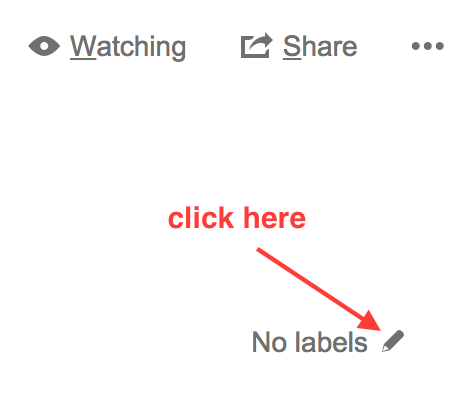
You can now see the Label Editor and the Label Scheduler in the Labels dialogue. "Label Editor" contains what you normally see in the "Labels" dialogue. If you click on "Label Scheduler", you get to the configuration interface for that particular page or blog post for the Label Scheduler.
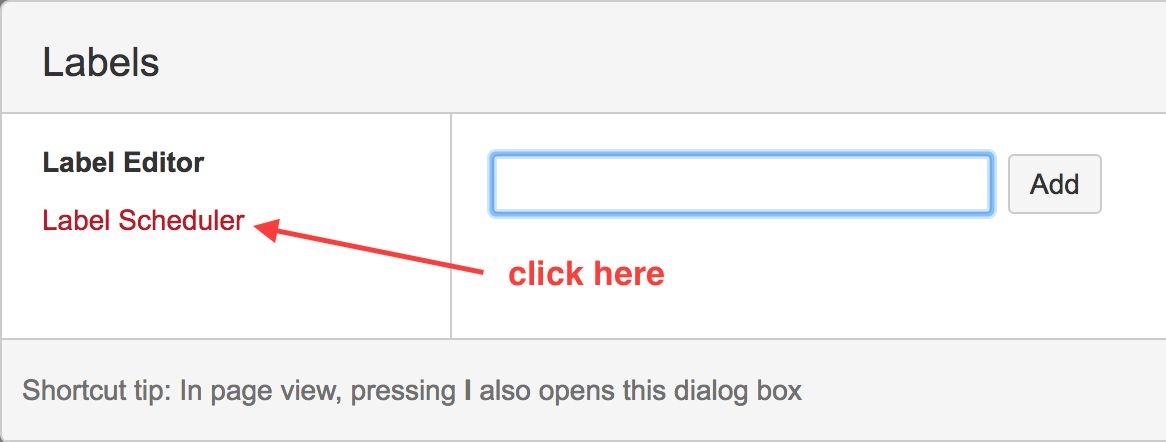
Attachments
Go to the attachments overview of a particular page or blog post.
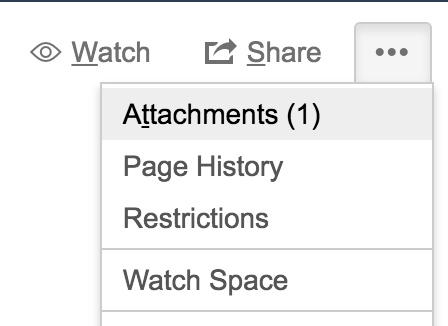
Click on the pen which is located next to the labels.

You can now see the Label Editor and the Label Scheduler in the labels dialogue. "Label Editor" contains what you normally see in the "Labels" dialogue. If you click on "Label Scheduler", you get to the configuration interface for that particular page or blog post for the Label Scheduler.
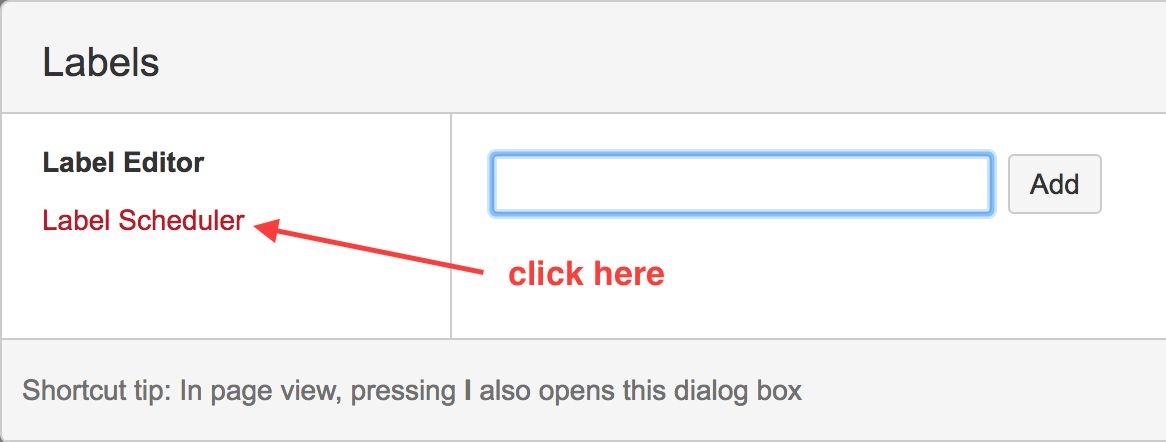
Configuration
The configuration is done individually on each content item.
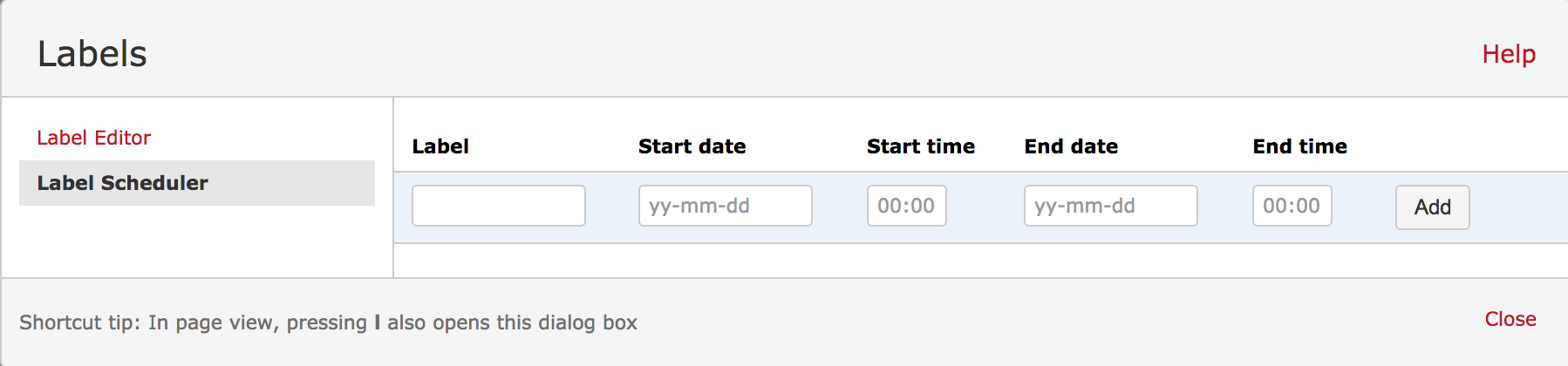
Label
Type the label that should be added to the content on start date and time and/or removed at the end date and time.
The label does not need to be created anywhere else in order to be added. The Label Scheduler will automatically create the label if it does not already exist.
If the label does not exist and it should be removed, nothing happens.
Start date
Start date is the date when the label should be created. If no end date is set, the start date cannot be empty.
Start time
Start time is the exact time when the label should be created. If it is left empty, it will be set to 00:00 automatically.
End date
End date is the date when the label should be removed. If no start date is set, the end date cannot be empty.
End time
End time is the exact time when the label should be removed. If it is left empty, it will be set to 00:00 automatically.
