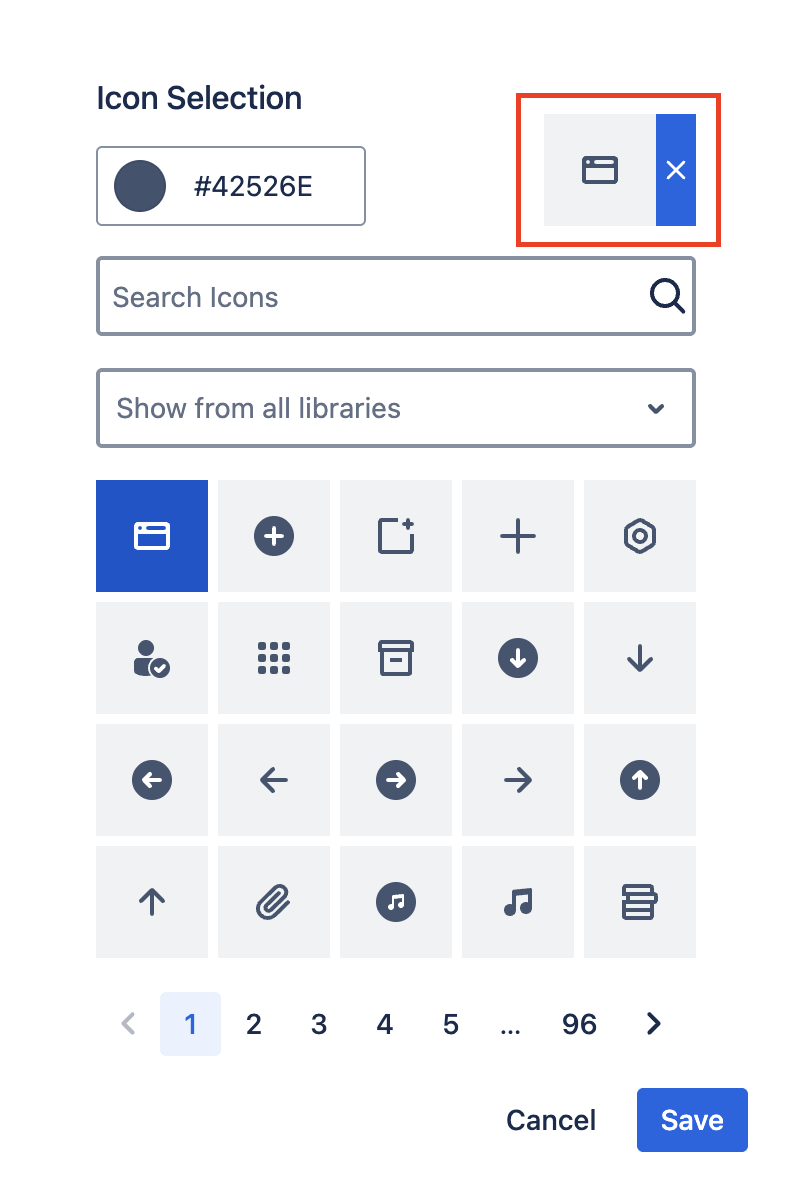Tab Icon
This page will explain how to create and use Tab Icons in the various Navitabs macros.
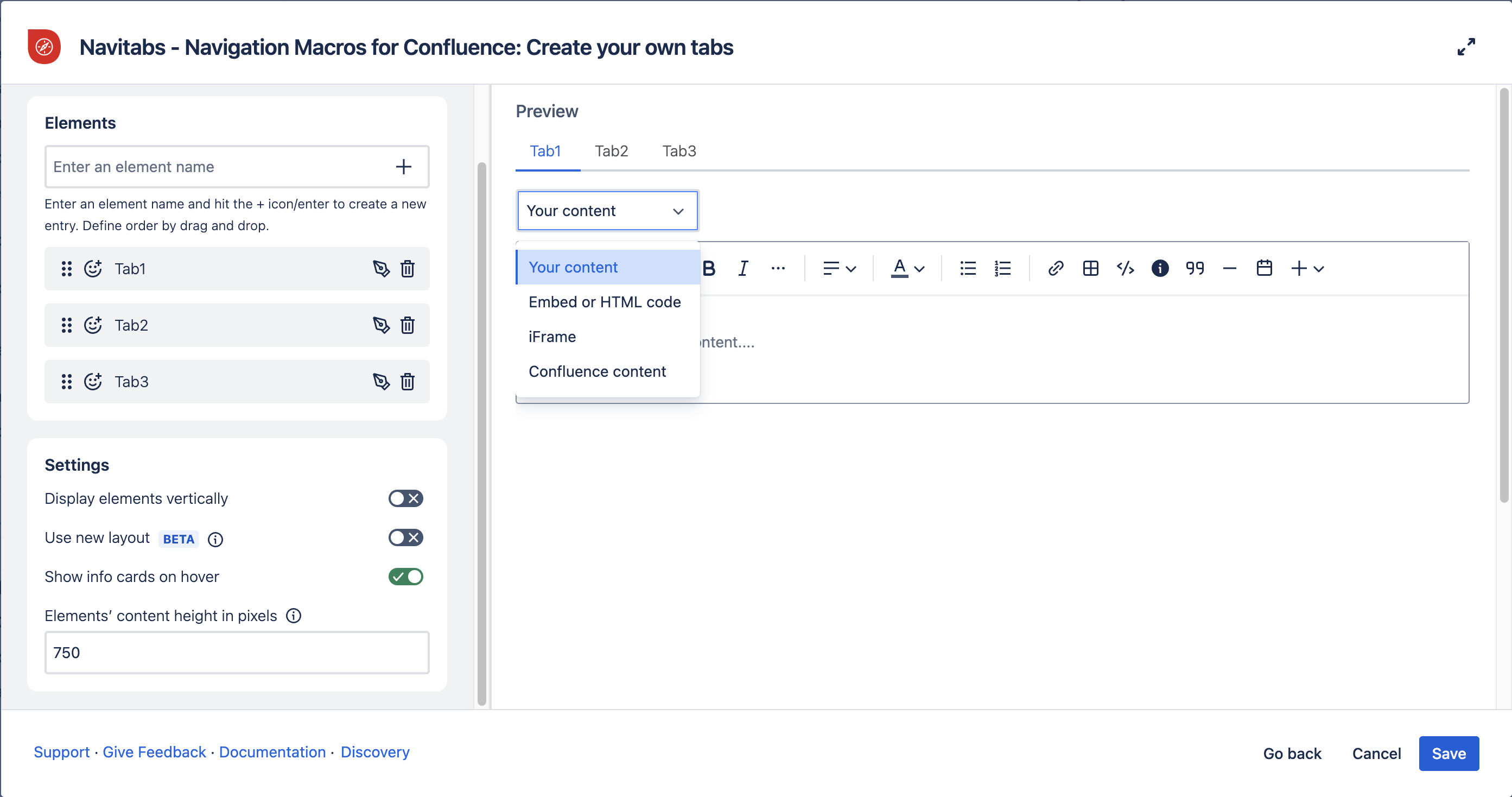
How can I customize tab icons?
Clicking the "Tab Icon" right next to the Tab Name will display the new customization options.
Access can vary depending on the Tab Wizard and Tab Groups macros.
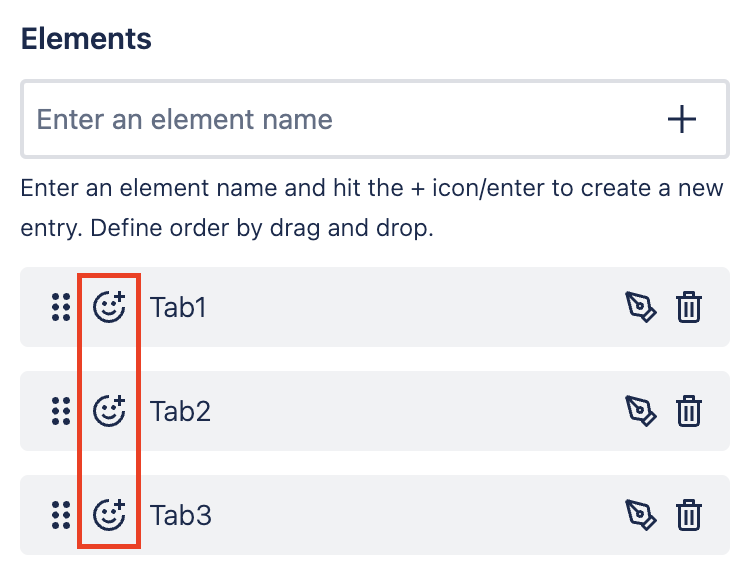
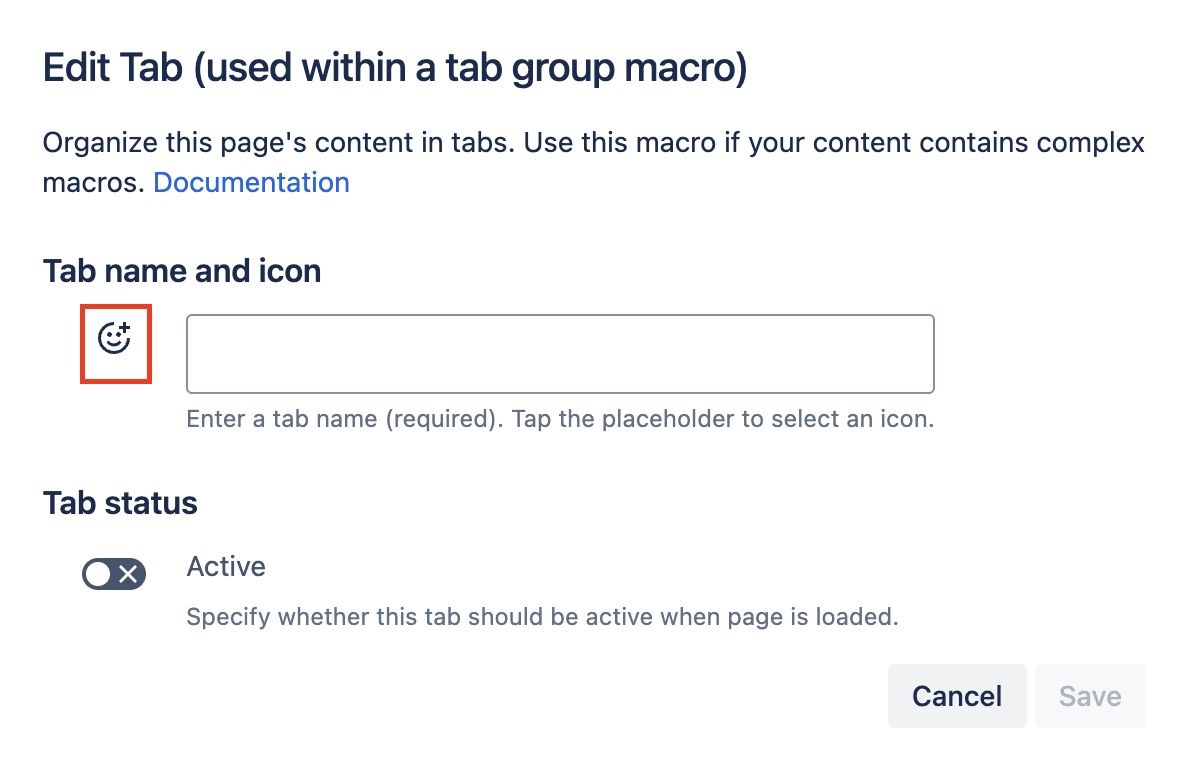
Which settings and icons are available?
The Default color will be the standard color used for the tab labels defined in the selected design. Once highlighted, the icon will use the same color as the defined tab label highlight color.
With this new feature, you can:
Switch the normal state color of the icon.
Search for a specific icon.
Browse and filter icons from multiple libraries, including:
Atlaskit icons
Font Awesome library
Browse and preview multiple icons via the grid display.
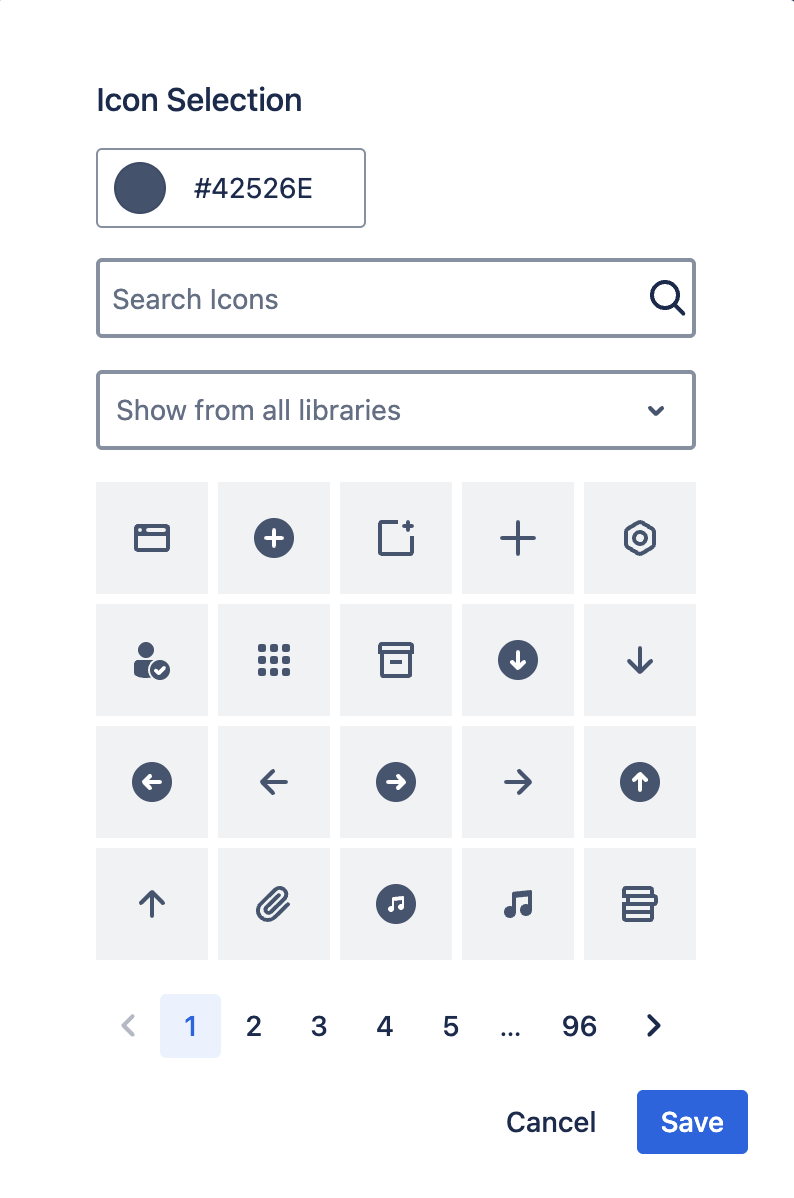
How do I reset the icons?
The selected icon will be highlighted on the top right, alongside a big cross “X."
Clicking this cross will clear the current selection.