Homepage Redirects
Assign unique homepages to several individual user groups.
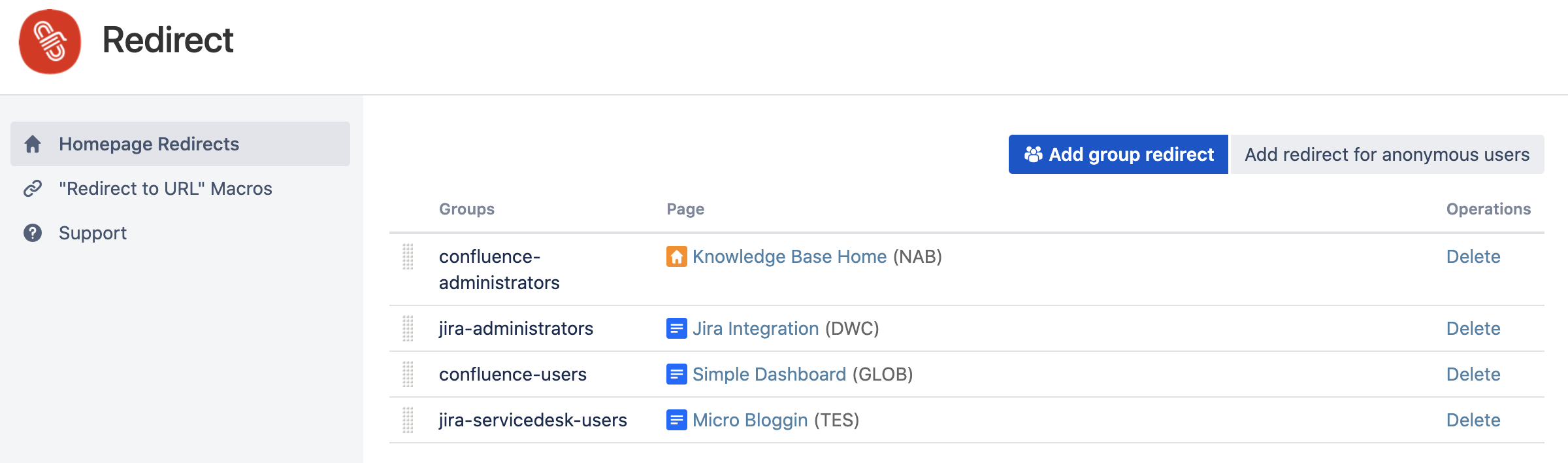
Examples of Homepage Redirects for different user groups
Using the Redirect app, administrators can assign unique homepages to several individual user groups. As soon as users access Confluence, they are redirected to a homepage that was set up for their user group. The destination of the redirect can be a page, a blog post or a space homepage.
If the defined page has a predefined design, the page will be displayed exactly in that way. This makes the app most valuable to all customers with tailored Confluence colour schemes and/or third-party skins and themes. The app works well in combination with our Enterprise Theme app.
Use Cases of Homepage Redirects
Typical applications:
Holdings with a unique corporate design per subsidiary
Companies with different homepages per business unit or departments
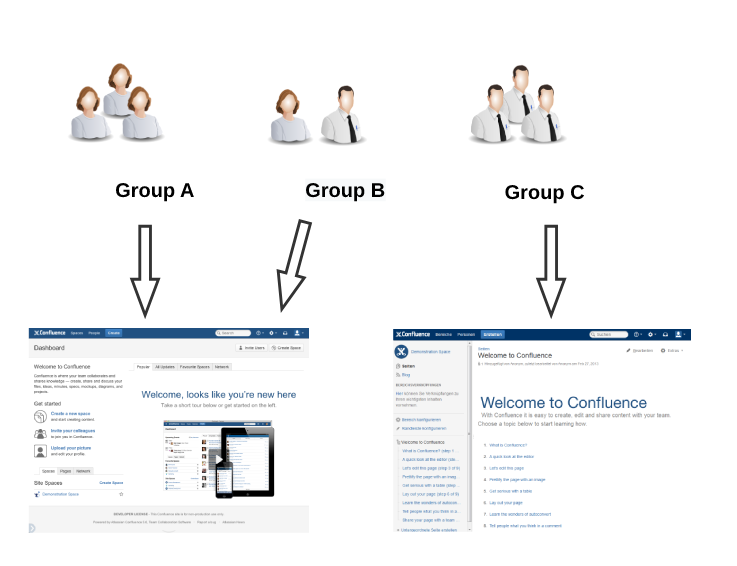
Businesses with the need for separate homepages for clients and external partners
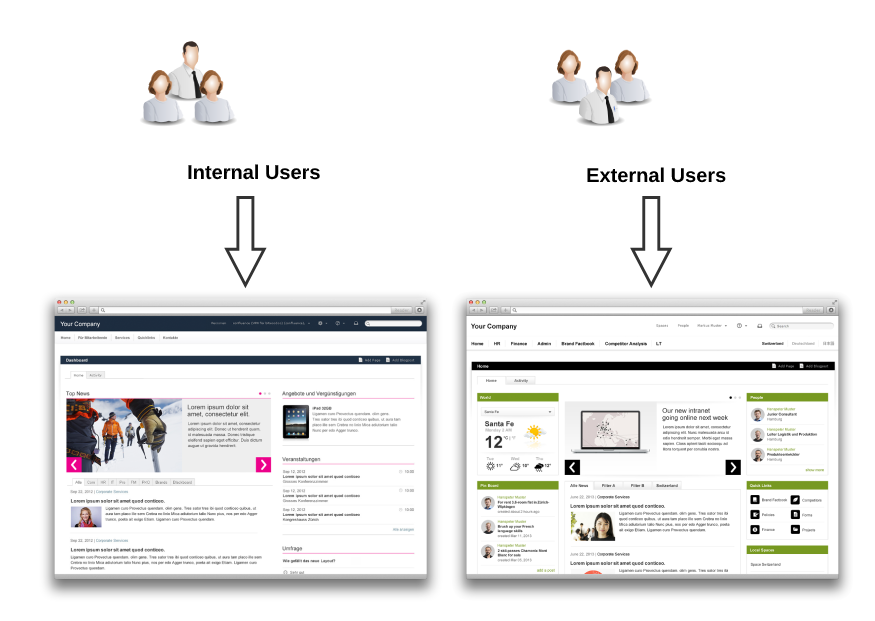
Manage Homepage Redirects
Choose the cog icon ⚙ at the top right of the screen, then choose General configuration.
Select Redirect under Configuration in the left-hand panel.
“Homepage Redirects” is opened by default.

In the Homepage Redirects administration, you have the following possibilities:
Add a new redirect by clicking the Add Redirect button
Delete a redirect
Reorder the redirects by dragging and dropping elements
Add Homepage Redirects
Group redirect
Click the Add group redirect button to add a new redirect, which brings up the following dialogue:
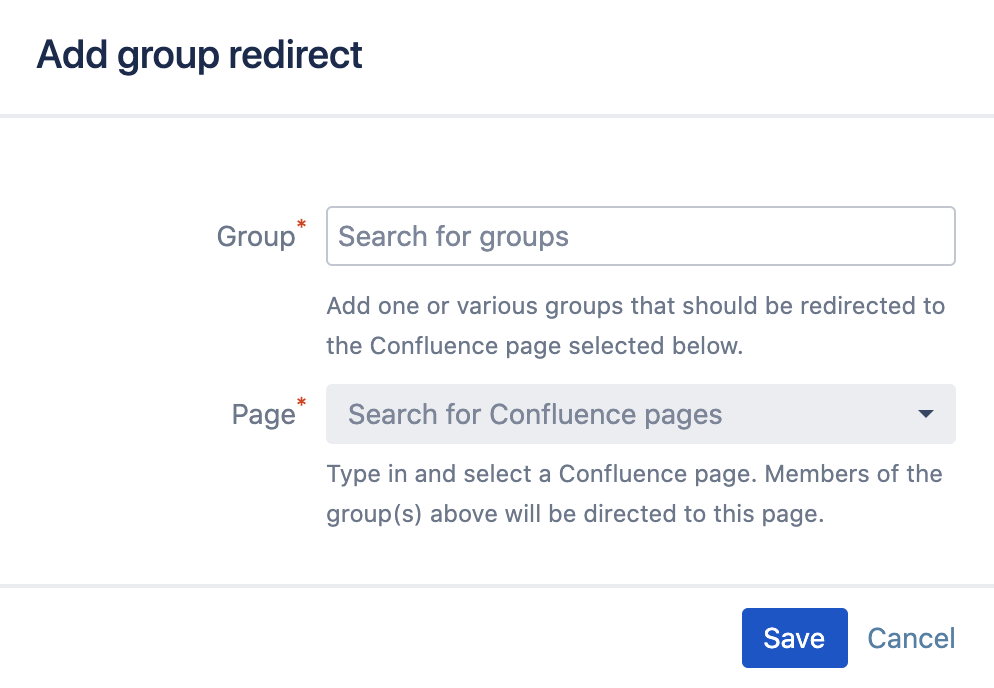
Group
The group or groups you would like to redirect to a specific page.
Page
The destination of the redirect. This can be a page, a blog post or a space homepage.
Anonymous redirect
Click the button “Add redirect for anonymous users”. There is only one setting in this menu:
Page
The destination of the redirect. This can be a page, a blog post or a space homepage.
The button “Add redirect for anonymous users” disappears once a redirect for anonymous users is set. You can always delete the anonymous redirect and add a different one using the re-appeared button.
Delete Homepage Redirect
If a redirect no longer serves its purpose, simply tap the “Delete” button. You can add a new homepage redirect at any time.
Reorder Homepage Redirects
You can always reorder the redirects by dragging and dropping the elements in the table.
Which redirect is used if a user is in multiple Confluence groups?
The first matching group is used to redirect the user.
