How can I include archived spaces in the Advanced Search?
Archived spaces are excluded from the Confluence search by default. This is also the case for the Advanced Search. You can create a checkbox "include archived spaces" within the Advanced Search Macro. To do so, proceed as follows:
Edit the page containing the Advanced Search macro.
Within the Adv. Search macro, insert a Search Checkbox Macro.
Switch the radio button to "advanced" and insert this string: includeArchivedSpaces
In the field "Label of the checkbox", insert "include archived spaces" (or something similar).
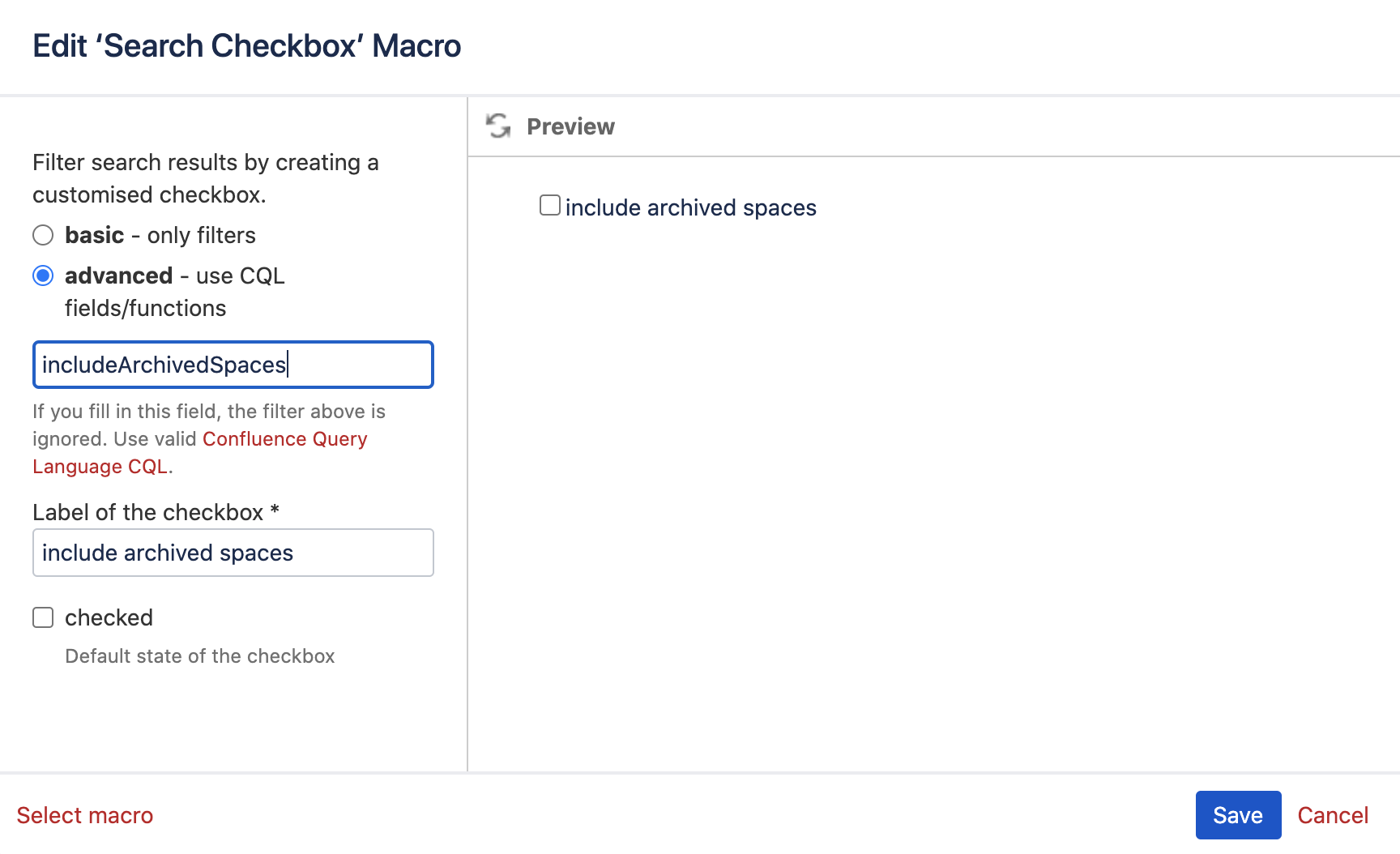
Decide if the checkbox should be checked per default.
Save the macro. It should look like this:

If needed, copy the new checkbox macro and paste it in all the existing Adv. Search macros.
