Advanced Search Macro
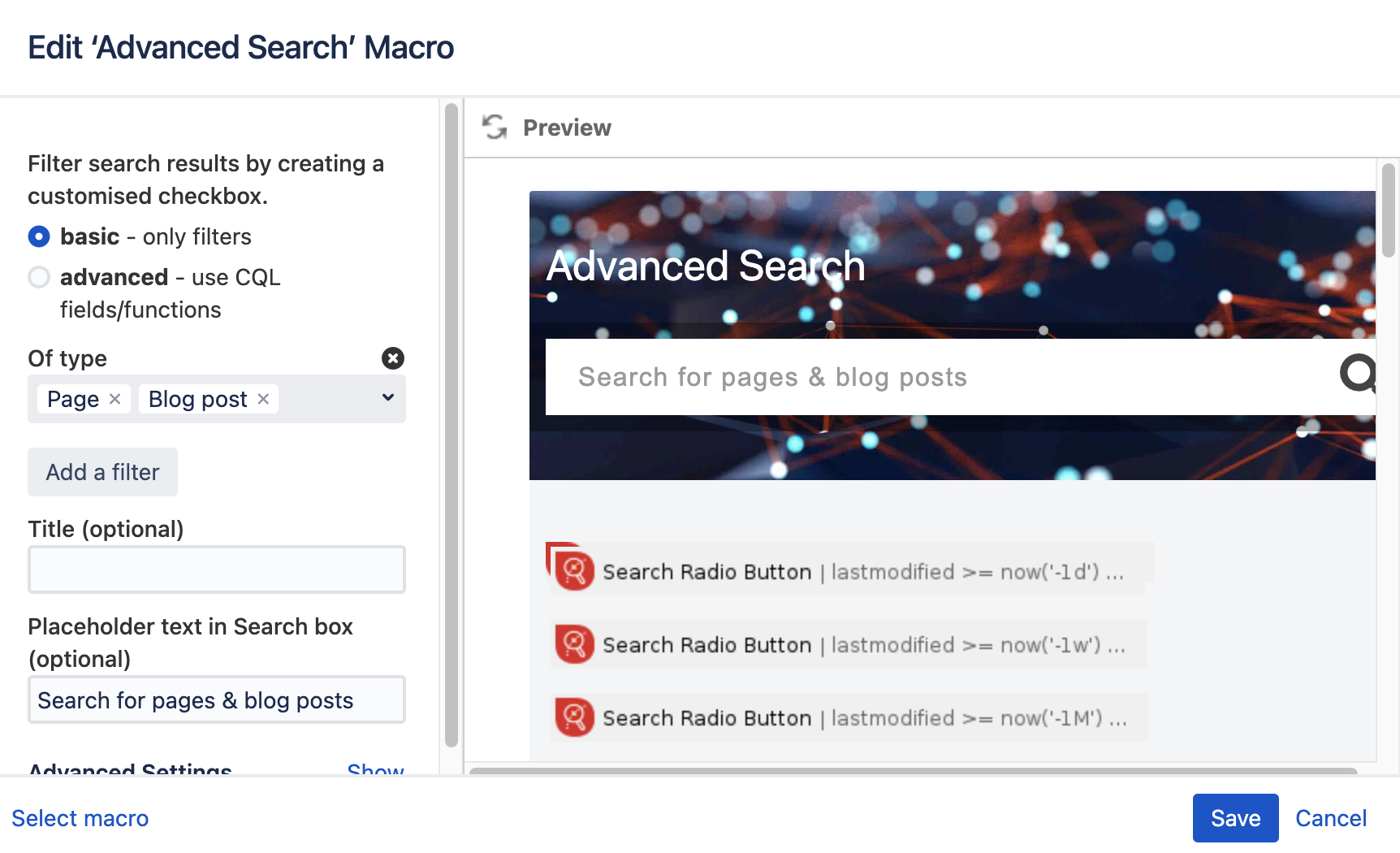
The Advanced Search macro creates a customisable search box that can be included on any page.
This macro can enclose any amount of the following macros:
Getting started
The multiple options of Advanced Search macro and its "children" macros can seem overwhelming at first. That's why we suggest you get started by using one of our templates. They include a number of macros and useful settings. Read all about them here: Getting Started with Advanced Search for Confluence
Specifications
There are many ways to customise your Advanced Search box.
When inserting the macro, you can decide between two options:
standard - choose a pre-defined filter
advanced - use CQL fields or functions
We recommend not setting too strict filters at this point. Rather, we encourage you to use the following macros within the Search Box to filters the results down:
Standard filter
The standard option will allow you to choose any of Confluence's pre-defined filters.
For example, choose “Of type” and select only pages and blog posts.
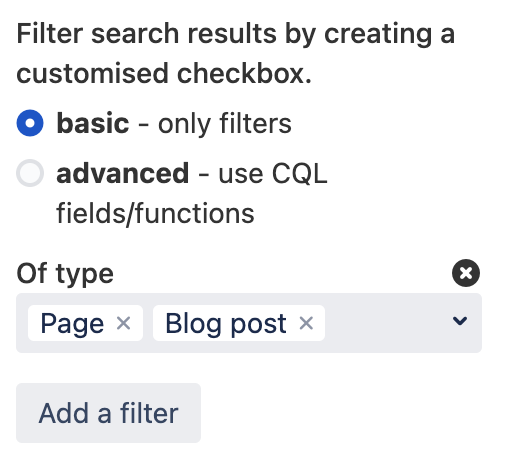
You may also combine various filters by clicking the button "add a filter" below the selected filter and choosing another one.
Advanced filter
To use the advanced filter, you need to input valid CQL queries. You can read all about them in Atlassian's documentation.
Using the advanced option will override any standard filter chosen before.
An example use case for the advanced filter: How can I include archived spaces in the Advanced Search?
Advanced Options
Title (optional): Give your Advanced Search box a name.
Placeholder text in the Search box (optional): Display an explaining text in the Search box.
Open in new tab: Opens a new browser tab when a search result is clicked. This option is selected by default.
Instant Search: Performs the predefined Advanced Search and shows all results when loading the page. This option is not selected by default.
Display the options "Select all / Deselect all": This option is not selected by default.
Result presentation: Define what the search results should look like. Choose between “Confluence Search” (default) and “Metadata Table”.
Metadata Fields: You can leave this empty if you have chosen “Confluence Search” in “Result presentation” above.
If you have chosen “Metadata Table”, define the displayed metadata fields in the table.Search results per page: This field is set to 10 by default; this can be changed.
Background image: Insert a URL for a custom background.
Additional title (optional): Define a second title that will appear below the Title field.
Title Color: Insert a HEX color code matching your corporate design. The default value is #172B4D.
