Search Radio Button Macro
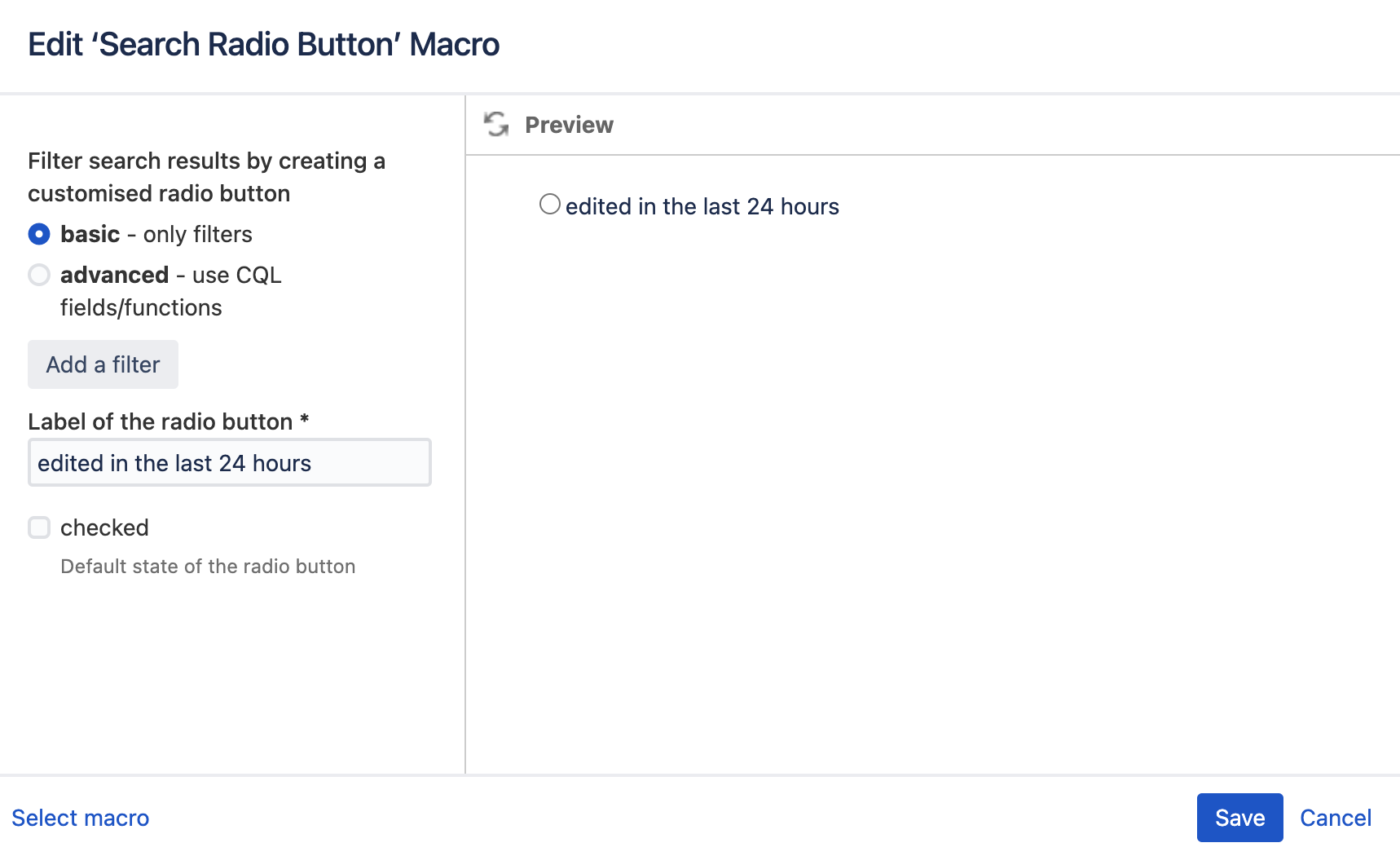
Example of the Search Radio Button Macro
This macro creates a radio button below the Advanced Search box. The radio button can be used to filter down the results of the Advanced Search. Only one radio button can be selected within one Filter Column Macro.
This macro is closely related to the Search Checkbox Macro.
Specifications
The Search Radio Button macro always needs to be nested within the Advanced Search Macro.
When inserting the macro, you can decide between two options:
standard - choose a pre-defined filter
advanced - use CQL fields or functions
Standard filter
The standard option will allow you to choose any of Confluence's pre-defined filters. For example, choose “Last modified” and select a time range.
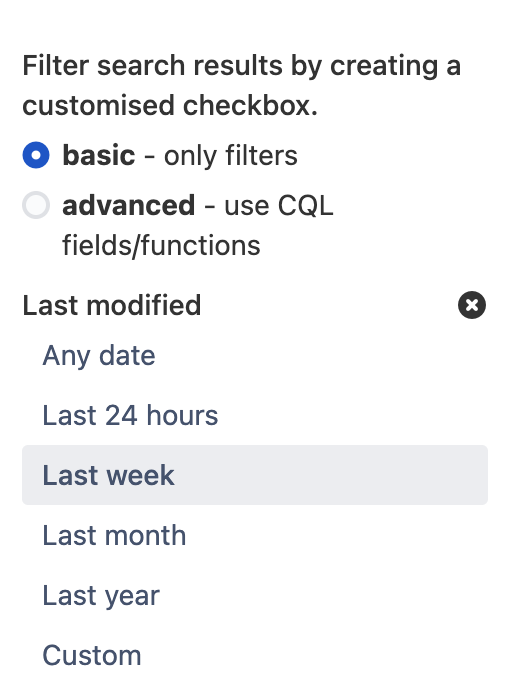
You may also combine various filters by clicking the button "add a filter" below the selected filter and choosing another one.
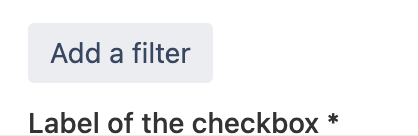
Advanced filter
To use the advanced filter, you need to input valid CQL queries. You can read all about them in Atlassian's documentation.
Using the advanced option will override any standard filter chosen before.
An example use case for the advanced filter: How can I include archived spaces in the Advanced Search?
Additional Parameters
Label of the radio button (required): assign a label that makes it clear what the radio button does.
Checked: The default state of the radio button. By default, the radio button is not checked.
This macro is closely related to the Search Checkbox Macro.
