Import/Export Theme Configuration
This page tells you how to import and export your Enterprise Theme configurations.
Choose the cog icon ⚙, at the top right of the screen, then choose General configuration.
Select Export & Import under Enterprise Theme in the left-hand panel.
This Enterprise Theme feature can be used for several things, such as:
Backup your settings before you upgrade Confluence or the Enterprise Theme
Move settings from a test environment to a productions instance
Related page: |
Export the configurations
In the export form, you can define which settings you want to back up. We recommend to always create a full backup before you upgrade Confluence or the Enterprise Theme.
Next to the Enterprise Theme specific settings, we export:
Instance information like Server ID, BaseURL and the current username
Any configured custom HTML
The global and any space specific custom stylesheet rules
The global and any space specific color schemes of Confluence
This gives you the possibility to restore such configurations or migrate them between Confluence instances.
Import XML File
You can import a previously generated XML-Backup to restore or migrate your Confluence and Enterprise Theme settings.
In the form, you can define which configurations from the import XML file will be imported. This gives you the possibility to import for example only the Confluence Color Scheme and the Theme Configurations (which include the Enterprise Theme specific colors).
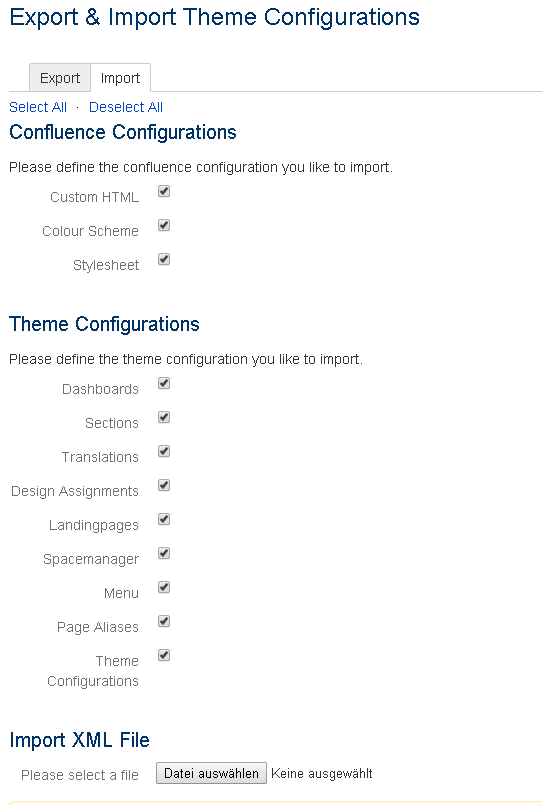
After you've defined what you want to import, selected the import XML file and clicked import, a status message will be displayed for every type of configuration you've imported.
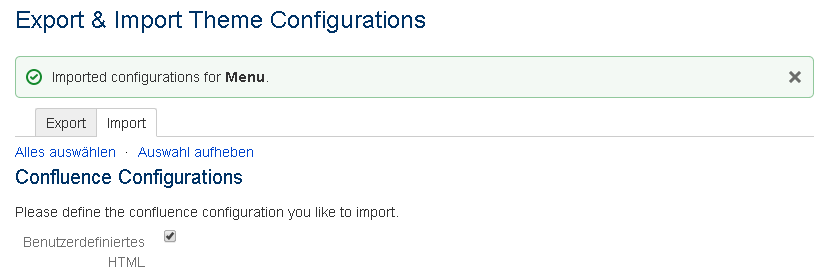
The import doesn't create content like spaces, pages or blog posts. If you import menu structures with links to any Confluence content and this content doesn't exist in the Confluence instance, those menu entries won't work anymore.
Scheduled Export
The Enterprise Theme backs up your configuration regularly into an XML file. By default, this backup is performed at 1.00 a.m. each day, and the backup files are stored in the backup's folder in the Confluence Home directory. The default naming convention for the backup files is 'themeconfig-{Server Id}-yyyy_MM_dd'.
![]() You can also change the schedule of this backup using Confluence's scheduled jobs feature.
You can also change the schedule of this backup using Confluence's scheduled jobs feature.
