Designs
How to enable an Enterprise Theme design.
Once the Enterprise Theme is installed and enabled, you can start by selecting one of the three basic designs that come pre-installed with the theme. Designs consist of a set of preconfigured Enterprise Theme settings, such as a color scheme and necessary web resources.
Enable a design globally
Choose the cog icon ⚙ at the top right of the Confluence interface, then choose General configuration.
Select Designs under Enterprise Theme in the left-hand panel. This will provide you with a list of all available designs. The currently selected design is highlighted.
Click on the Select button of the design you would like to enable. This setting applies globally to the design.
Customizing Theme Colors
For each design, you can customize individual color parameters. In Bernina Design, you can also define separate color settings for Light and Dark Theme, allowing for a more tailored and accessible user experience across different viewing models. There are predefined color settings for both Light and Dark Theme, but you can customize them manually as needed.

Enabling a design in a space
Navigate to the space where you would like to apply an Enterprise Theme design.
Select Designs under Enterprise Theme in the left-hand panel. This will list all the available designs. The currently selected design is highlighted.
Click the Select button of the design you would like to enable. This applies the settings of this design to this space.
Customizing Theme Colors
In addition to the global menu, you can also define separate color settings directly within the space settings.
If you prefer to use the globally defined design for that space, select 'Use the global design'.
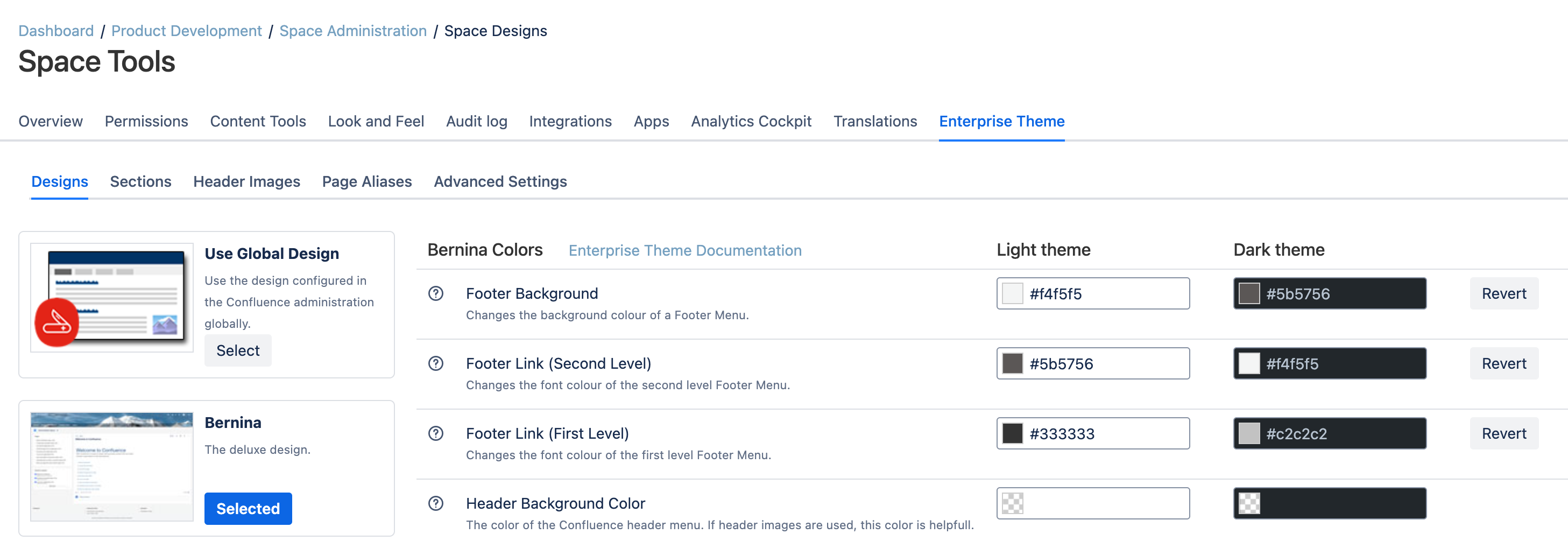
Reselecting the design
Reselecting a design will reset all changes made to the theme configuration back to the default values of the design. You can reselect a selected design either globally or in a space. You might want to export your theme configuration before selecting a design.
