Migrate Navitabs - Navigation Macros for Confluence to Cloud
Please refer to our main documentation for the Cloud Migration Assistant for general instructions on migrating bitvoodoo apps.
The following information is specific for the app Navitabs - Tabs for Confluence.
If you are switching from another tab solution to Navitabs, carry out the steps outlined in this documentation.
Assessing macro usage within Navitabs macros
The app Navitabs is completely cloud-ready. However, Confluence Cloud has limitations regarding nesting macros (rich body and third-party macros).
![]() For details on nesting of Confluence macros, please consult the page Limitations when nesting macros.
For details on nesting of Confluence macros, please consult the page Limitations when nesting macros.
We strongly recommend that you address the following points before starting the migration:
Are you using other macros (standard or 3rd party) within Navitabs macros?
Will you use the old (Legacy) editor or switch to the new Cloud editor in the future?
Based on this assessment, you might have to rework the content on your Server/DC instance.
Get rid of “exotic” or unnecessary macros on your pages.
Use the remaining macros separately on the page (or spread them over various pages) instead of nesting them within Navitabs macros.
Migrating Navitabs content
Completing the macro usage assessment and carrying out the changes necessary in your Confluence instance are the hard parts of the migration.
Migrating Navitabs Server/DC to Confluence Cloud is easy from a technical standpoint.
Install Navitabs - Tabs for Confluence in your Cloud instance.
Migrate your content with the Cloud Migration Assistant by Atlassian (automated path). If you encounter problems, please read below.
That’s it! The different Navitabs macros and their content are now in the cloud.
You may notice differences in the names and user experience of Navitabs macros. These are listed in the table below.
Differences between Navitabs Server/DC and Cloud Macros
Server/DC | Cloud | Notes |
|---|---|---|
Navitabs (not selectable) | The Navitabs macro is working in the background to allow for a smooth migration from DC/Server. You can also edit existing Navitabs macros. However, you cannot add new Navitabs macros in Cloud. Please use Childtabs or Labeltabs instead. | |
| ||
| ||
The Cloud macro has a different name, but offers the same experience. Existing Localtab-Group macros will automatically be renamed "Tab Group". Alternatively, you can use the option Tab Wizard | Create-your-own-tabs and copy your existing content into this new interface. | ||
Tab (used within a Tab Group macro) OR Tab (Deprecated) | The macro has a different name but offers the same functionality. Use Tab macros within a Tab Group macro to create your own tabs. Migrated Localtab macros will automatically be renamed "Tab (Deprecated)". See details below the table ⬇️ . | |
Handpicked tabs macros on migrated pages will automatically be replaced by the Select-existing-pages option in the Tab Wizard macro. | ||
Tab Wizard | Tab Wizard | These three Tab Wizard options are automatically displayed with their equivalent in the cloud. |
| New editing experience available only in Cloud: create and label your tab in one simple interface instead of working with a Tab Group/Tab macro combination. Excellent alternative to Tab (Deprecated) when switching to the new editor (see details below). |
Migrating from Server/DC to the Legacy Cloud Editor
All content is transferred to the Legacy Cloud editor when migrating pages from Server/DC to Cloud.
After the migration, all tabs are displayed and work properly in the front end. No data is lost.
There is one special case: the “Tab (Deprecated)” macro.
Tab (Deprecated): This appears on two occasions:
If you migrated Localtab macros.
If you try to insert more tab macros on a migrated page that still uses the legacy editor.
The macro itself works fine and can also be edited, and new content can be added, etc. However, no new Tab (deprecated) macros can be created.
Switching from Legacy to New Cloud Editor
Atlassian introduced the Legacy Content macro, which supports deprecated macros and allows them to work seamlessly in the new editor.
You don’t need to manually switch from “Tab (Deprecated)” to the “Tab” macro.
“Tab (Deprecated)” will continue to work in both view and edit modes within the Legacy Content macro in the new editor.
Alternatively you could replace all occurrences of the macro “Tab (Deprecated)” with the macro “Tab” and copy the content into the Tab macro.
Otherwise, the data in the tabs will get lost during the transition.
To determine whether third-party macros can be successfully nested within Navitabs, please consult this page for compatibility information.
Another Option is for you to remove “Tab Group” macro altogether and only work with the new option “Tab Wizard” and its own editor.
Additional differences between Navitabs DC and Cloud
Navitabs Data Center offers a built-in library of icons to embellish the tabs. There is no such library in Navitabs Cloud; however, you can work with emojis to create the same effect. See this page: Can I use emojis in tabs?
Error in the migration process
Some customers have encountered the error message “Migration has failed as the migration path of this app could not be determined.” during the app migration process.
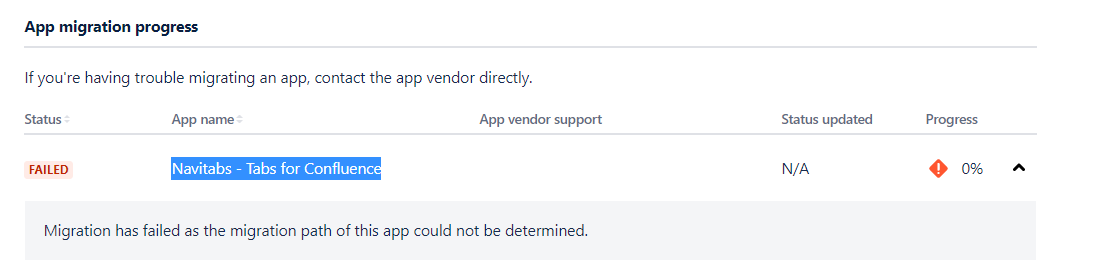
The cause of this Error in Atlassian is currently unclear. Navitabs macros are all stored within the Confluence content and are therefore migrated with the normal content migration.
If you encounter the error above, please check the content on various migrated pages containing Navitabs macros. The content should appear as you'd expect it to.
If the Navitabs macro content is displayed (see the section above for differences in names), you can safely ignore the error message.
If this is not the case, please create a support ticket.
Related Content
