Setting up Confidential Fields
Confidential Fields are our app’s version of standard Jira custom fields. Confidential Fields need to be set up in the general Jira interface called “Custom fields”.
Demo
The following screens demonstrate how to set up the hosting and Confidential Fields. The step-by-step instruction is below ⤵️ the demo.
How to create a new Confidential Field
ℹ️ This instruction is valid for both company- and team-managed projects.
In Jira, go to Settings → Issues → Custom fields.
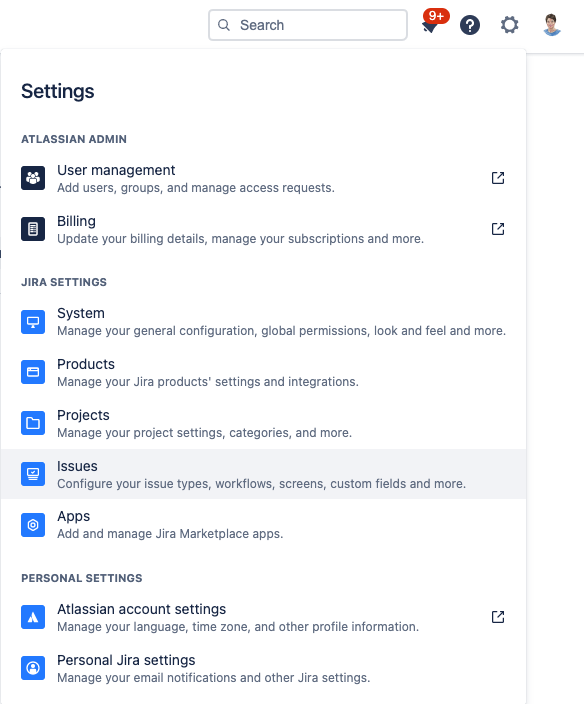
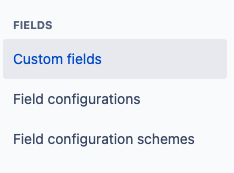
Tap “Create custom field” in the top-right corner.
Choose “Advanced” in the left menu.
Search for “Confidential Fields.” All available Confidential Field types will appear. The following Field types are available:
Date Picker
Numbers
Paragraph (multi-line text)
Text (single-line text)
User Picker (single user)
User Picker (multiple users)
.png?inst-v=e7a5baea-dbb0-4ac1-ab4a-0cf567f08382)
Confidential Field types
Choose the right field type and tap “Next.”
Add the details for your field.
When you have entered the field details, tap “Create.”
Add the new custom field to one or multiple screens by ticking the corresponding box and tapping “Update.”
Limitations:
You can add Confidential Fields to screens at any stage by following this instruction. However, for technical reasons, Confidential Fields data cannot be displayed in the Issue Navigator.
Since the data in the Confidential Field is encrypted, the Jira search cannot be used to search for the entered information.
See the list of known limitations.
How to set and edit Confidential Field permissions
![]() This needs to be done in the Confidential Fields' app interface, not within Jira’s “Custom Fields” settings.
This needs to be done in the Confidential Fields' app interface, not within Jira’s “Custom Fields” settings.
Tap Manage apps → Confidential Fields → 🔒 Confidential Fields to access a list of the Confidential Fields you have defined so far. You can also access the decryption key by tapping the text “encrypted”.
To edit a specific Confidential Field, tap its name in the table to access Jira’s Custom Fields overview.
You can set view and edit permission for the existing Confidential Fields by tapping the lock icon 🔒 at the end of the table. This will open the following view:
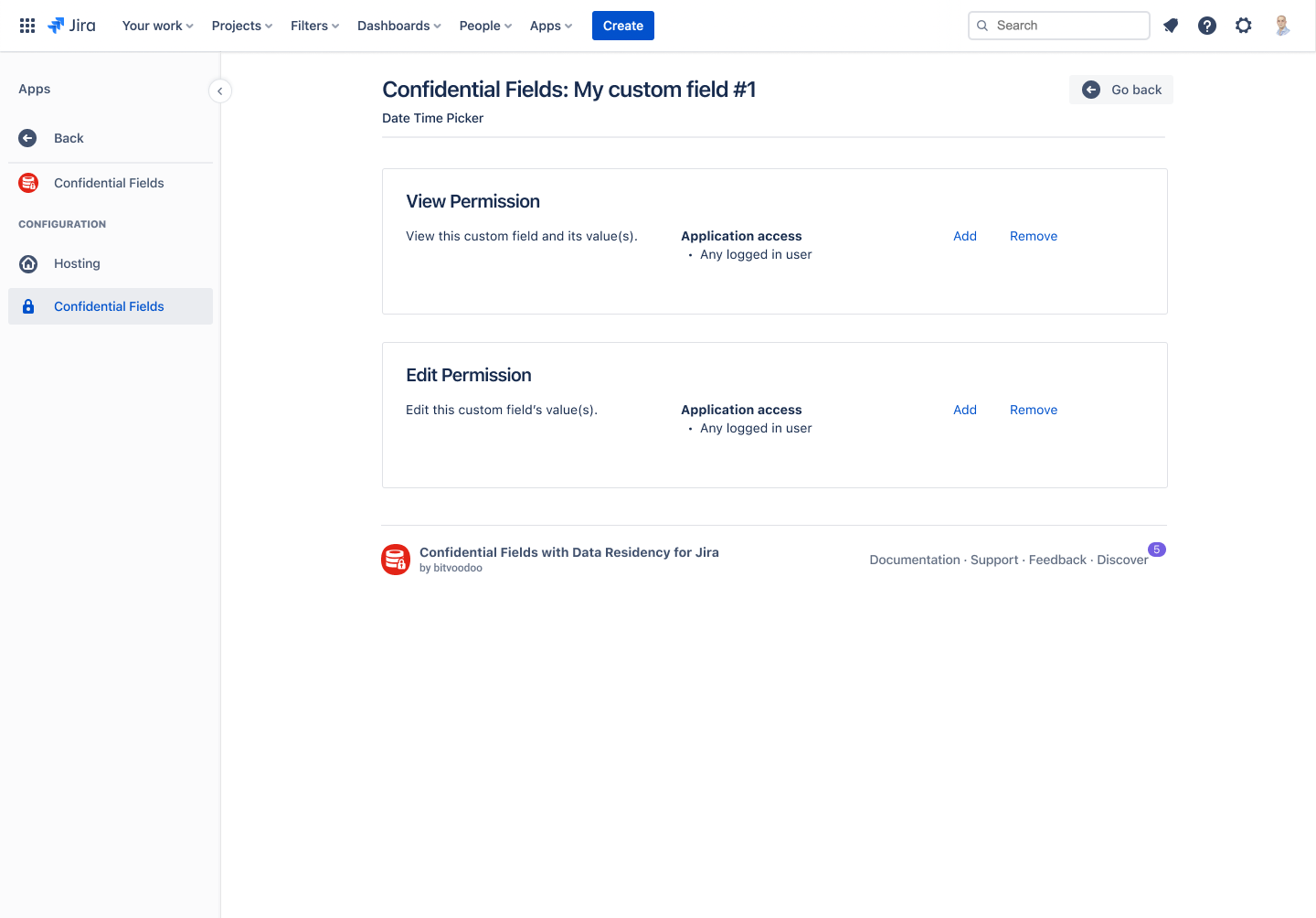
Tap the “Add” option to edit view or edit permissions. This will open the following view:
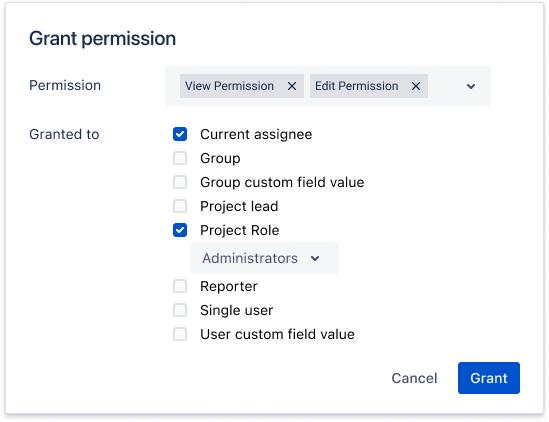
Permission:
If you click on Add in the view permission, the “View Permission” is preselected.
If you click on Add in the edit permission, the “Edit Permission” is preselected.
Add or remove the View or Edit Permission.
You can restrict view and edit permission by
Current assignee
Group
Group custom field value
Project lead
Project Role (preselected)
Reporter
Single user
User custom field value
Tap “Grant” to save the permissions.
Effects of the Confidential Field permissions
In the Jira Issue view where the Confidential Field(s) will be displayed, the outcome depends on the set permissions:
View permission: If no restrictions are set or the user has view permissions, the value of the Custom Field will be displayed in the issue.
No view permission: Confidential Fields cannot be hidden if the user does not have view permission.
For this reason, the custom field is displayed, but the user sees the information “You cannot view this data” instead of the field value.
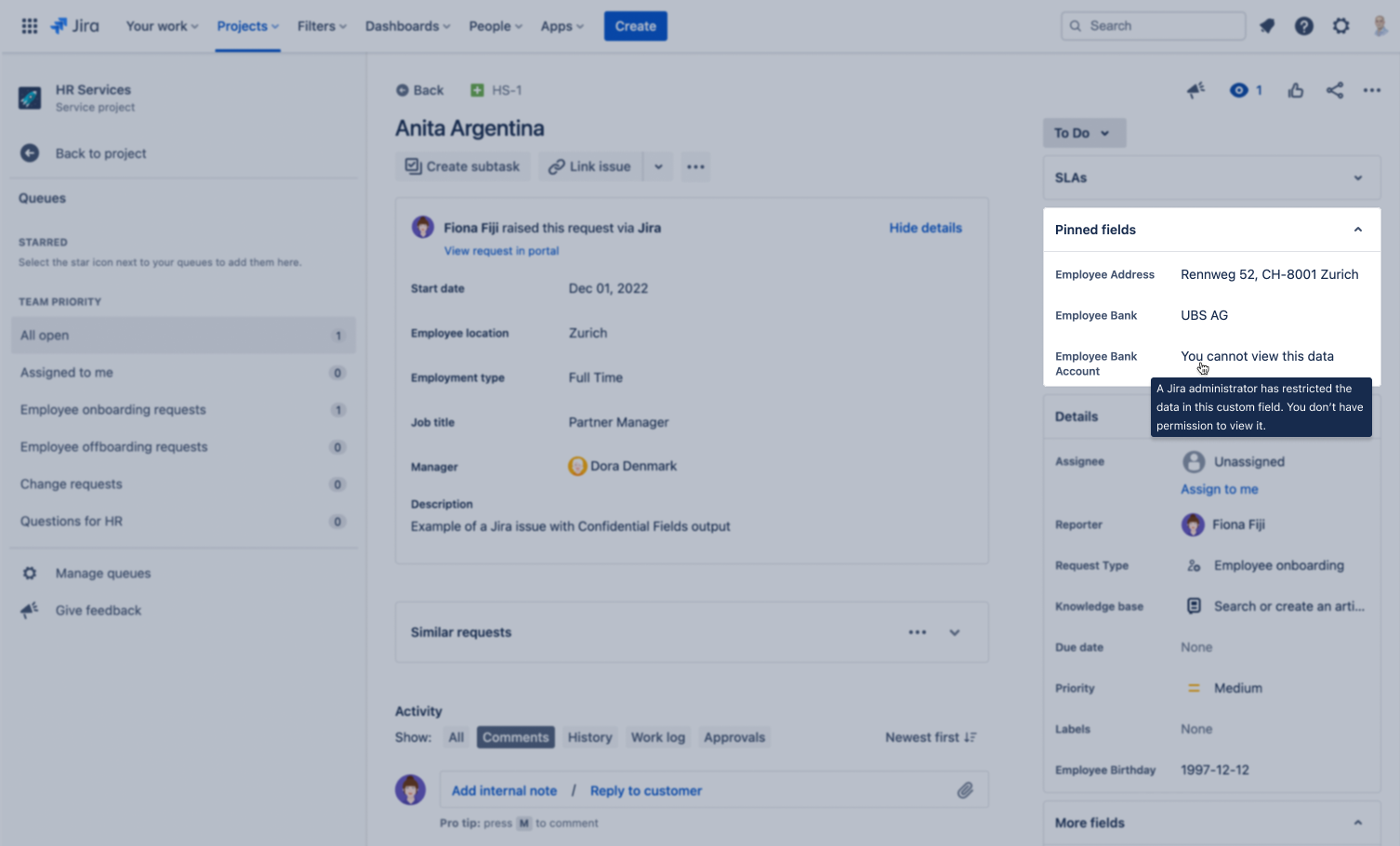
Example of pinned Confidential Fields with and without view permission

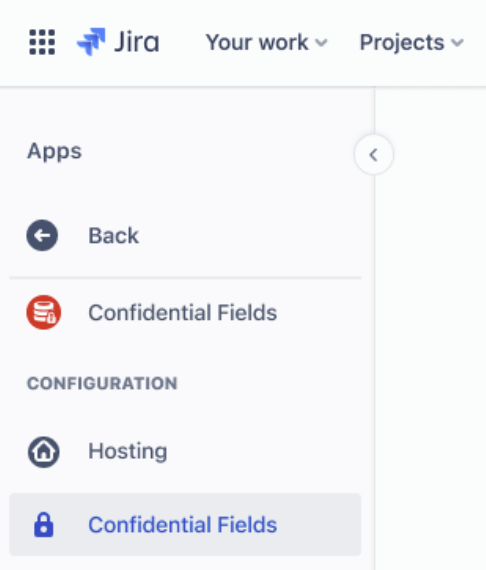
.png?inst-v=e7a5baea-dbb0-4ac1-ab4a-0cf567f08382)