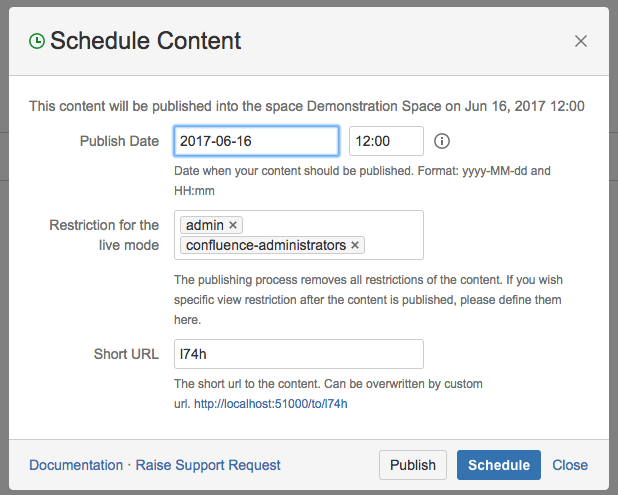Access the "Schedule Content" Dialogue
Open the dialogue
The Schedule Content Dialogue can be accessed in different ways:
The Editor
In the editor, use the icon “Schedule” 🕒

Overview pages
In the overview pages, you can use the link “Schedule”.
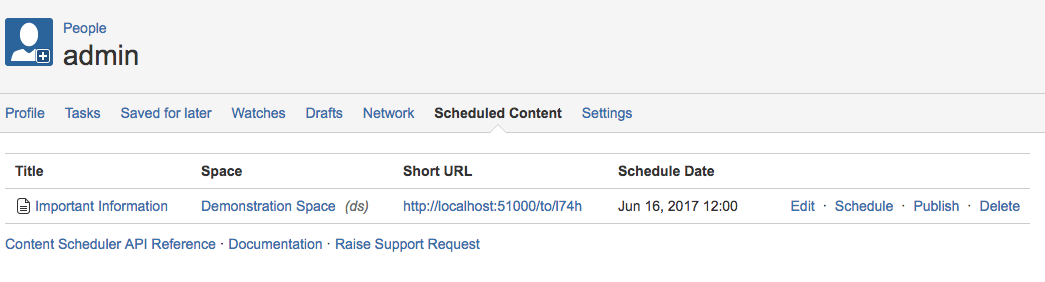
View mode of the content
If you view the scheduled content within the Content Scheduler Space, the Schedule icon is shown as well.

Elements of the dialogue
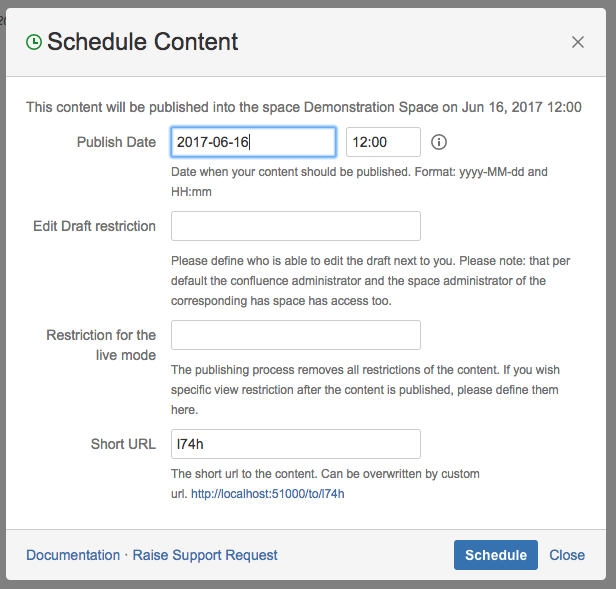
Field | Description |
|---|---|
Publish Date | Define date and time when your post should be published |
Edit Draft restriction | Define who can edit the draft next to you and the space admin This field is only displayed if you have the permissions to set restrictions in the Content Scheduler Space. |
Restriction for the live mode | Define some restrictions for the live mode. When the scheduled content is published, the following VIEW restrictions will be set. If the field is left empty, no restrictions will apply. This field is only displayed if you have the permissions to set restrictions in the space you schedule content for. |
Short URL | A short URL is supplied by default. It can be overwritten. The short URL will be valid as soon as the post is published. |
Publish scheduled content manually
If the content is already saved and scheduled, you can publish your content directly from this dialogue with the button “Publish”.