Content Scheduler Overview Pages
´´
Users can manage their own scheduled content.
Space administrators can manage all scheduled content of a space.
Confluence administrators can manage scheduled content of the entire Confluence instance.
Manage scheduled content
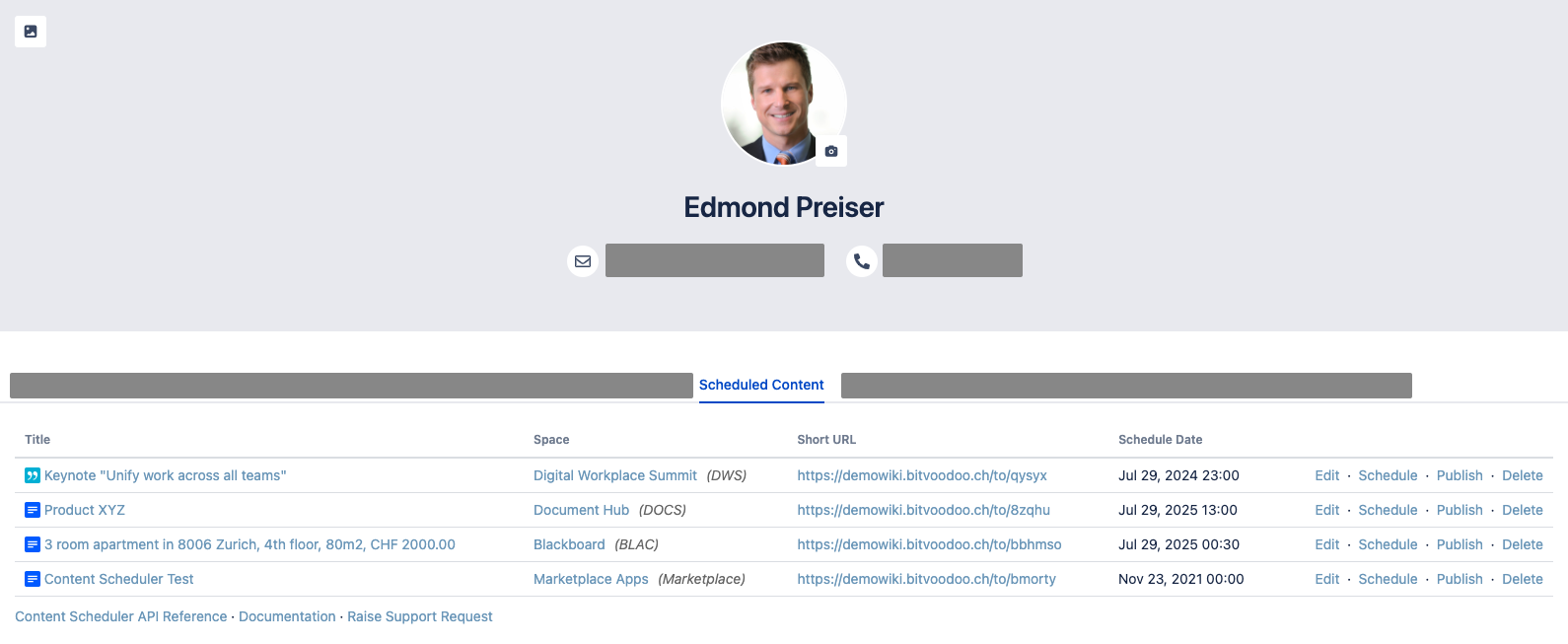
In the scheduled content overview, you can perform the following actions:
Edit - edit your scheduled content
Schedule - opens the Schedule Content Dialogue where you can change the scheduling information
Publish - publish the content now
Delete - remove the scheduled content
Types of the overview pages
User-specific overview
How to navigate to this overview?
Open the user menu in the top-right → Click on "Scheduled Content"
What should the user see?
In the Schedule Content Dialogue, the editor can define who has access to this scheduled content while it's not published. In this user-specific overview, the current user sees:
content they have scheduled themselves
scheduled content that the user has viewing permission to
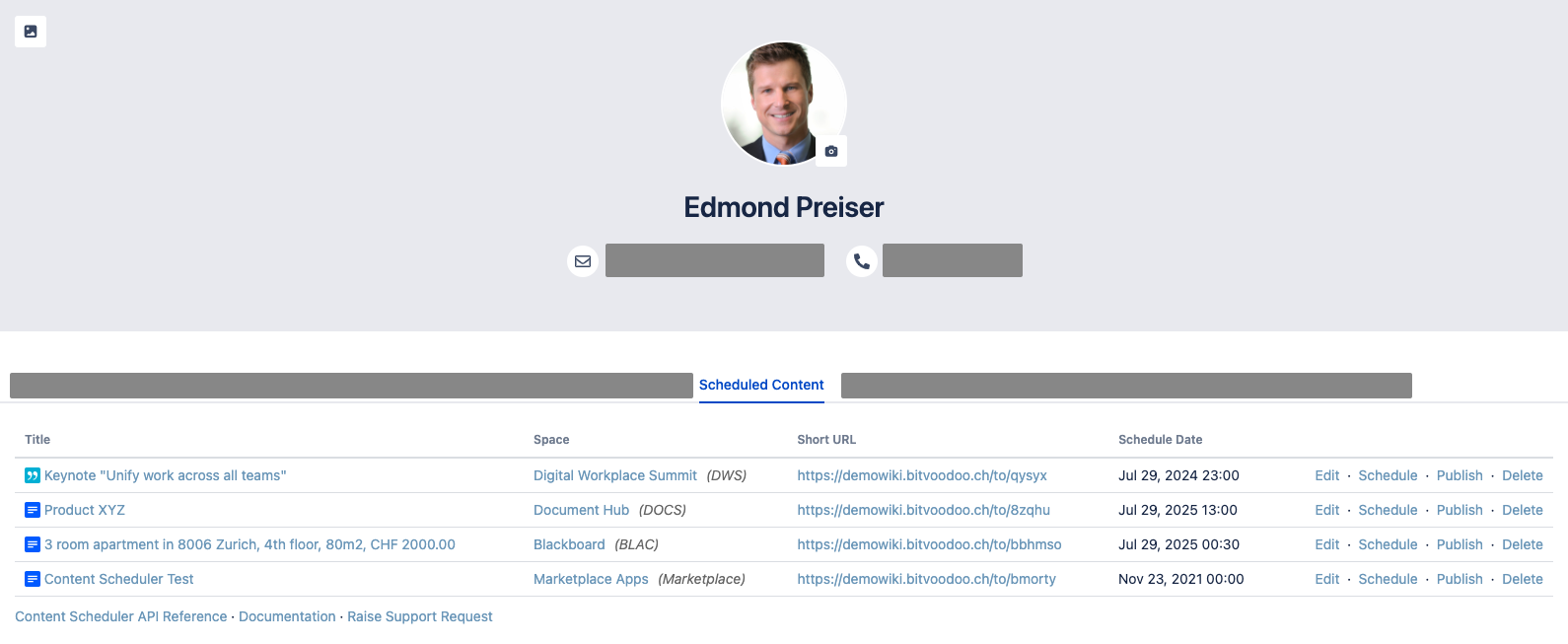
User-specific overview
Space overview
How to navigate to this overview?
Open the space administration and choose "Scheduled Content" under "General"
What should the user see?
All scheduled content of this space, except the content where the current user has no viewing permission.
Global overview
How to navigate to this overview?
Open the Confluence administration ⚙, tap "Scheduled Content" under "Administration".
What should the user see?
All scheduled content of this Confluence instance, except the content where the current user has no viewing permission.

Global Overview
