Dashboards
Create and manage your dashboards within the Enterprise Theme.
The Enterprise Theme offers the possibility to easily create multiple dashboards for different purposes like a news-, developer or business dashboard.
Next to the normal dashboards, you can create specific dashboards for mobile devices. This allows you to create a Confluence start page optimized for mobile devices.
Dashboards
The dashboard is the most important page in Confluence and the one every user sees first. The dashboard feature in the Enterprise Theme allows you to create one or more custom dashboards and adapt them to your needs.
Custom dashboards
Some things you can do with custom dashboards:
Display overview of selected content from different company departments
Create different dashboards for different teams
Completely customize the content to adapt it to your needs
Enhance the dashboards with great macros like the Top Stories Slider or the iCal Upcoming Events
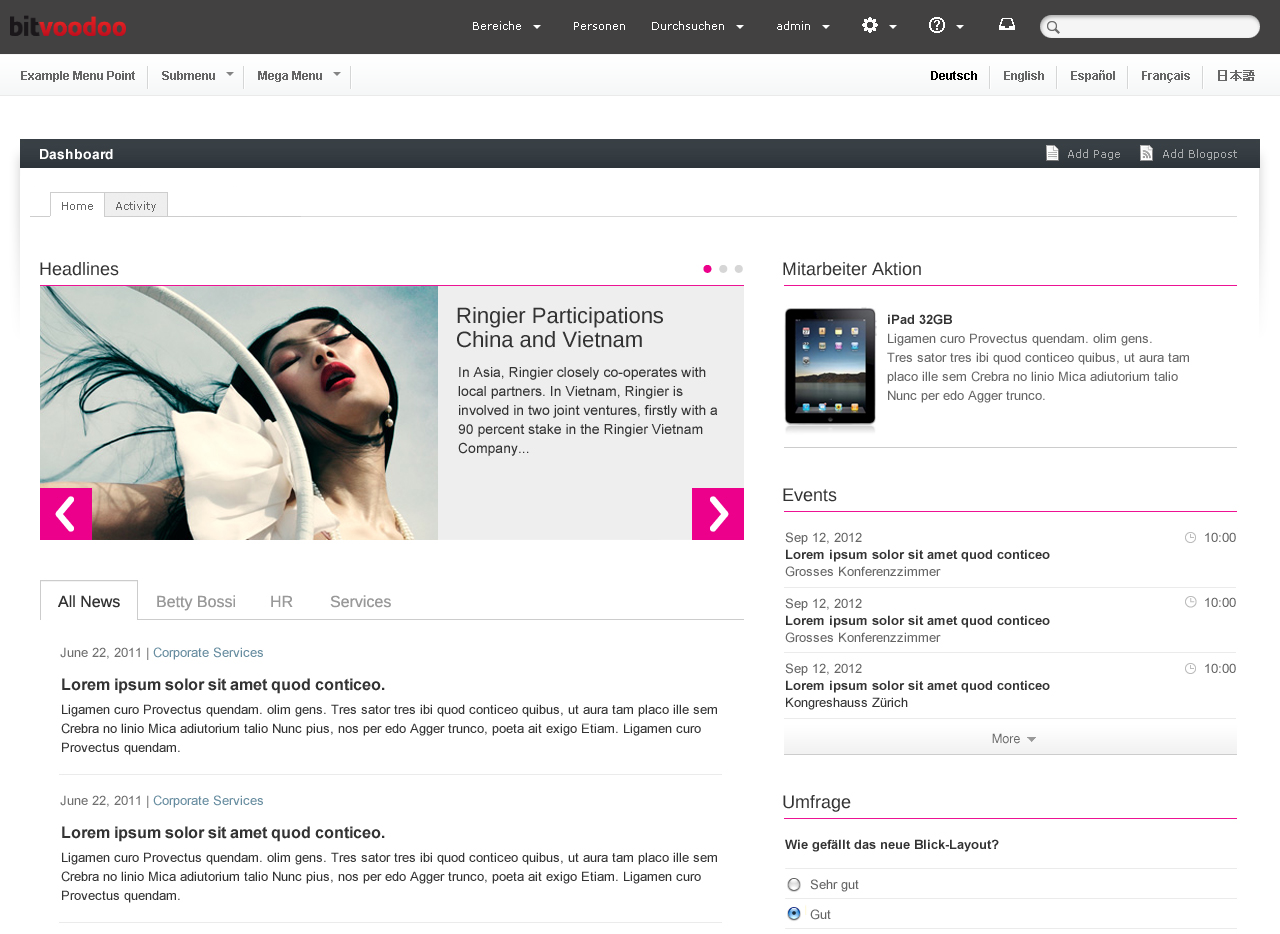
What happens with Confluence's default dashboard?
By default, the Confluence dashboard is still available in the tab Activity. But it's up to you to hide, rename or reorder this tab in the dashboard administration.
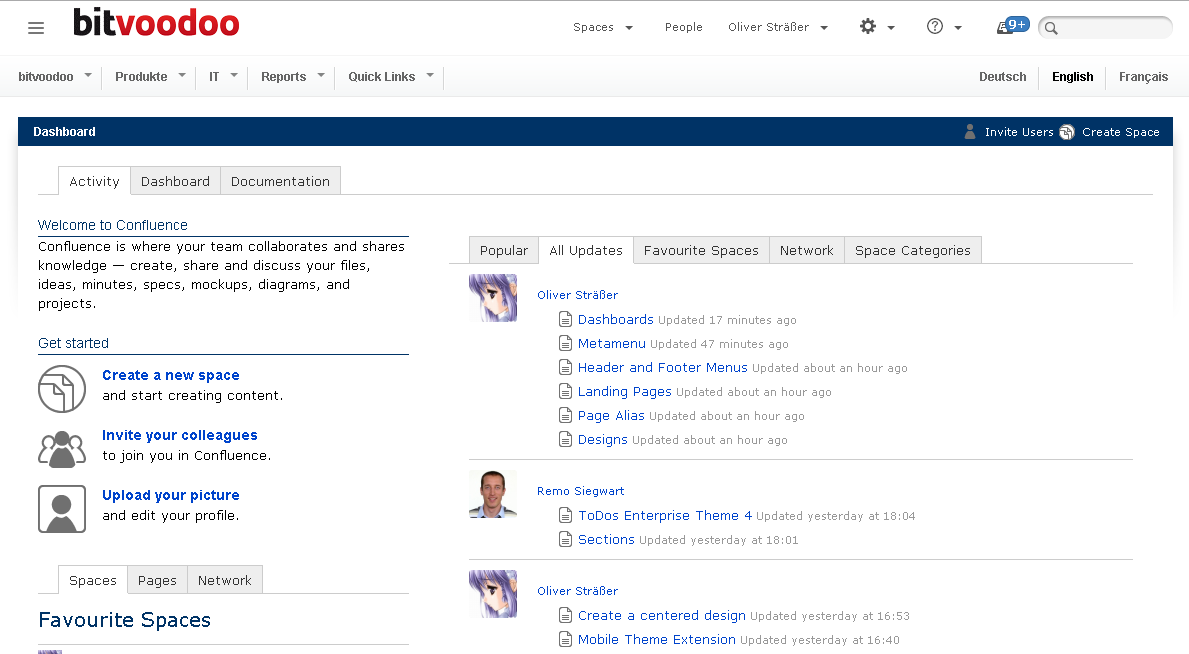
Manage dashboards
To manage dashboards:
Choose the cog icon ⚙, at the top right of the screen, then choose General configuration.
Select Dashboards under Enterprise Theme in the left-hand panel.
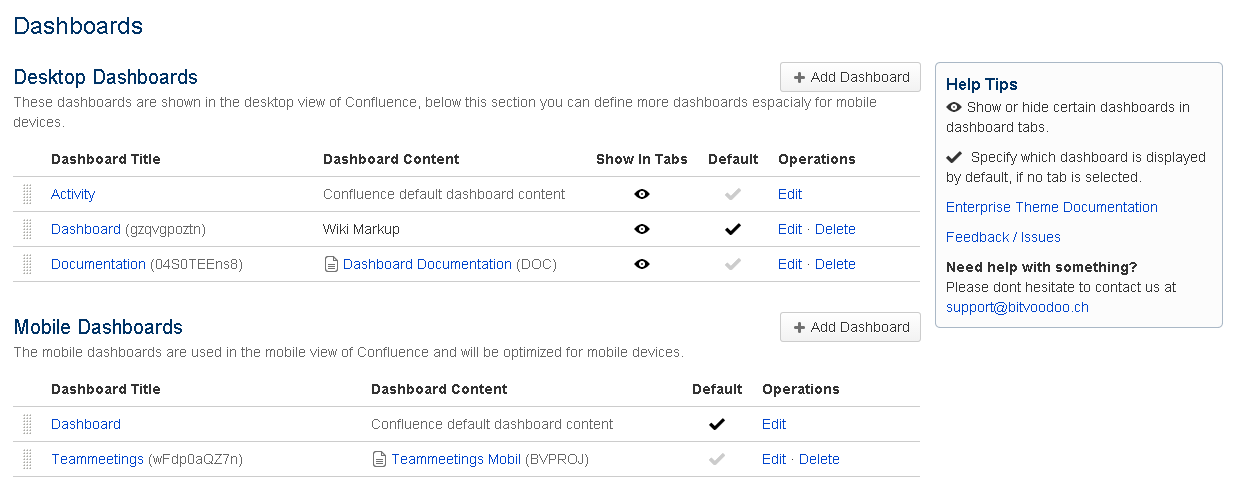
In the dashboard administration, you have the following possibilities:
Add a new dashboard by clicking the Add Dashboard button
Edit properties like name, content source or visibility of the dashboard
Delete a dashboard (the two default Confluence dashboards can't be deleted)
Reorder the dashboards (the order of the dashboards in these tables is the same as the tab order on the Confluence dashboard)
Define which dashboard is shown by default after a user logs in
Show or hide the tab on the dashboard
Hide the tabs on the Confluence dashboard
If you configure your dashboards in a way, that only one dashboard is visible, the tabs for switching Enterprise Theme dashboards will be hidden on the Confluence dashboard.
Create dashboards
There are multiple ways to create new dashboards:
Create a dashboard from a blueprint, with a set of predefined and customizable macros.
Create a dashboard in the dashboard administration based on a page.
Create a dashboard in the dashboard administration by only using wiki markup.
The Global Dashboard blueprint is only available for system administrators.
Create a dashboard in the dashboard administration
There are two different types of dashboards.
Desktop Dashboards
Click the Add Dashboard button to add a new dashboard, which brings up the following dialog:
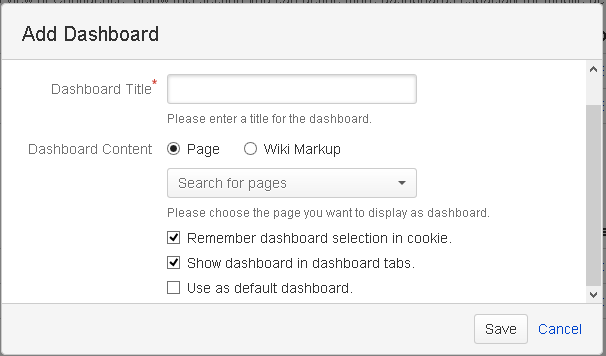
Dashboard Title
The title is later used as the name of the tab.
Dashboard Content
You can choose where your content of the dashboard is coming from:
Page Just choose an existing page by using the page picker
Wiki Markup Enter Wiki Markup to directly define the content.
If you are using a page
Using a page is our recommended way to define the content of a dashboard
Be sure, that the page restrictions are matching the permissions of your Confluence users. If a Confluence user hasn't the permissions to view this page, he also won't see the dashboard content.
Remember dashboard selection in cookie
If enabled, Confluence remembers the last selected dashboard for every user in a cookie. If the user switches between dashboards, the last selected dashboard will be displayed.
Show dashboard in dashboard tabs
Gives you the possibility to hide the dashboard in the tab navigation.
Use as default dashboard
Enable this checkbox, if you want the newly created dashboard to become the default dashboard.
Mobile Dashboards
Next to the desktop dashboards, you can add multiple mobile dashboards. Click the Add Dashboard button in the Mobile Dashboard section to add a new dashboard, which brings up the following dialog:
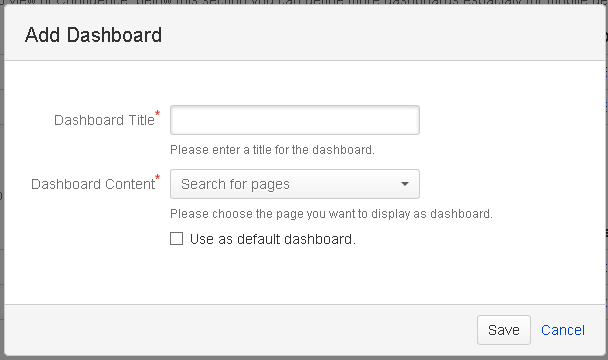
Dashboard Title
The title is later displayed as the name of the entry in the fly-out of the mobile theme.
Dashboard Content
Choose an existing page, to define where the dashboard content should come from. You can't use wiki markup for mobile dashboards.
Use as default dashboard
Enable this checkbox, if you want the newly created dashboard to become the default dashboard.
Create a dashboard using the Global Dashboard blueprint
Find a detailed tutorial about how to create a dashboard using the Global Dashboard blueprint here: Create a dashboard using the Global Dashboard blueprint
