Language drop-down to change languages quickly
Language drop-down: how-to
If you are using language macros on a page, a globe icon will automatically appear on the top right of the page title.
The language drop-down might not appear right after a page is published. Please reload the page to make the drop-down appear.
Click on “Change language” next to the globe icon to display a drop-down of all languages that are available on this page.
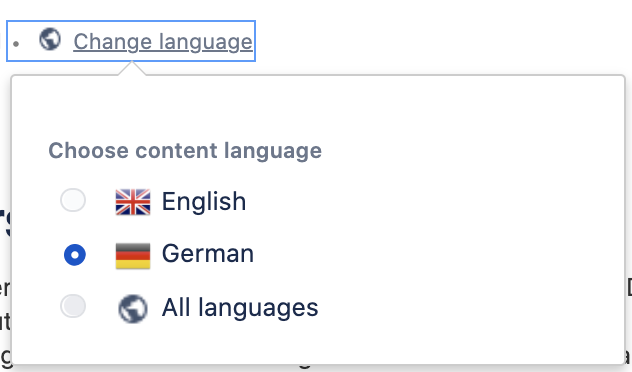
Click on any language. The language of the content will change accordingly.
Specifications of the language drop-down
The “Change language” option appears on all Confluence pages that contain at least two language macros. If it doesn’t appear after the publication, please reload the page.
Sadly, there is no way to translate page titles. This means that the page title will always remain the same no matter which language is selected in the drop-down.
Choosing a language will change the language of this page's content only. The user's language setting of Confluence will not change by this action. This means that all menu entries, buttons, and other Confluence texts will still be displayed in the user's language setting.
Choosing a language in the drop-down (eg. German) will lead the app to look for content in that language on every page on any Confluence Cloud instance that uses Translations for Confluence. This means that you will always be presented with German content if there is a German language macro on the page, no matter where on Confluence you are. This even counts for different Confluence Cloud instances that use the app.
The last language a user picked in the language drop-down is saved in the browser cache of the logged-in Atlassian user.
Exception: For anonymous users or users that block 3rd-party cookies, only the browser language is taken into consideration when they access a page with language macros. Selections in the language drop-down only have an effect until the page is reloaded or the user navigates to a different page.
Display all languages
You also have the option "All languages" in the drop-down menu. Clicking it will reload the page with all content (i.e. all language macros, united).
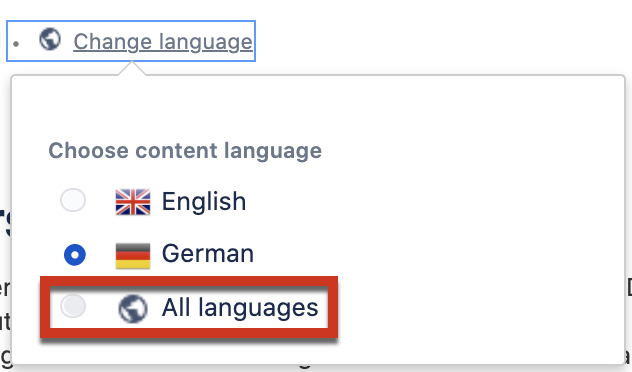
This option is particularly helpful if you want to
check if the translation is complete and up to date in all languages.
export the entire content of a Confluence page.
