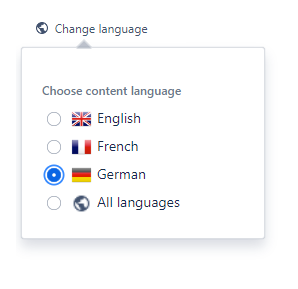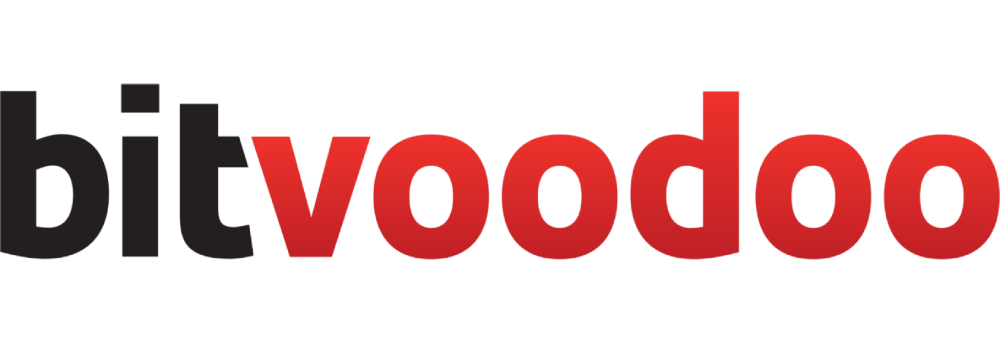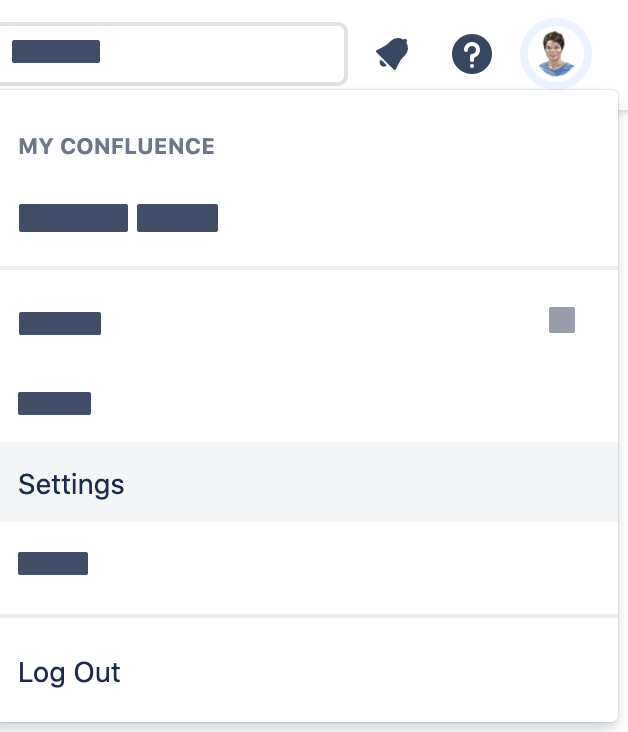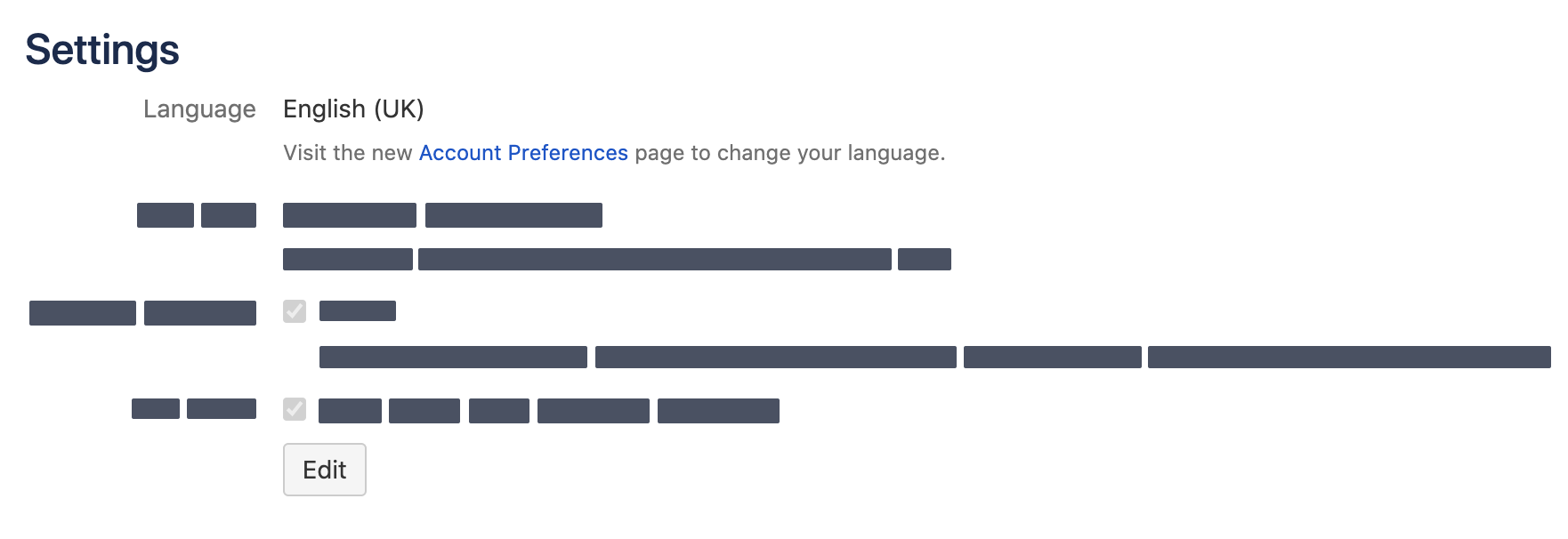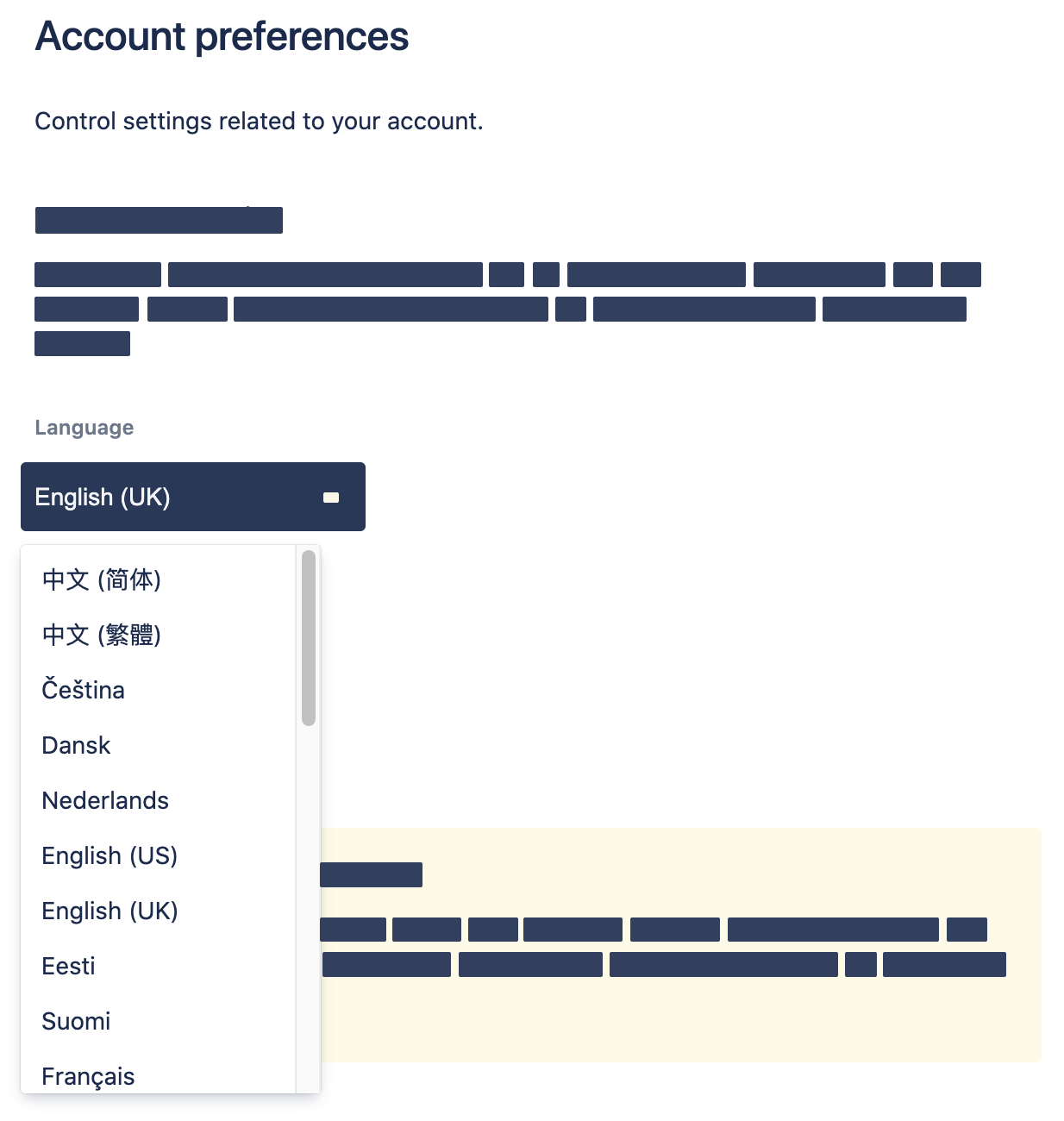Translations for Confluence Cloud
Overview
With Translations for Confluence, you can add and edit content in different languages on the same Confluence page.
Choose any combination of over 40 language macros.
The individual user sees content only in the language set in their user settings.
Quickly switch between existing languages by using the language drop-down.
Documentation
Writing content in different languages
Use a specific language macro to write content in the languages supported by Confluence.
How your text looks in the editor:
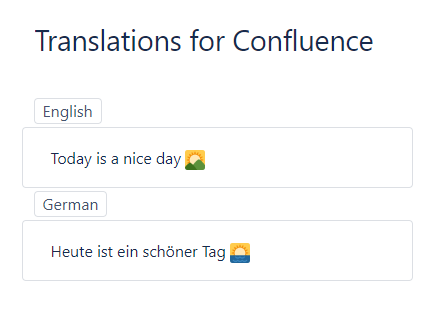
How your resulting page looks like (user's language set to English):
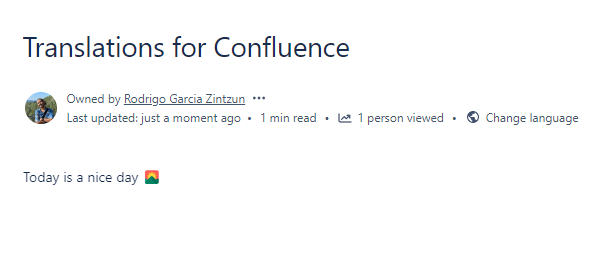
Switching between languages
To check if the macro works according to plan, use the drop-down in the upper-right corner and choose another language you used on that page.
If you want to change the language of the entire Confluence interface, including the main text, you'll have to change the language in your user settings.