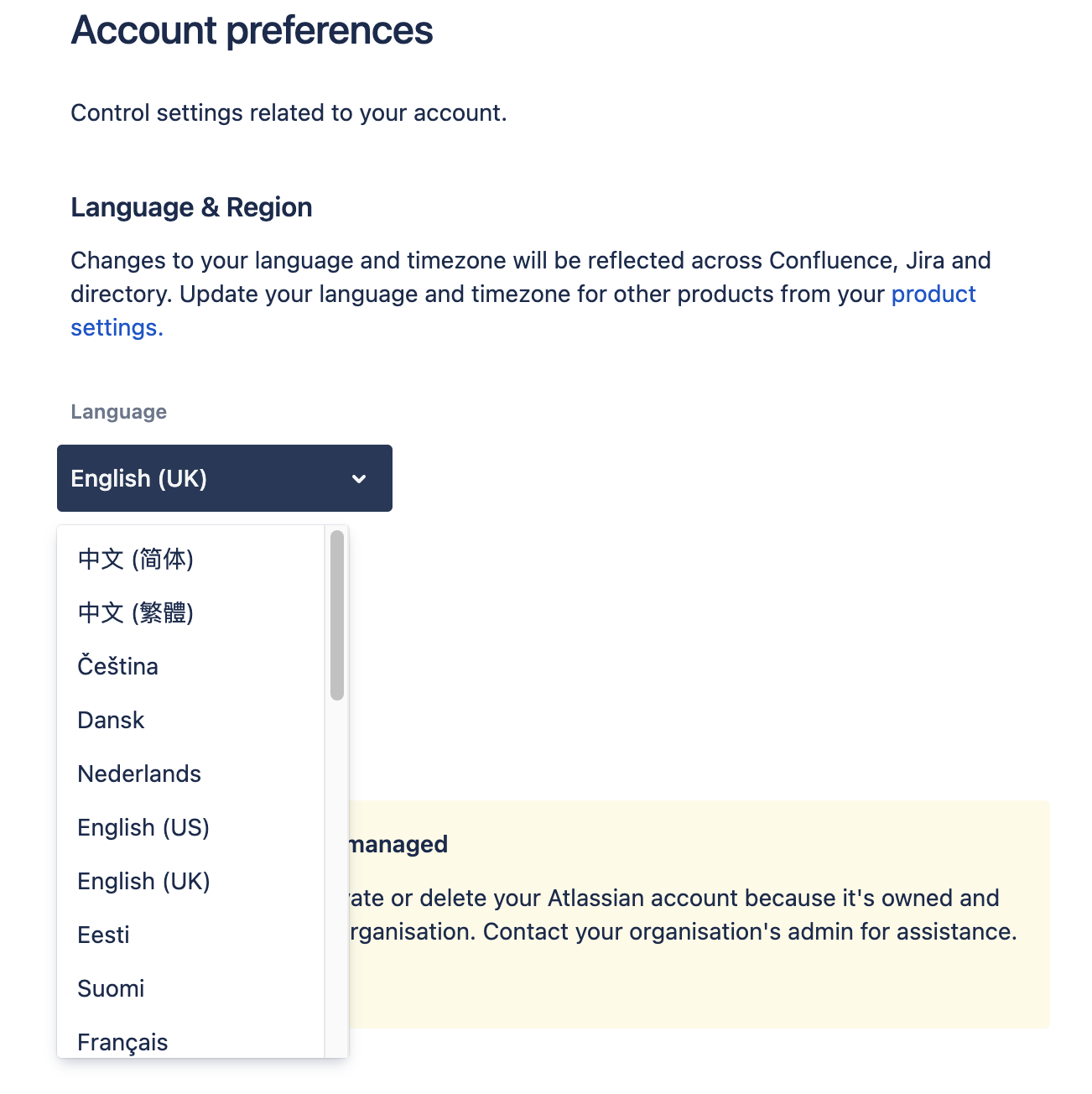Translations for Confluence Cloud for Jira Service Management users
In a nutshell
Using Translations for Confluence, you can create Knowledge Bases in various languages. These can then be accessed by Jira Service Management customers and agents in the language of their choice.
Read our blog post (focus on DC/Server) about this feature: Create a multilingual knowledge base in Jira Service Management
Accessing Confluence Knowledge Base articles from Jira Service Management
The integration between Confluence and Jira Service Management (JSM) allows you to access a knowledge base (KB) article written in Confluence directly in JSM. Translations for Confluence takes this a big step further by delivering the search results in the client's desired language (provided that translation is present, of course).
Which language will be displayed in Jira Service Management?
The rules the Translations app uses for the language output of KB articles in JSM depend on the account type of the user. Read this article for all information: Manage JSM customer accounts
User has an Atlassian account (for both Confluence & Jira / Jira Service Management)
The language a user sees when accessing the JSM portal will depend on the following settings, in order from highest to lowest importance:
The language the user chose in the language drop-down on any Confluence page on a previous visit.
The language preference set in the user's profile (see expandable text below). That language setting counts for all Atlassian cloud products (Jira, JSM, Team Calendars).
The language preference set in the user's web browser.
If there is no translation matching any of these settings, the content of the first language macro found on the page will be displayed.
Note: The article title will always remain in the language it was originally written in. Only the original page title will appear in the search. When clicked, the content will adapt following the rules above.
User has a portal-only account
If the user is not a Confluence user, the app will proceed in this order:
The language preference set in the user's web browser.
If there is no translation matching the browser language, the content of the first language macro found on the Confluence page will be displayed.
The article title will always remain in the language it was originally written in. Only the original page title will appear in the search. When clicked, the content will adapt following the rules above.
The user’s profile language (set for all Atlassian cloud products, see Atlassian's documentation) has no effect on the language of the knowledge base content in JSM.
Example: A client or an agent is looking for the term "printer". Their setting:
no Confluence login
browser language set to “English”
The suggested article "How to add a printer", when clicked, is opened in English in the JSM interface.
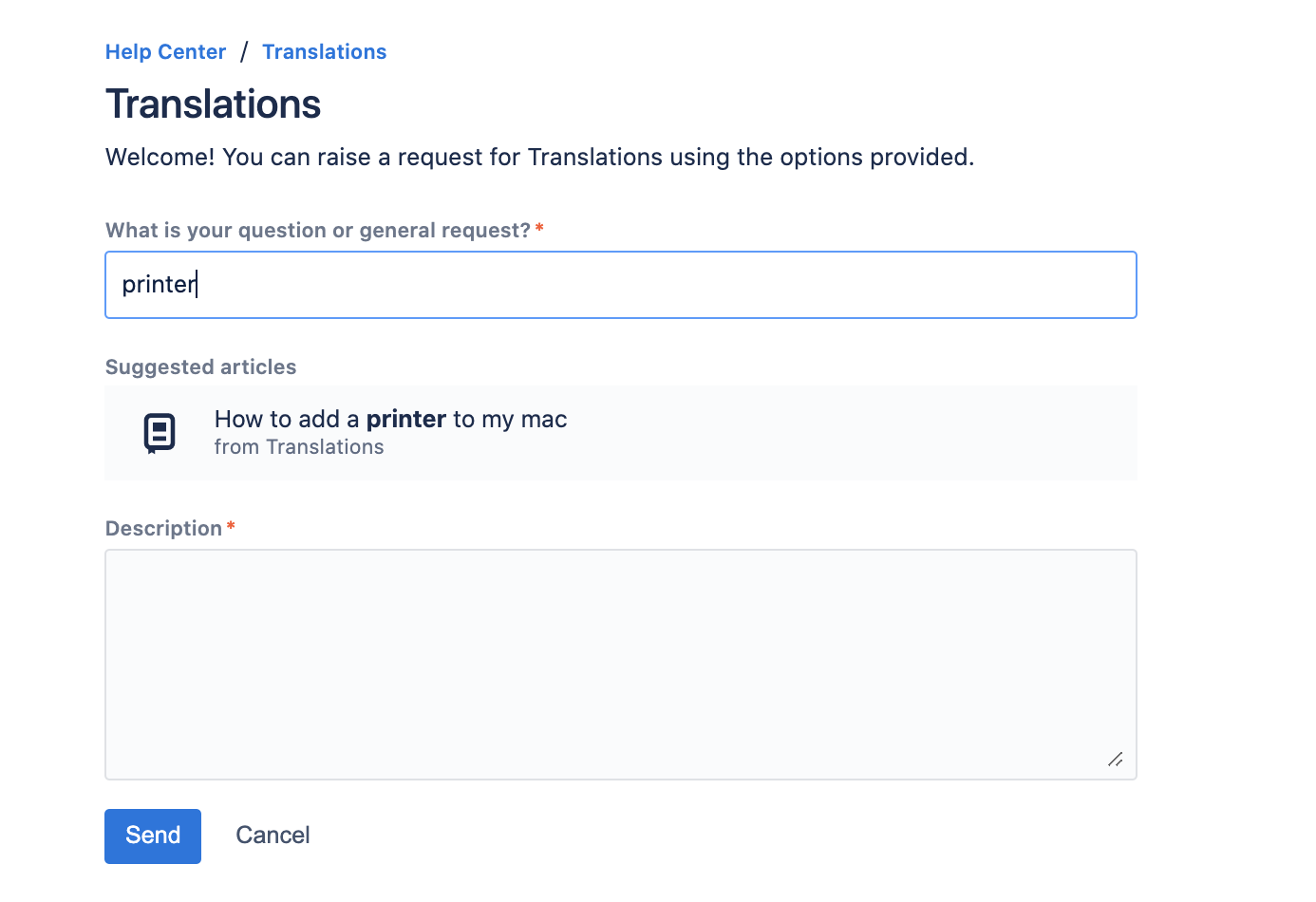
Query in JSM portal
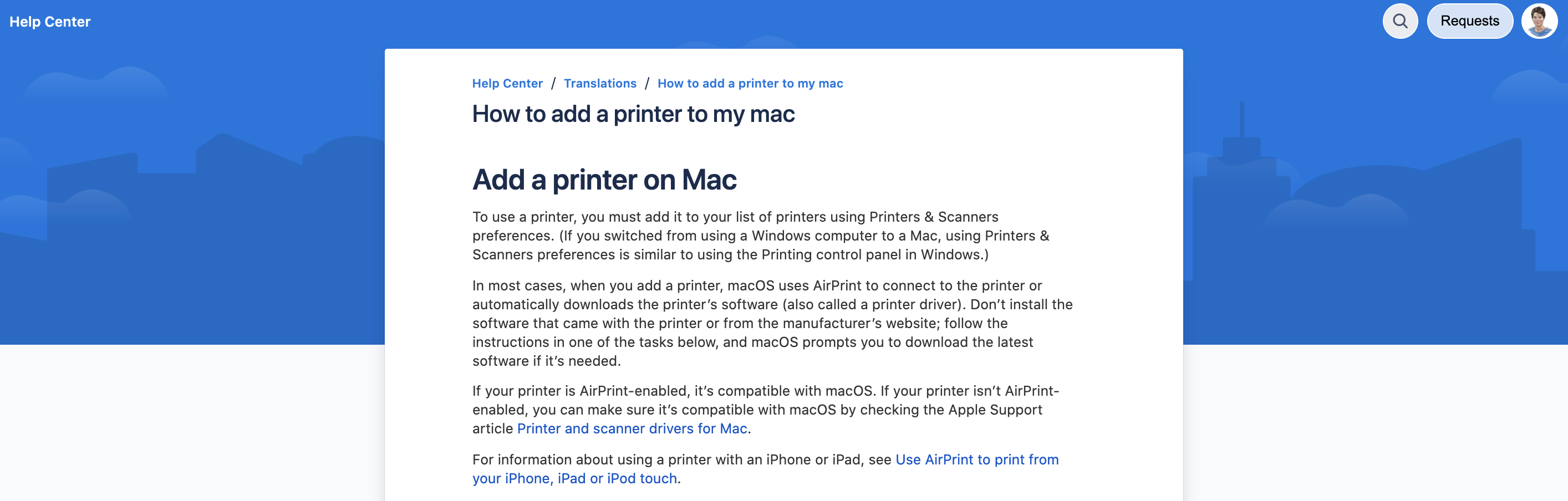
Knowledge Base article in English
The same search, performed with the browser language set to German, will deliver the same suggested article. When clicked, the content will be rendered in German. However, the article title will remain in the original language.
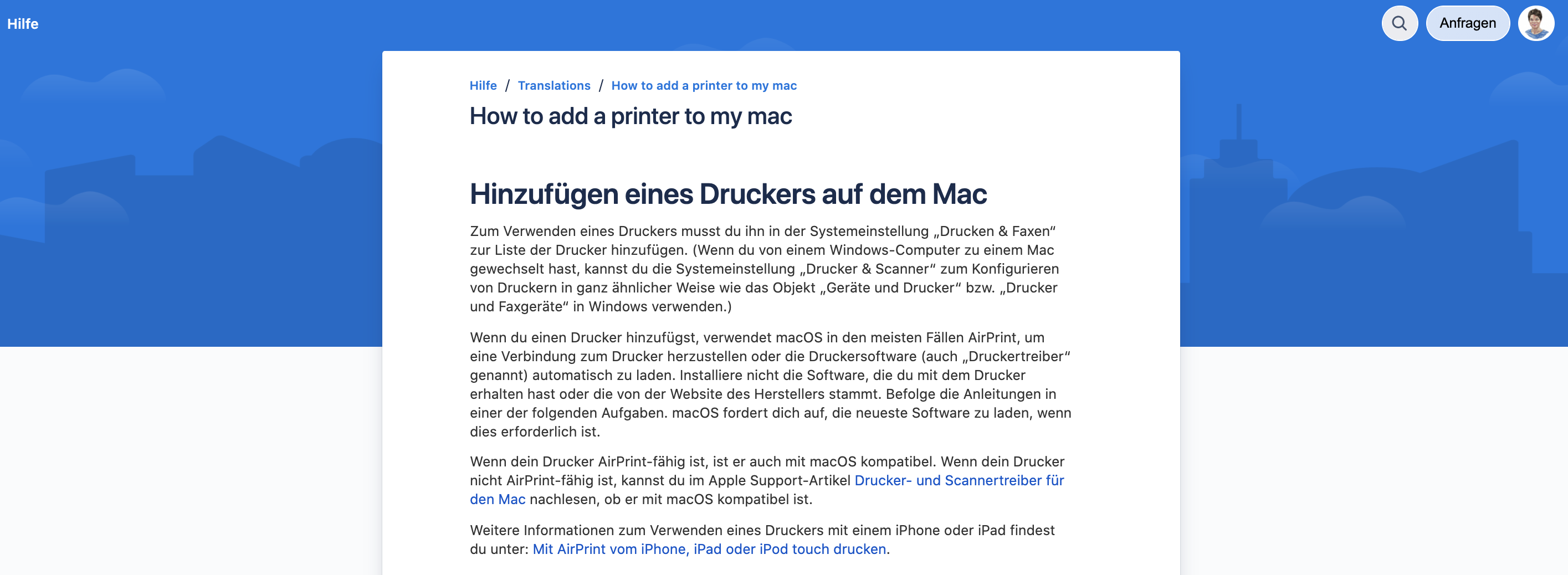
Knowledge Base article in German (main title in English)