Export translated content
Export a page or blog post with translations
You can export the different language versions of your page as a Word or a PDF file.
Please note: The title of the export will always be the original page title. Translated page titles will not appear in the export.
Access a page that contains multiple languages.
Use the language drop-down to choose the language to export. You may also choose the option “All languages” for a complete export.
Choose “Export to PDF” or “Export to Word”, respectively.
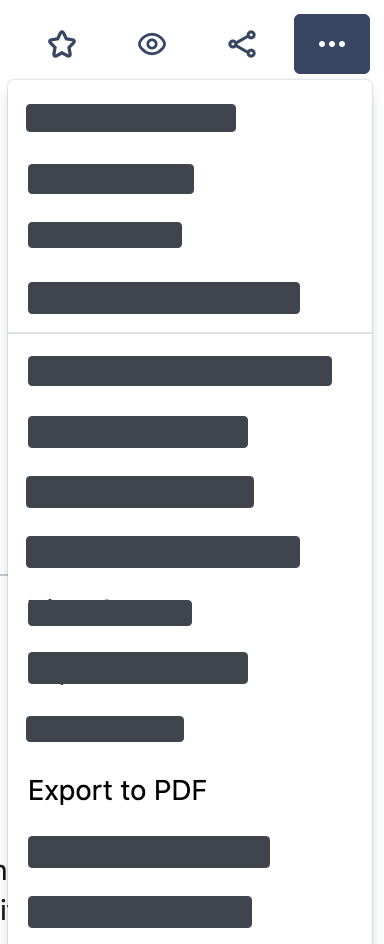
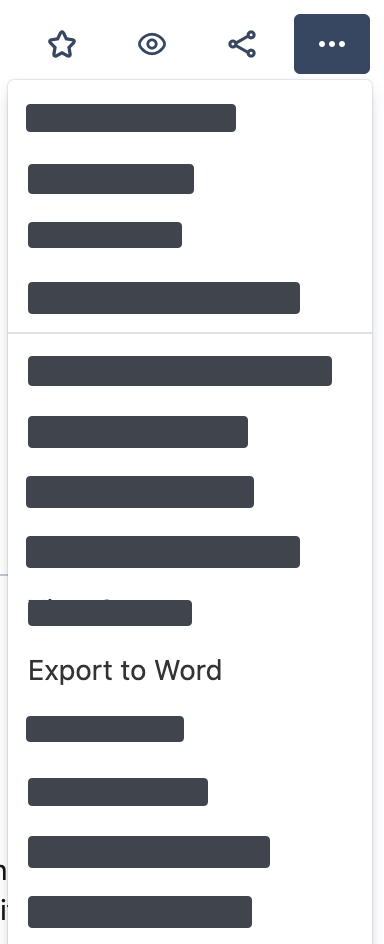
Workaround
If this does not work for you, you can also use a workaround to trigger the export directly. Use one of these links and adapt the following elements:
YourURL
pageId
language parameter at the end
PDF: YourURL/spaces/flyingpdf/pdfpageexport.action?pageId=1234567&&showLanguage=en_GB
Word: YourURL/exportword?pageId=1234567&showLanguage=en_GB
Export spaces with translations
You can also export entire spaces with their translated content. Just create a space export as specified in the official Atlassian documentation.
If you create an XML or PDF space export with pages that are translated, only the original page title will be included in the export. There is sadly no way to include the translated page titles.
See Data Structure for all the details.
