Language drop-down to change languages quickly
The language drop-down is a feature since version 4.1.0.
The language drop-down is not displayed for anonymous users.
Language drop-down: how-to
As soon as you have entered content within at least one language macro, a globe icon will automatically appear on the top right of the page title.
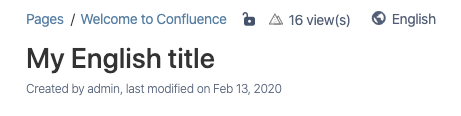
Click on the globe to display a drop-down of all languages available.
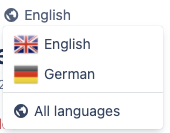
Note: The order of the languages in the drop-down depends on the language macros that are used on that page. If the English language macro was used first, English will appear first on the list.
Click on any language.
The page's content will be displayed in that language only. See examples below.
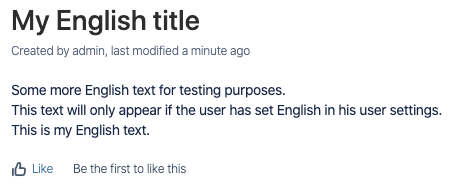
User language: English
Drop-down language: English
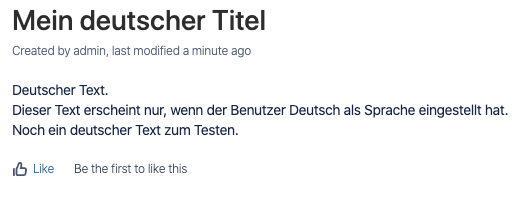
User language: English
Drop-down language: German
Effects of the drop-down
Choosing a language will change the language of this page's content (text and page title) and, since version 9.0.7, also the page tree entries. However, the user's language setting in Confluence will not change as a result of this action. This means that all menu entries, buttons and other Confluence texts will still be displayed in the user's language setting.
If you'd like to change the user's language setting, please refer to this page: Where can I set my preferred language in Confluence?
After changing the user's language setting, the languages in the language drop-down will also be translated:
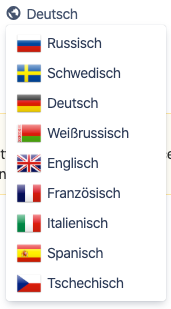
German
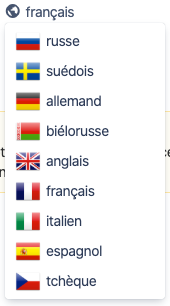
French
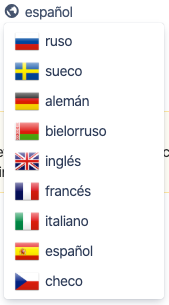
Spanish
So far, German, French and Spanish translations of the language macros are available. Please reach out to us if you are missing any translations.
Display all languages
As of version 5.0, you also have the option "All languages" in the drop-down menu. Clicking it will reload the page with all content (i.e. all language macros united).
The page title will not be affected by this choice; it remains in the default language.
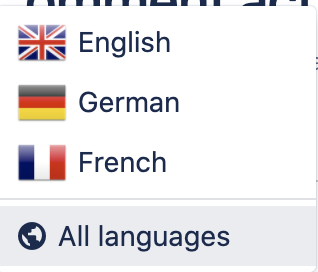
This option is particularly helpful if you want to
export the entire content of a Confluence page.
check if the translation is complete in all languages.
Please Note:
When previewing a page with language macros, only content in the language that matches your current profile setting will be displayed. The language drop-down won’t be available in this view.
If you're not impressed with having yet another icon in your page's header: Don't worry, you can disable the drop-down in the Confluence Administration.
