How do I find the user name in the exported data?
If you consult the CSV export files from Viewtracker cloud, you will see that there is an “Account Id” instead of a user name. The Account Id looks like this: 557058:a1641b35-a550-4a7a-a3cc-84fe0959b999.
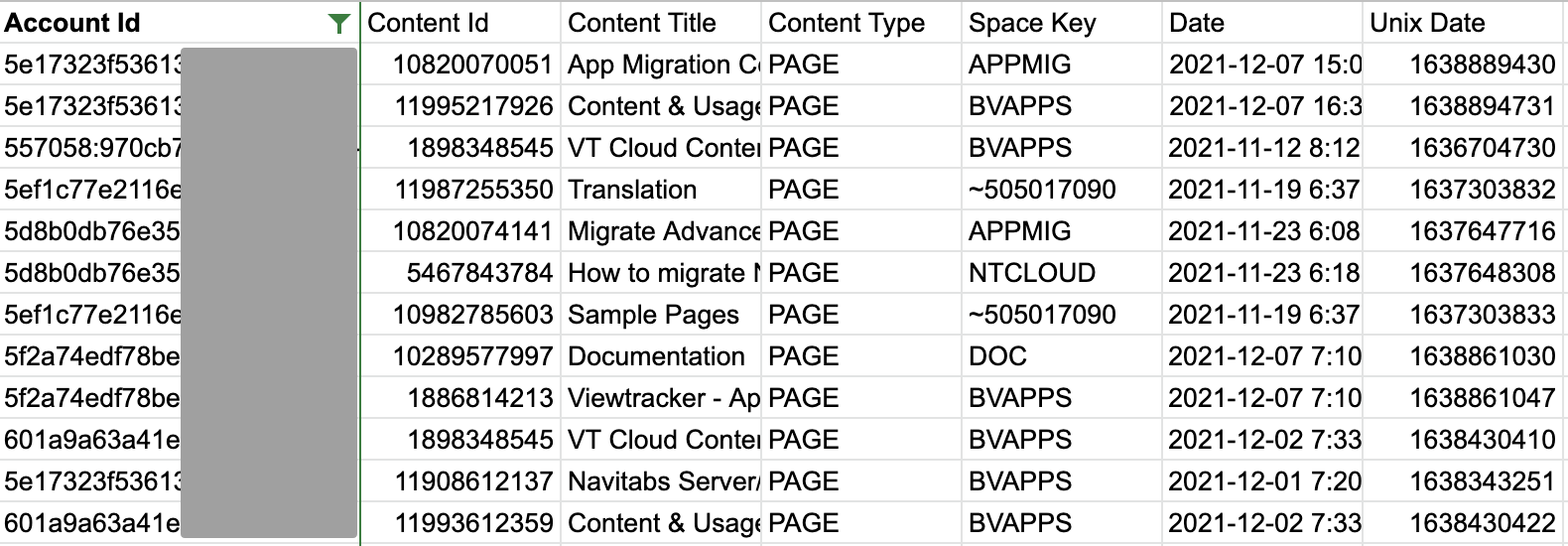
Example VT Views export with Account Ids (partly greyed out)
Please note that if "Extended Privacy Mode" is selected in the Data Privacy setting, the user’s account ID will not be recorded and will therefore not be included in the exported CSV.
Read more about the data collected in Viewtracker: Viewtracker Data Structure.
Why is this data not easily accessible?
Cloud apps cannot read usernames or full names because of data privacy regulations (GDPR). Of course, Viewtracker complies with these regulations. Read more in Atlassian’s development guidelines.
How to access the user name
The following variants are now available to identify the users' names or to include them in the CSV export.
User Export from the Atlassian user Management
Carry out a User Export from Atlassian User Management. This will contain the User ID (which equals the Account ID) and the user’s full name.
Carry out a CSV export of Viewtracker Data.
Map the first columns of the two exports.
You can "attach" the user’s name to the action (view, edit, etc.).
This mapping will be required every time a new Viewtracker data export is performed.
By enabling the export of the users' names
The administrator of the Confluence instance can enable the export of the users' names, as detailed below. Once activated, the names of the users can be included as an option in the CSV file export. The generated CSV file will be available for download for 48 hours before the application automatically deletes it.
Instructions for enabling the export of the users' names can be found here: Enable the Export of the Users' Names
