Import Viewtracker Data
Starting from Viewtracker 5.9.1, importing Viewtracker Views via CSV is possible. This is particularly handy if you migrate from one Confluence instance to another.
Viewtracker 8.1.1. and above detects whether the built-in Confluence Analytics was active before the Viewtracker installation. If this is the case, the collected data can be used for the Viewtracker reports. Read more about this: Import views into Viewtracker .
How to import Viewtracker Views
Make sure you have exported all the relevant Viewtracker Views from an existing Confluence instance.
In the new Confluence instance, go to the Global Report.
In the menu “Tracking”, switch to the tab “Import Views”.
.png?inst-v=e7a5baea-dbb0-4ac1-ab4a-0cf567f08382)
In the section “Viewtracker Data Import”, tap “clicking here”.
Choose the CSV file containing the export data.
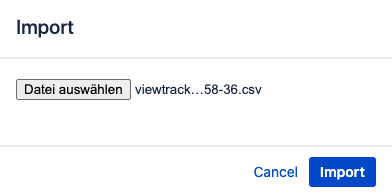
Wait until the message "x views were imported" appears.
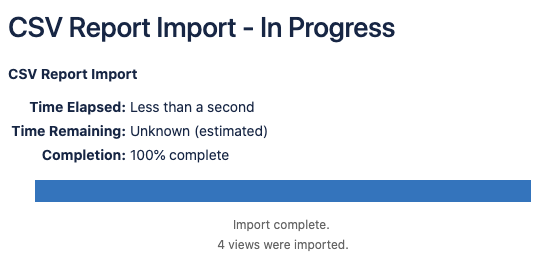
 The imported views will automatically appear in the Built-in Reports of Viewtracker.
The imported views will automatically appear in the Built-in Reports of Viewtracker.Go back to Confluence by clicking on the Confluence button :Confluence: or clicking into the search field and selecting any page.
Migrating Viewtracker data from Server/Data Center to Cloud
If you are migrating from Confluence Serve or Data Center to Cloud, the Viewtracker views will be migrated automatically. It is not necessary to manually export and import the data. Please consult the Cloud Migration Guide for details.
Migrating Viewtracker views repeatedly
You can export and import Viewtracker views from one instance to another at any time. Viewtracker ensures that existing views from an earlier import are counted only once.
Restrictions of the Import
For technical reasons, it is not possible to import the Viewtracker metrics “Edits” and “Creations”. These metrics will be lost when migrating to another Confluence instance.
