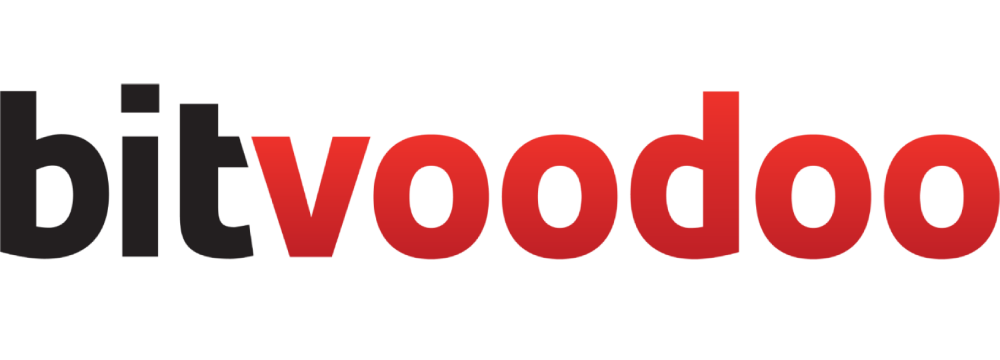Childtabs Macro
The Childtabs macro has been replaced by the new macroTab Wizard | Define-a-parent-page with the identical options.
Existing Childtabs macros and their content will remain in place, but you will have to create new tabs using the Tab Wizard.
Define the parent page in this macro. The macro will automatically generate tabs displaying the children's content.
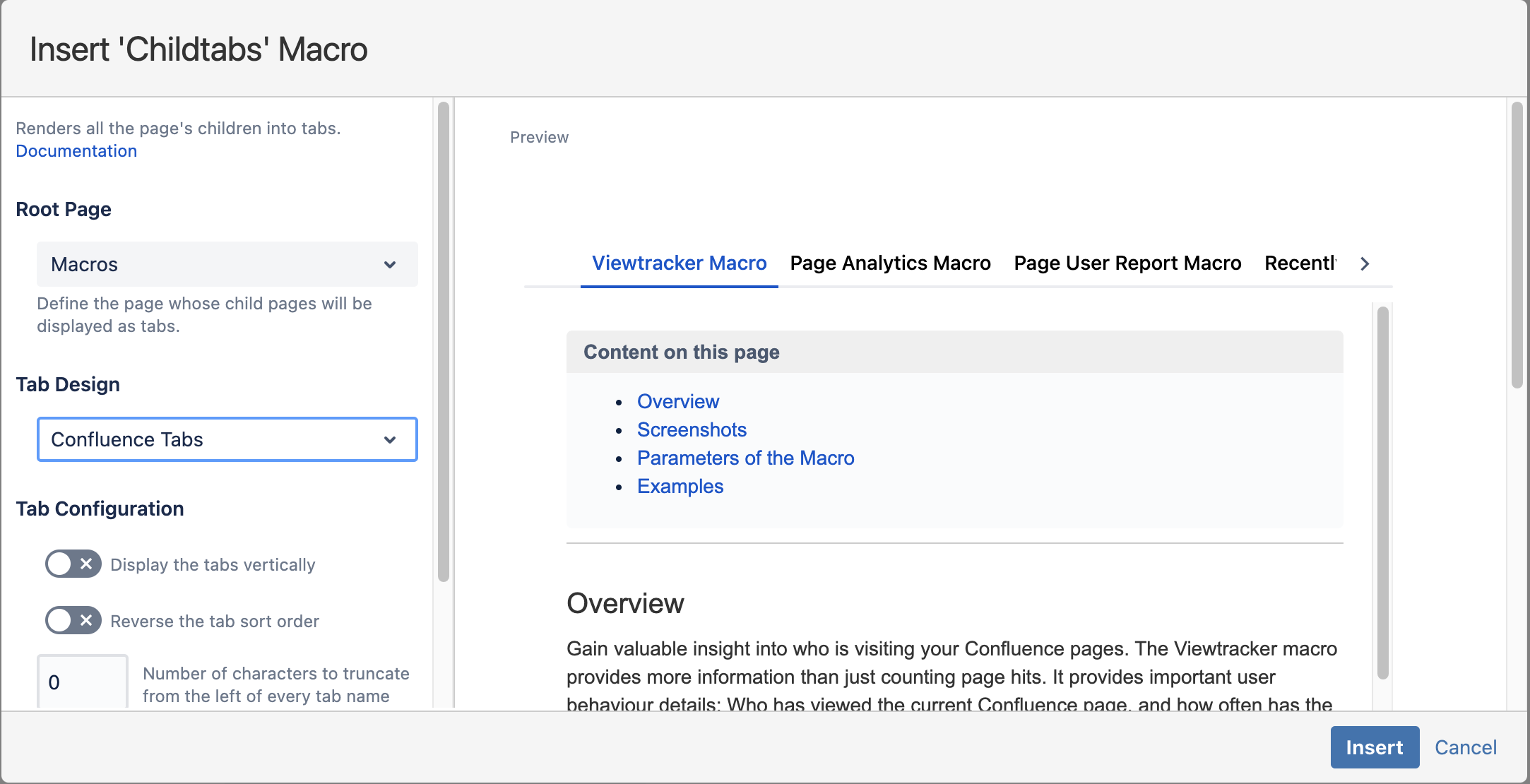
Childtabs macro overlay
How to use the Childtabs macro
Example: You want to display the children of the page "Childtabs Example" as tabs on that page.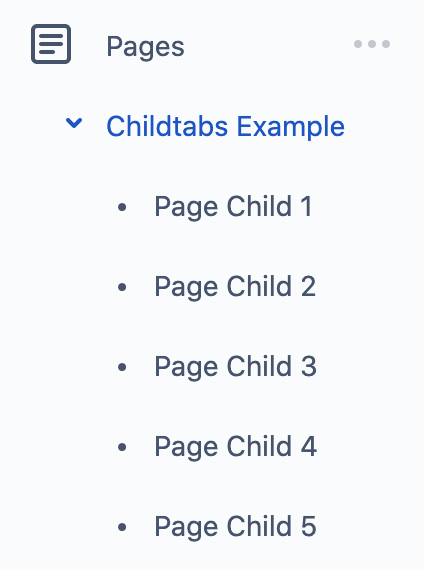
Here's how to proceed:
Edit the page "Childtabs Example" and add the macro "Childtabs".
A preview appears, based on the children of the current page. To change the macro's setting, select the pen icon.
Leave "Root page" blank for the current page. Otherwise, type and select a different root (=parent) page.
Play around with the other parameters (see below). Check the preview to see if everything looks as expected.
When you are happy with the result, save by hitting “Insert” and publish the page.
The page will present the various child pages as tabs. The focus is always on the first tab, meaning that the content of "Page Child 1" will be displayed without anyone having to click on it.

Options in the Childtabs macro editor
To display the tabs vertically, activate the toggle "Display the tabs vertically". By default, tabs are oriented horizontally.
To reverse the tab order, activate the toggle “Reverse the tab sort order”.
The default sort order is the order of the pages in the page tree. You can use drag and drop in the page tree to rearrange pages.To change the tabs' height, set a new value (in pixels) in the "Tab content height" field. The default height is 750 pixels. You may have to change the height manually for long content.
To truncate tab names, enter a number of characters that will be removed (starting from the beginning of the tab names). This makes sense in long page titles to save space. By default, the entire title appears.
Change the tab design
As of autumn 2021, it is possible to create your own tab designs 🎨 . We have created a separate page with all the details.
Here’s how to change the tab design within the Childtabs macro:
Edit the Tab Wizard macro.
Under “Tab Design”, use the drop-down menu to see a list of all available tab designs.
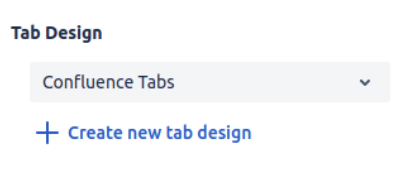
Choose another tab design from the list. Check the preview.
Select “Save” in the macro overlay.
(Re-)Publish your page. The tabs will be changed to the new design.
Alternatively, if none of the tab designs in the list is suitable, you can create a new tab design.