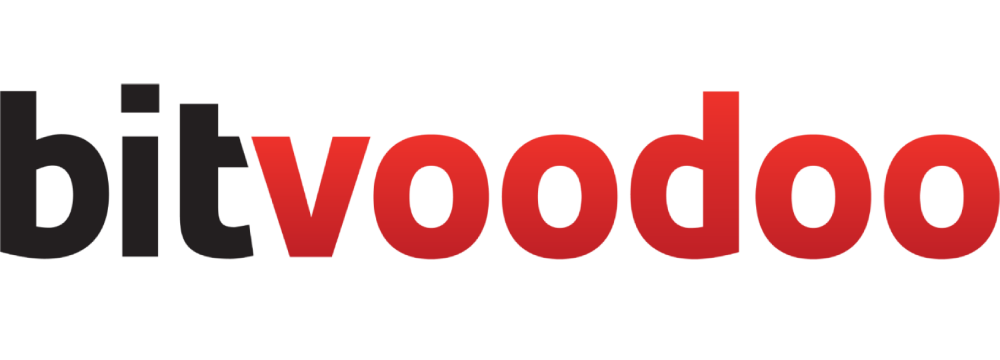Handpicked Tabs Macro
This macro has been deprecated and is no longer supported.
Please use the new Tab Wizard 🧙♂️ option: “Select Existing Pages“ instead.
Existing macros will continue to work.
What to do with the Handpicked Tabs Macro
Create your individual tab navigation based on existing Confluence pages anywhere on your instance. You pick the pages that should appear as tabs and decide how to structure them. This is what differentiates this macro from the Childtabs and Labeltabs macros, which create automatic tab navigation that is more rigid.
We think the Handpicked Tabs macro is especially useful for
content you access frequently but don’t need to edit (alternative to favorite pages)
creating customized “getting started” guides for new recruits
collecting content stemming from different Confluence spaces (that may, therefore, carry different labels)
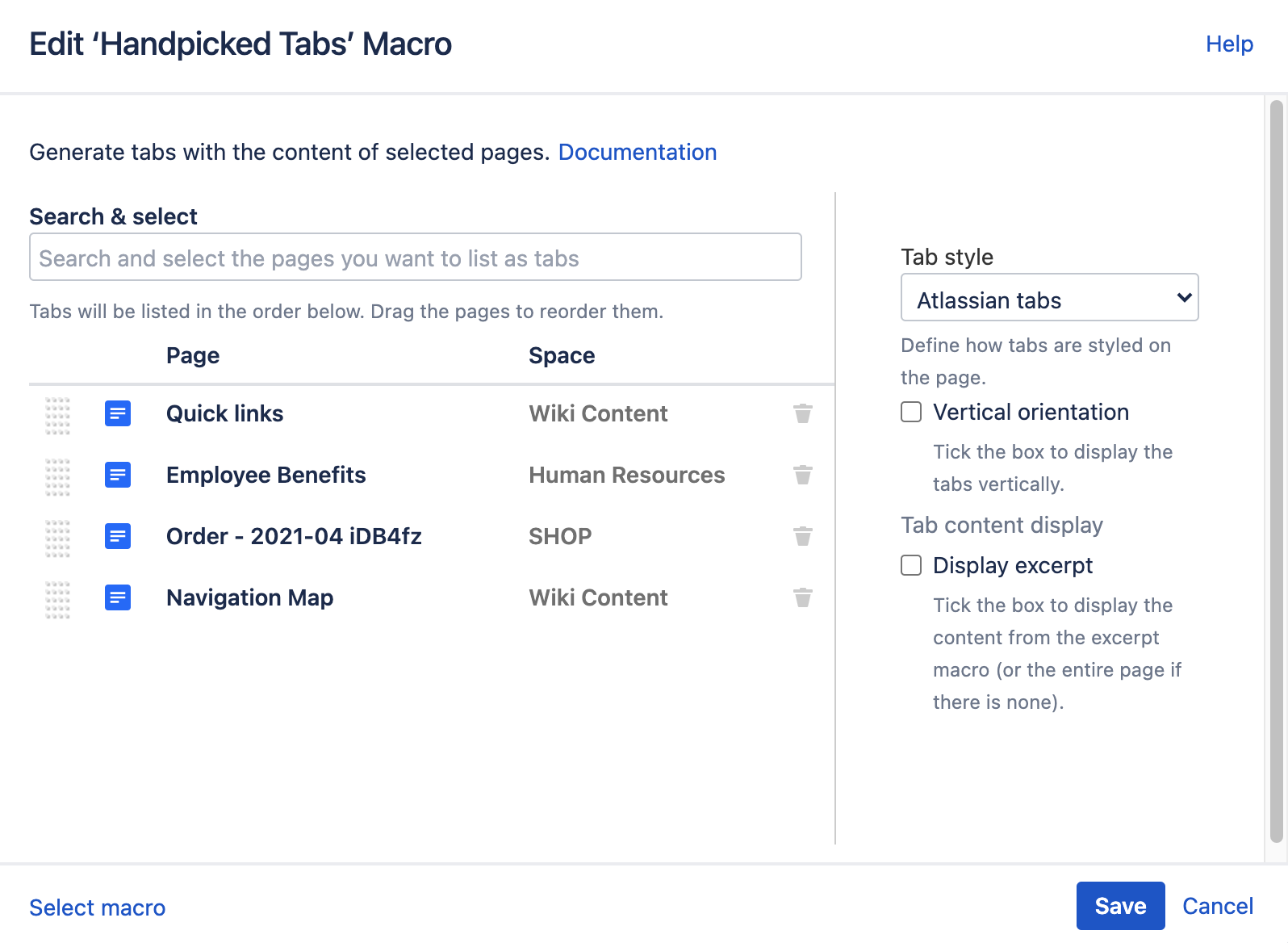
Handpicked Tabs Macro - macro overlay
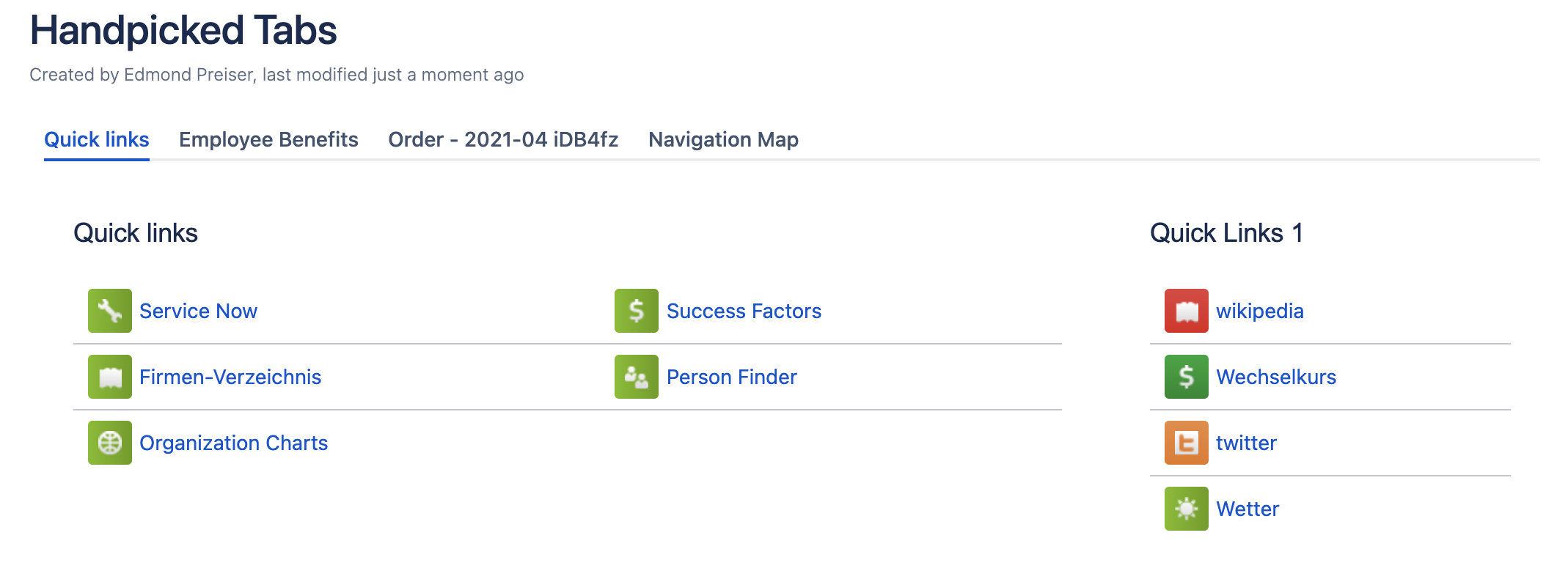
Resulting tab navigation (displayed horizontally)
How to use the Handpicked Tabs Macro
In the editor, type {handpicked and select “Handpicked Tabs”. A macro overlay will appear.
Search and select the page you want to list as a tab.
Repeat for any number of pages.
Reorder the pages' order in the list by drag&drop.
If you entered a title by mistake, you can delete it by using the trash bin icon:trash-bin:.
Tap “Save” to insert the new tabs.
(Preview &) Save the page.

Handpicked Tabs Macro - search and select pages
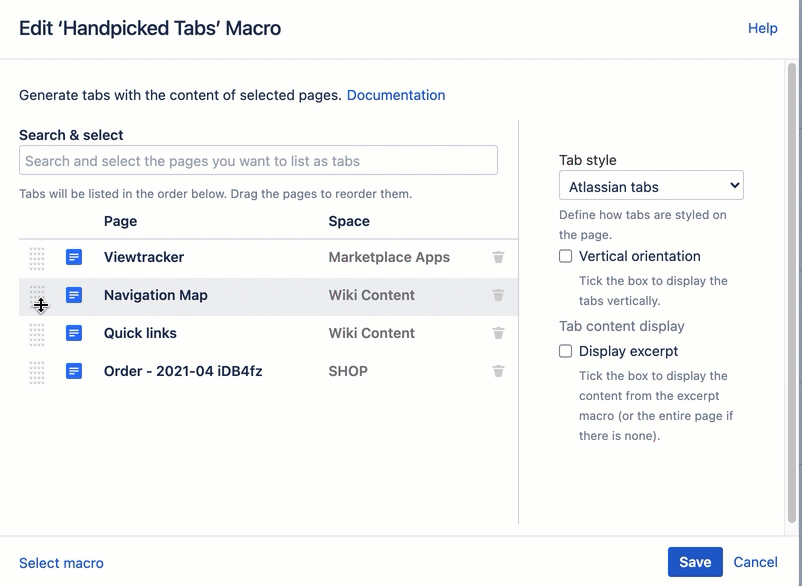
Reorder the tabs using drag&drop
Settings of the Handpicked Tabs Macro
Tab style: Tab style defines how tabs will look in the UI.
Vertical orientation: Tick the box to display the tabs vertically. By default, they are displayed horizontally. If you choose the vertical orientation, you can also specify the width of the tabs in pixels and whether to fix the tabs when scrolling.
Display excerpt: Tick the box to display the content from the excerpt macro in the Handpicked Tab macro. If there is no excerpt, the entire page will be displayed.
Related Macros
Handpicked Tabs is just one of multiple handy Navitabs macros.