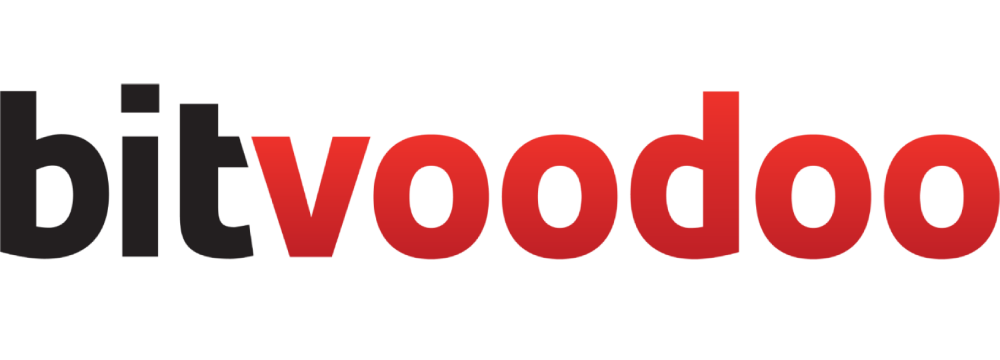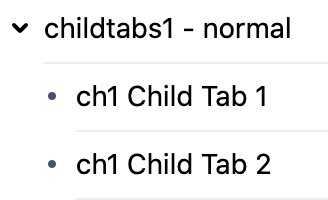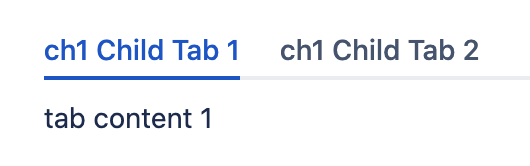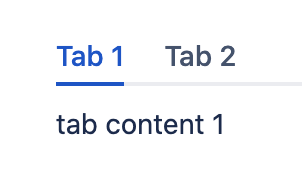Navitabs Macro
The Navitabs macro provides the following modes (only one of them can be active at a time):
Children (Default): Define a parent/root page. This generates tabs for all child pages of the current or any specified page.
Labels: Define a specific label. This generates tabs with all pages carrying the specified label.
Click on any tab to navigate to that page.
The Navitabs macro is a navigational macro, displaying links as tabs. If you want to display the content of pages in the tabs, use
Childtabs Macro for child pages
Labeltabs Macro for labelled pages
Handpicked Tabs Macro for individually selected pages
Examples
Find different use cases of the Navitabs macro.
Horizontal tabs
Vertical tabs
Horizontal tabs, different root
Labelled pages
Settings of the Navitabs macro
The following settings can be used for both children and labels mode.
Name | Description |
|---|---|
Vertical Orientation | Tick the box to display the tabs vertically. By default, tabs are oriented horizontally. |
Width | The width of the vertical tabs in pixels. The default is 150 pixels. |
Tab style | Tab style defines how tabs look in the UI. |
Use Without Body | Enable this option if you use the macro without a macro body. By default, the macro body is used. |
First Tab | Specify the name of the tab to display in the first position. This is useful for a "home" page. |
Left truncation | The number of characters to truncate from the left of every tab title. |
Left truncation of the first tab | Tick the box if you want to truncate the tab you defined as the "first tab" as well. |
Settings for the children mode
Name | Description |
|---|---|
Root page | Define the page whose child pages will be displayed as tabs. Leave blank for the current page. Use |
Include root page | Tick the box to add an additional tab for the root page. |
Depth | The depth of child pages for which tabs are generated. The default is 1. |
Sort by name | Tick the box to switch from sort by position (default) to sort by name. |
Reverse | Tick the box to reverse the sort order. |
Settings for the labels mode
Name | Description |
|---|---|
Labels | Generate tabs for pages containing one or more labels (comma separated). Tabs are sorted alphabetically by default. |
Space key | Specify a space to only display labelled pages from that space. In most cases, it makes sense to limit the tabs to the current space. |
Sort by label | Tick the box to switch from sort by name (default) to sort by a label. |
Related articles
- Labeltabs Macro
Learn to use Labeltabs Macro in Navitabs, covering features like label filtering, vertical/horizontal tab orientation, and tab style customization.
- Childtabs Macro
Comprehensive guide on using the Childtabs Macro in Navitabs, detailing features like vertical orientation, tab style, and left truncation settings.
- Localtab Macro
Structure your page's content in tabs. Must be used within a Localtab-Group macro.
- Navitabs Macro
Display page trees (child pages) or page labels as tabs. Click on any tab to navigate to that page.
- Handpicked Tabs Macro
Generate tabs with the content of selected pages.
Support
If you are having trouble using this macro, please contact our App Support.