How do I create translations with this app?
Translations for Confluence is neither an automatic translation tool nor a translation memory system. Instead, this app helps manage multiple language versions of content on a single Confluence page.
Depending on your company's policy, translations can be inserted by:
Internal creation
Collaboration with external translators
Tools such as Google Translate, DeepL, ChatGPT, or their respective applications.
We recommend establishing a clear workflow for managing translations effectively.
Translating content with Language macros
Navigate to the page you want to translate or create a new, blank page.
Open the macro browser by typing "
{" and begin typing the name of the first language. Select the desired language (see here for a list of all the languages).

Enter your content in the language box. If you're working with existing text, simply drag and drop it into the language box.
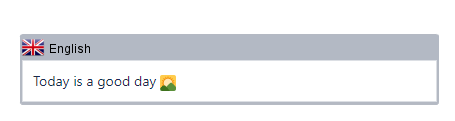
Open the macro browser again by typing "
{" and choose another language.
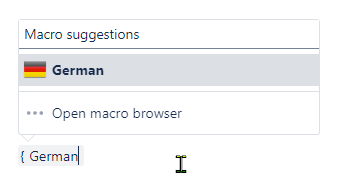
Enter the translated content into the new language box.
Repeat these steps for all additional languages.

Save the page, and voilà! 🥳 Your page has been translated and you can switch between languages using the dropdown menu.
Pro tip: You can also translate the page title to match each language.
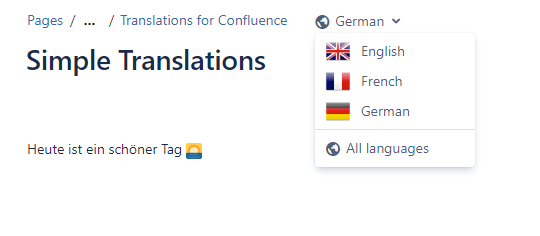
Please note:
The content will now display in the selected language (see here for details on which language is shown).
To verify content in other languages, use the language dropdown to switch views and check that everything looks correct.
This dropdown may not appear immediately after publishing the page. If this happens, simply reload the page to make it visible.
If you dont find your desired language, please let us know, we would be happy to include it.
