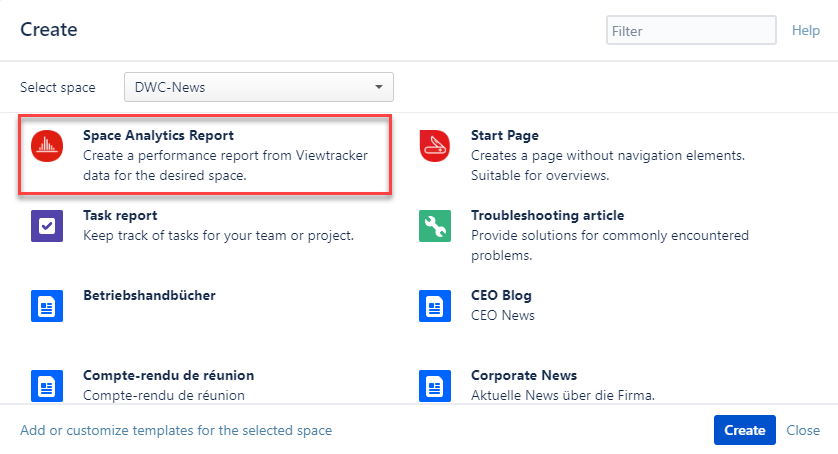Analytics Report
This new macro expands the functionality of Viewtracker, allowing the display of metrics within Confluence pages.
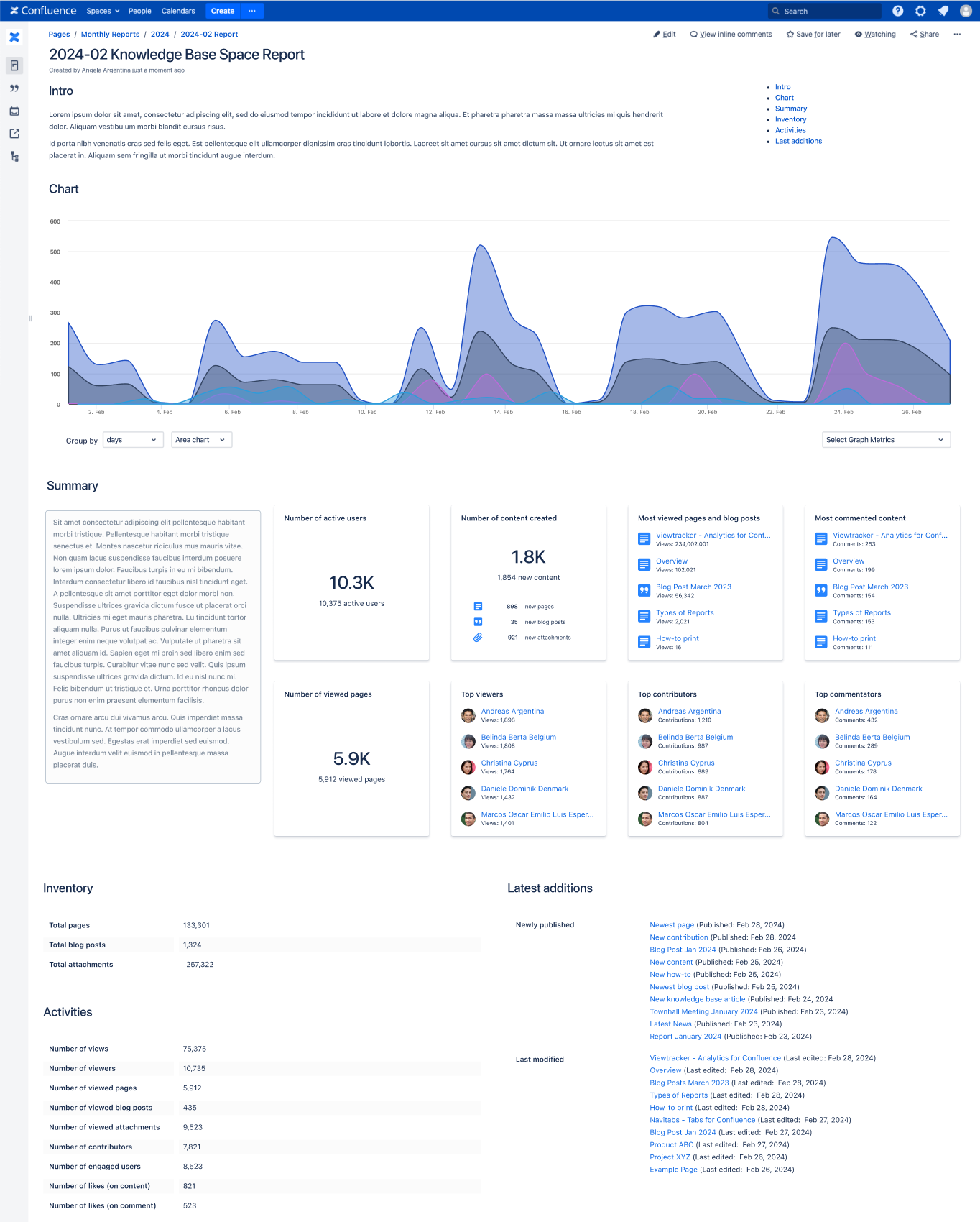
Page view of the new macros introduced.
Analytics Report - Use Case
![]() With this macro, you can finally share the tracked data of a page or a space without granting access to the Viewtracker Reports.
With this macro, you can finally share the tracked data of a page or a space without granting access to the Viewtracker Reports.
🔐 The output will comply with permissions set in Viewtracker’s Data Privacy setting and in the general Confluence space and content permission.
If the Data Privacy setting allows it, page visitors will see Top Viewers / Users.
The Top Content list will include content if the visitor has view permissions for the respective content within the space.
Generally, viewers will still require the appropriate permission to view the content or spaces defined in the macro.
Using this macro
To use this macro, type /Analytics Report and select the macro “Analytics Report.“ This will open the macro page where you can select from the Chart, Tiles or Text types.
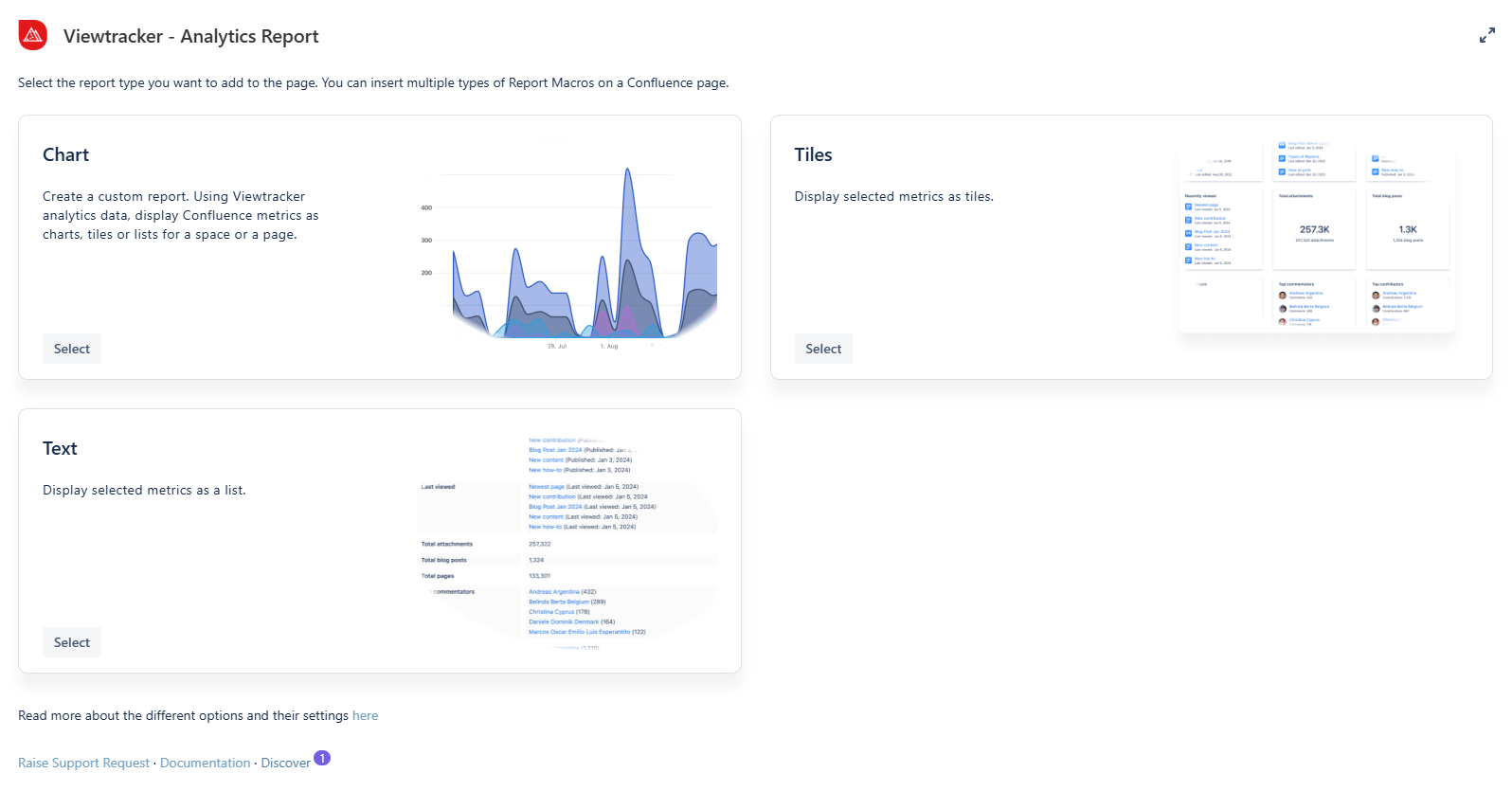
Screenshot of the Analytics Report macro options
Macros in the Analytics Report
Chart
How it can help you?
It allows you to display tracked metrics like views, likes, and comments within a Line, Bar or Area Chart.
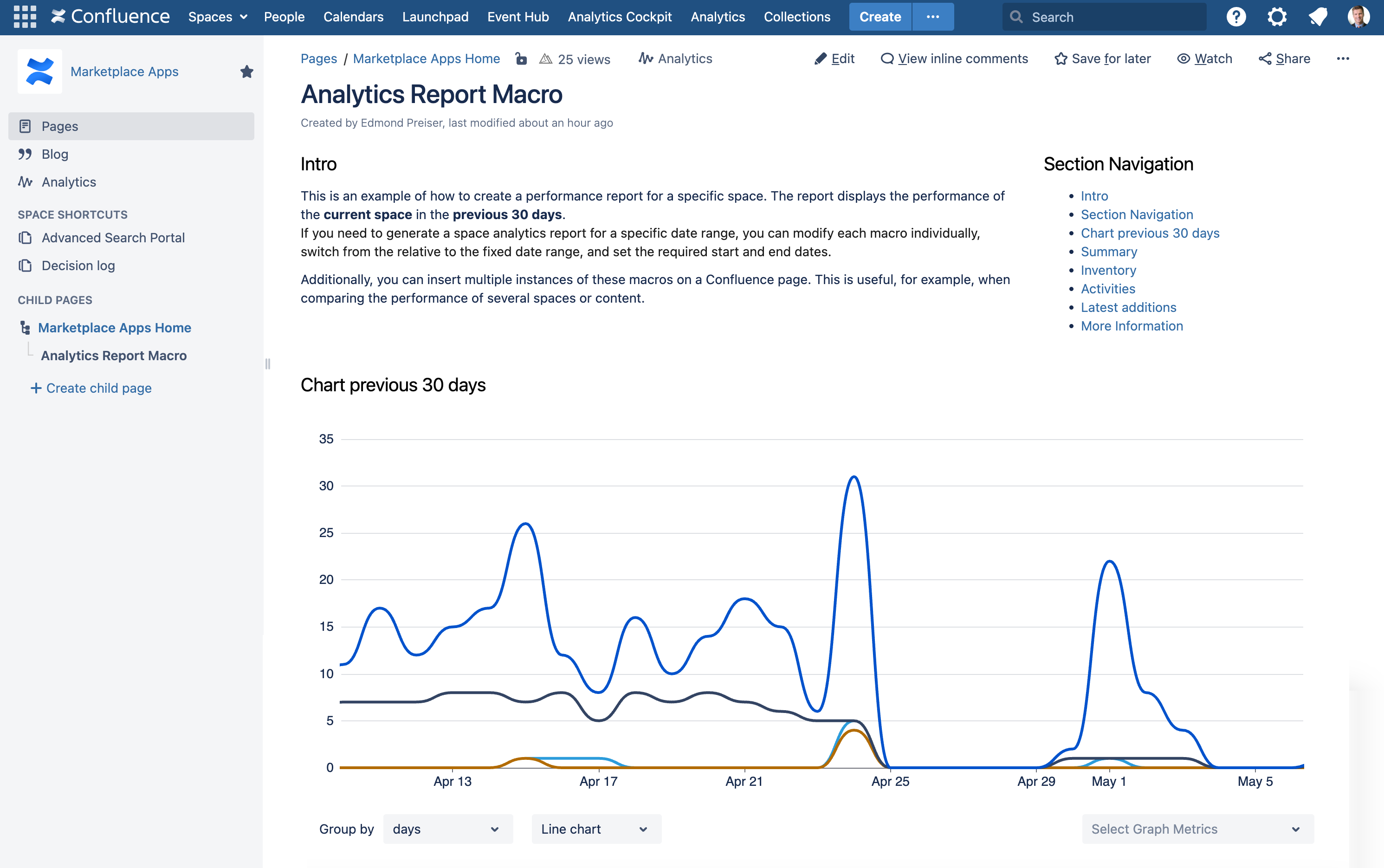
Tiles
How it can help you?
Allows you to display tiles containing different metrics, top content, and user lists of a defined page or space.
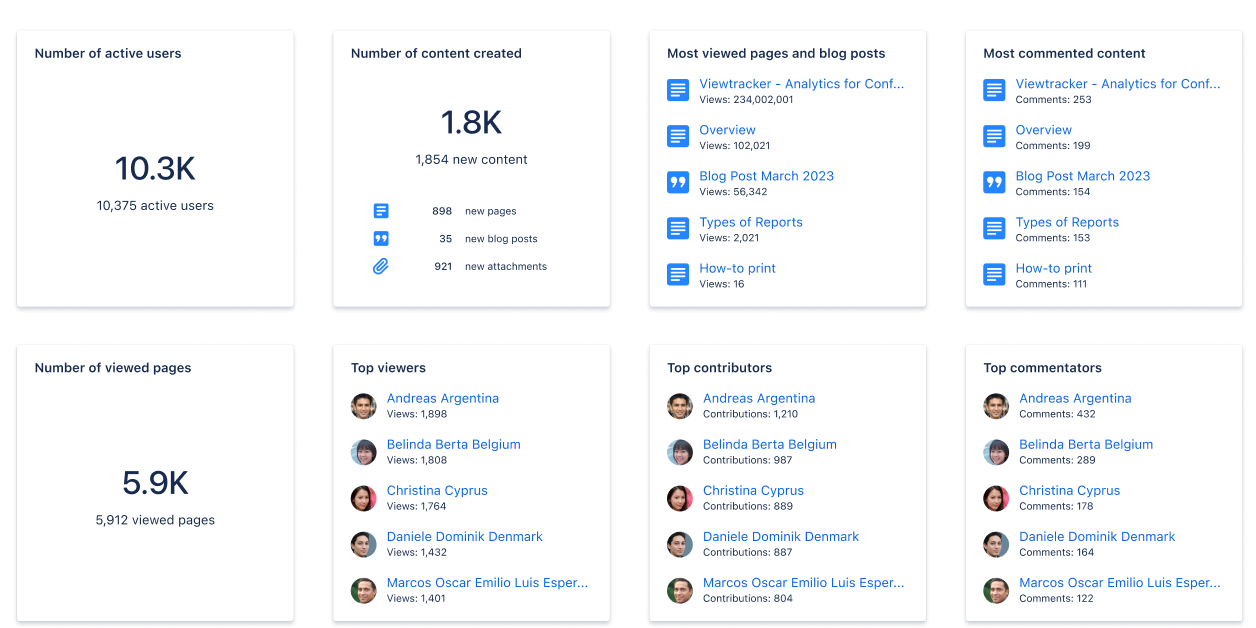
Text
How it can help you?
Allows you to display metrics, top content and user lists of a defined page or space in textual form.
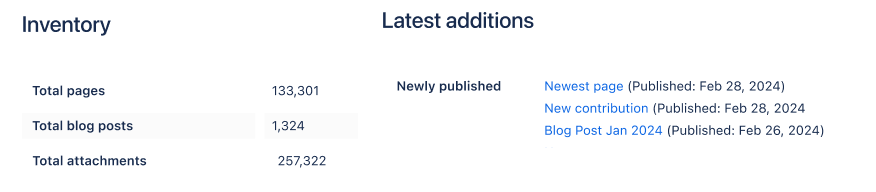
Pre-filled macros
Coming soon
These macros are pre-filled with existing metrics. Users can choose a style between Tiles or Text and customize them by adding or removing metrics.
Top Users
What does this macro do?
Select this macro to simplify your workflow. Choose a display option, Tile or Text, and showcase your top users with the pre-selected metrics.
Top viewers
Top Contributors
Top commentators
Top engaged users
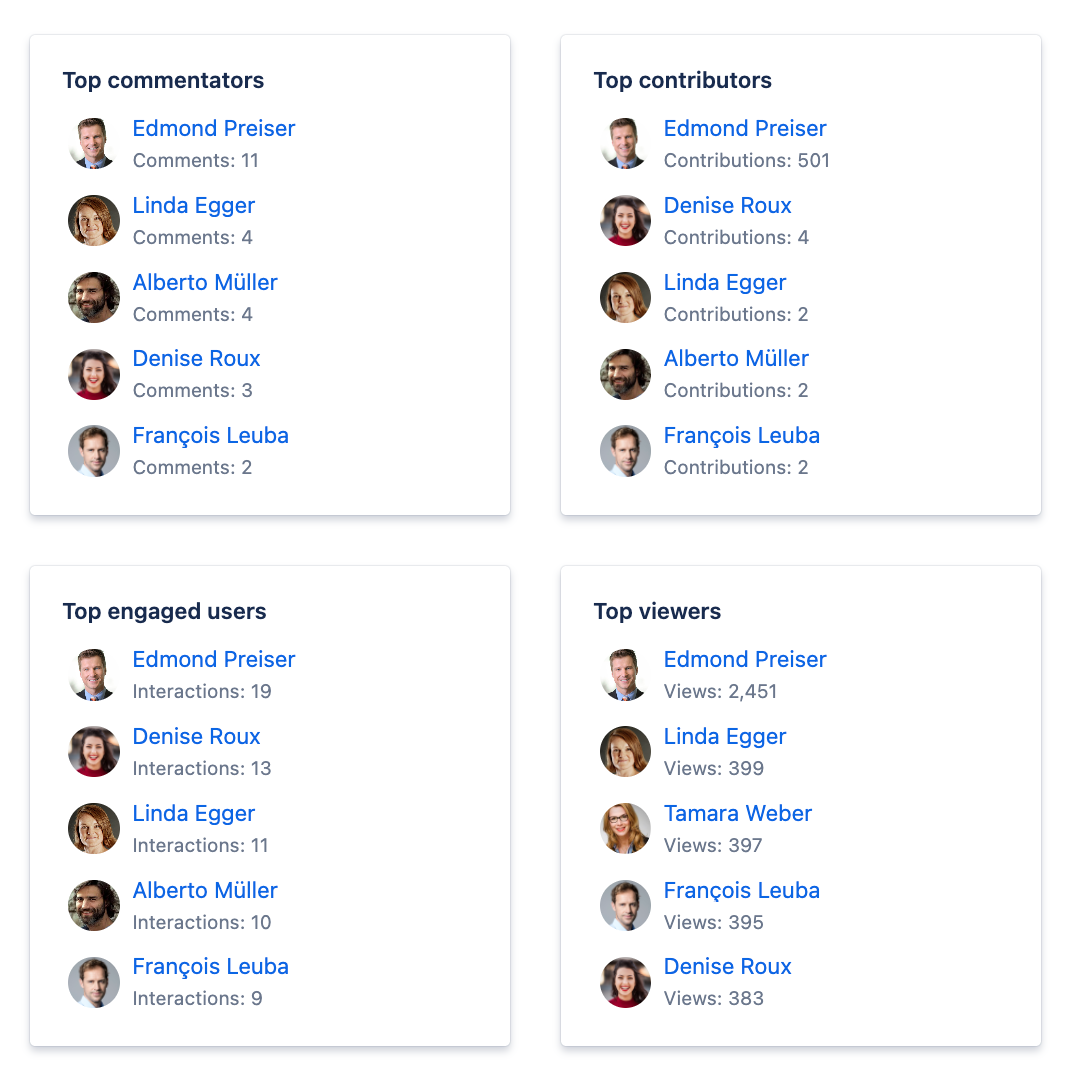
Popular Content
What does this macro do?
This macro with pre-selected options can help you highlight the popularity of your content. Choose between Tiles and Text and showcase the metrics below:
Most viewed pages and blog posts
Most commented content
Most liked content
Number of active users
Number of views
Number of new comments
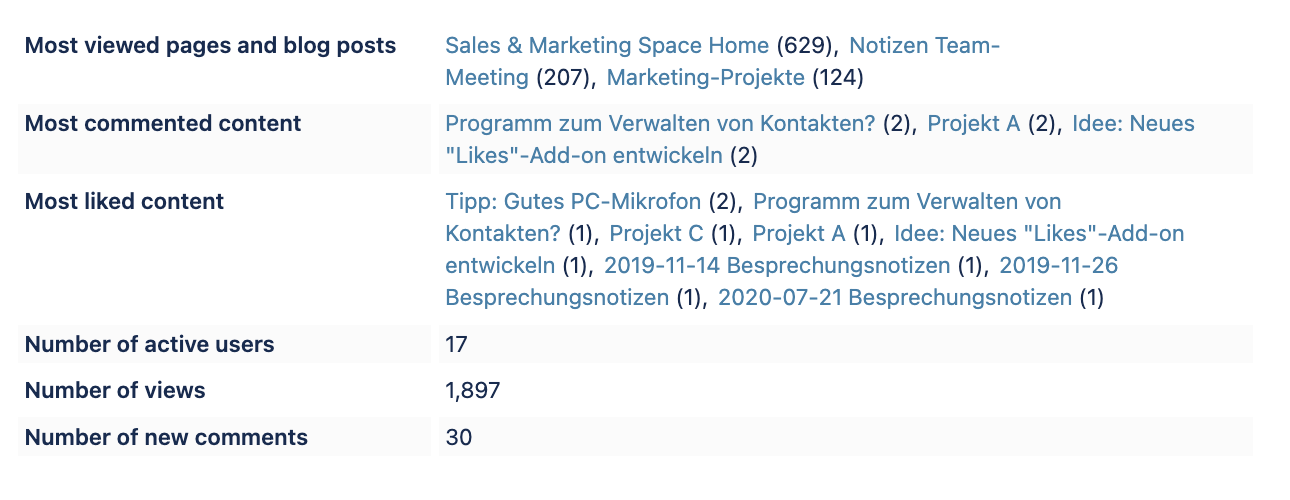
Content Activities
What does this macro do?
Choose this pre-selected macro to highlight activity-related metrics in your Confluence instance.
Busiest time slots
Number of active users
Number of content created
Last viewed
Newly published
Last modified
Number of views
Number of viewers
Number of contributors
Number of engaged users
Number of new comments
Number of likes (on content)
Number of likes (on comment)
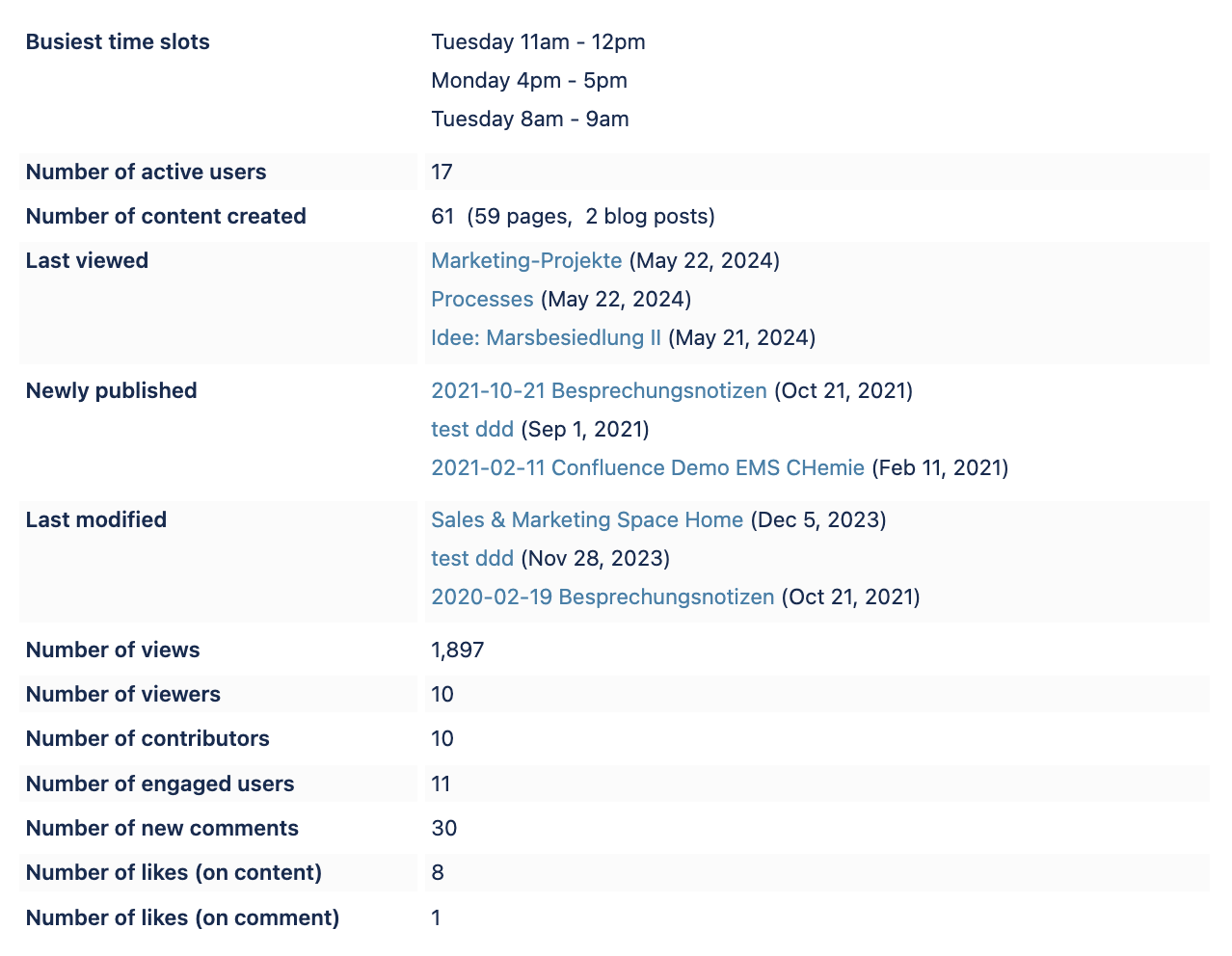
Content Inventory
What does this macro do?
This macro will display metrics surrounding your confluence instance, including:
Total pages
Total blog posts
Total attachments
Attachment storage (*coming soon)
Largest attachments (*coming soon)
Number of new pages
Number of new blog posts
Number of new attachments (*coming soon)
Possibly outdated pages
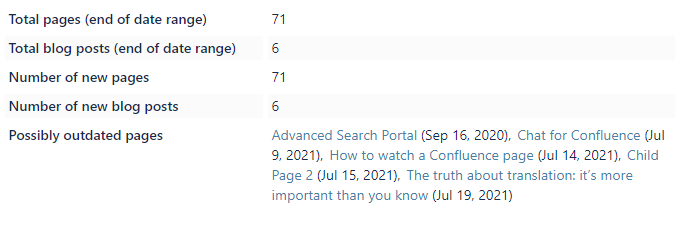
Macro Shortcuts
The following macros are shortcuts to our main macros: Charts, Tiles, and Text.
These macros will be empty upon placement and ready for customization with your desired metrics, saving time for users who already know which macro they prefer to use
Analytics Chart
What does this macro do?
This shortcut will place an empty Chart macro, ready to be customized with your desired metrics.
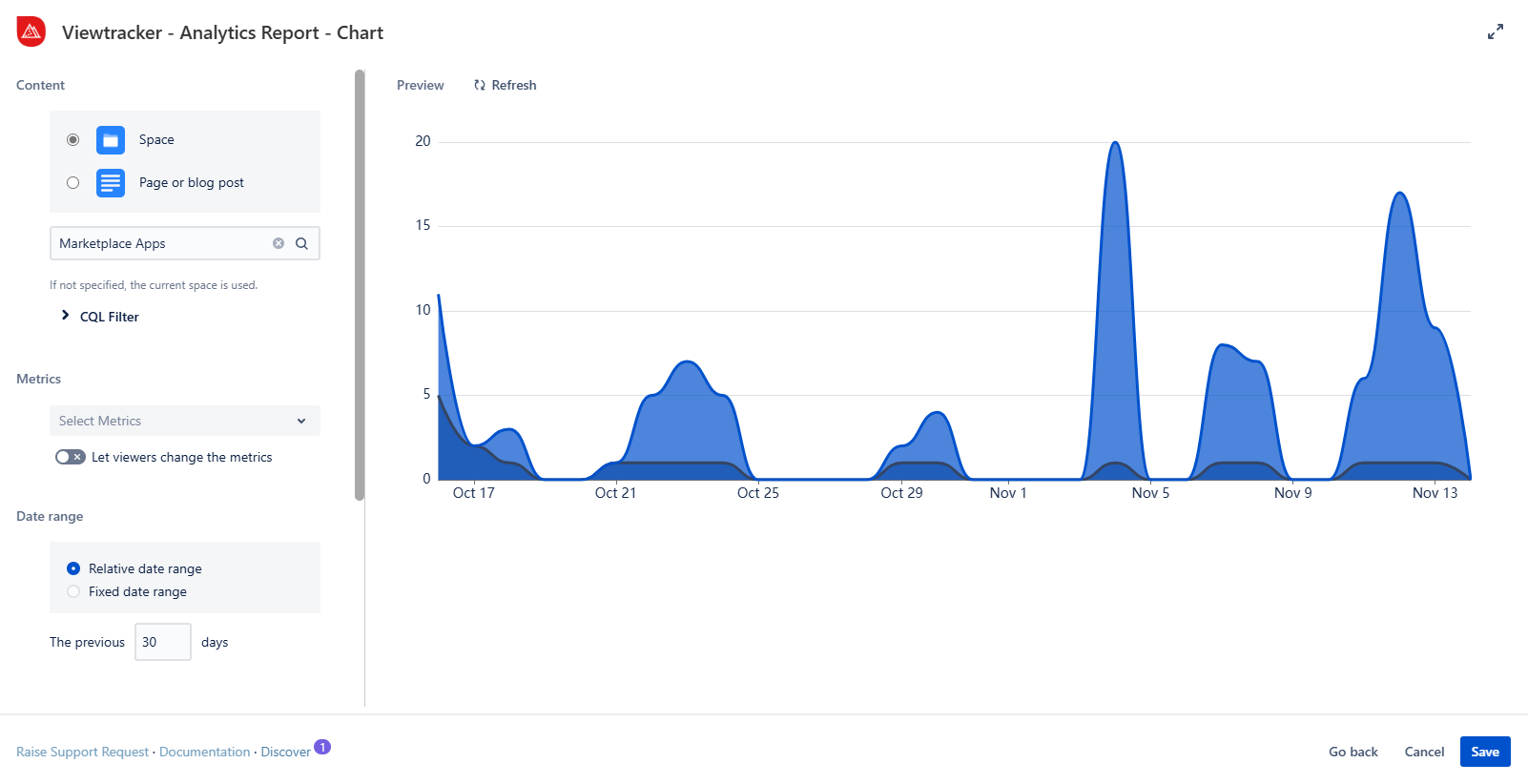
Screenshot with example of the Chart option
Analytics Tiles
What does this macro do?
This macro shortcut will place an empty Tiles macro, which you can customize with any available metric.
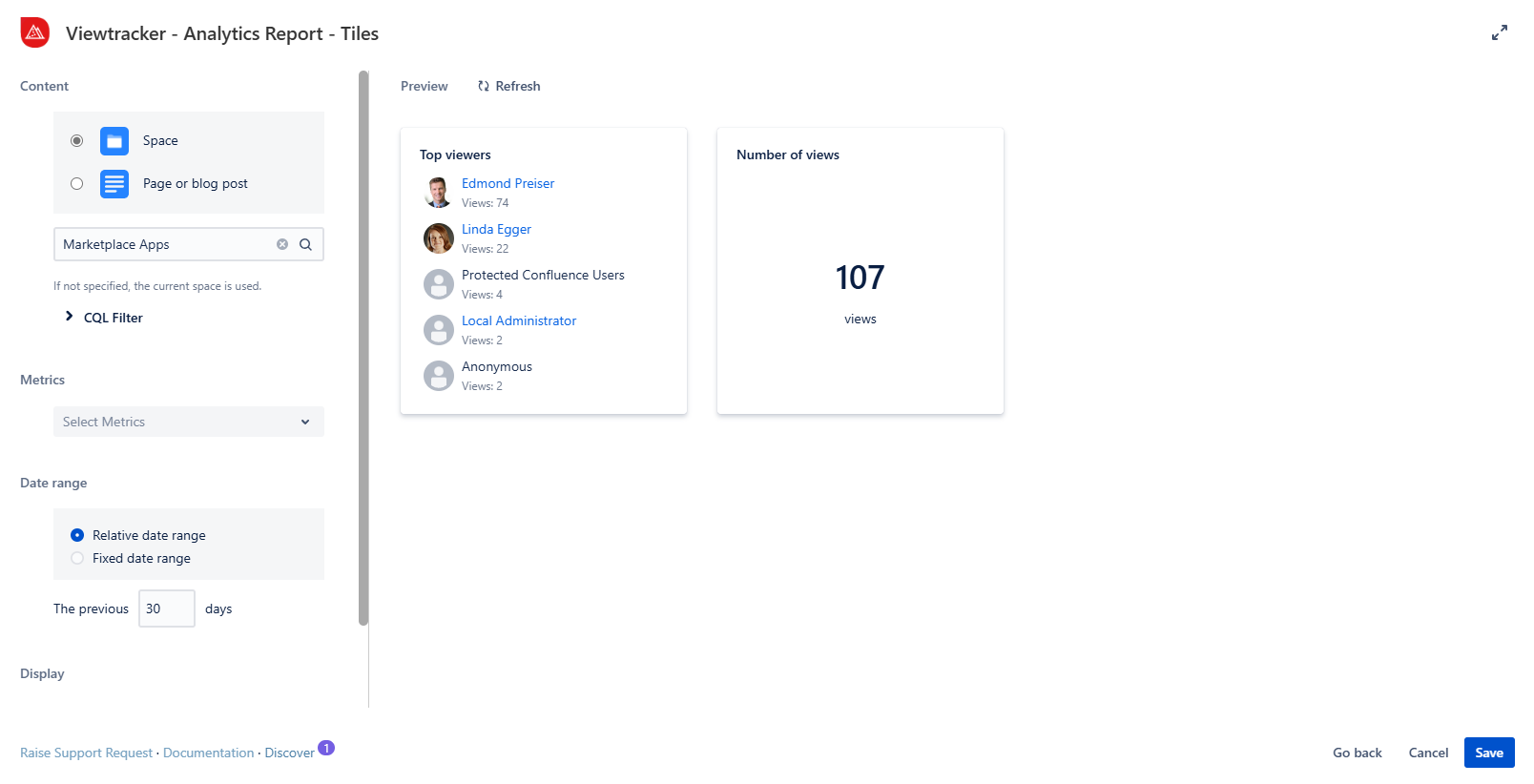
Screenshot with example of the Tiles option
Analytics List
What does this macro do?
This shortcut will place an empty Text macro, which you can fill with any available metric.
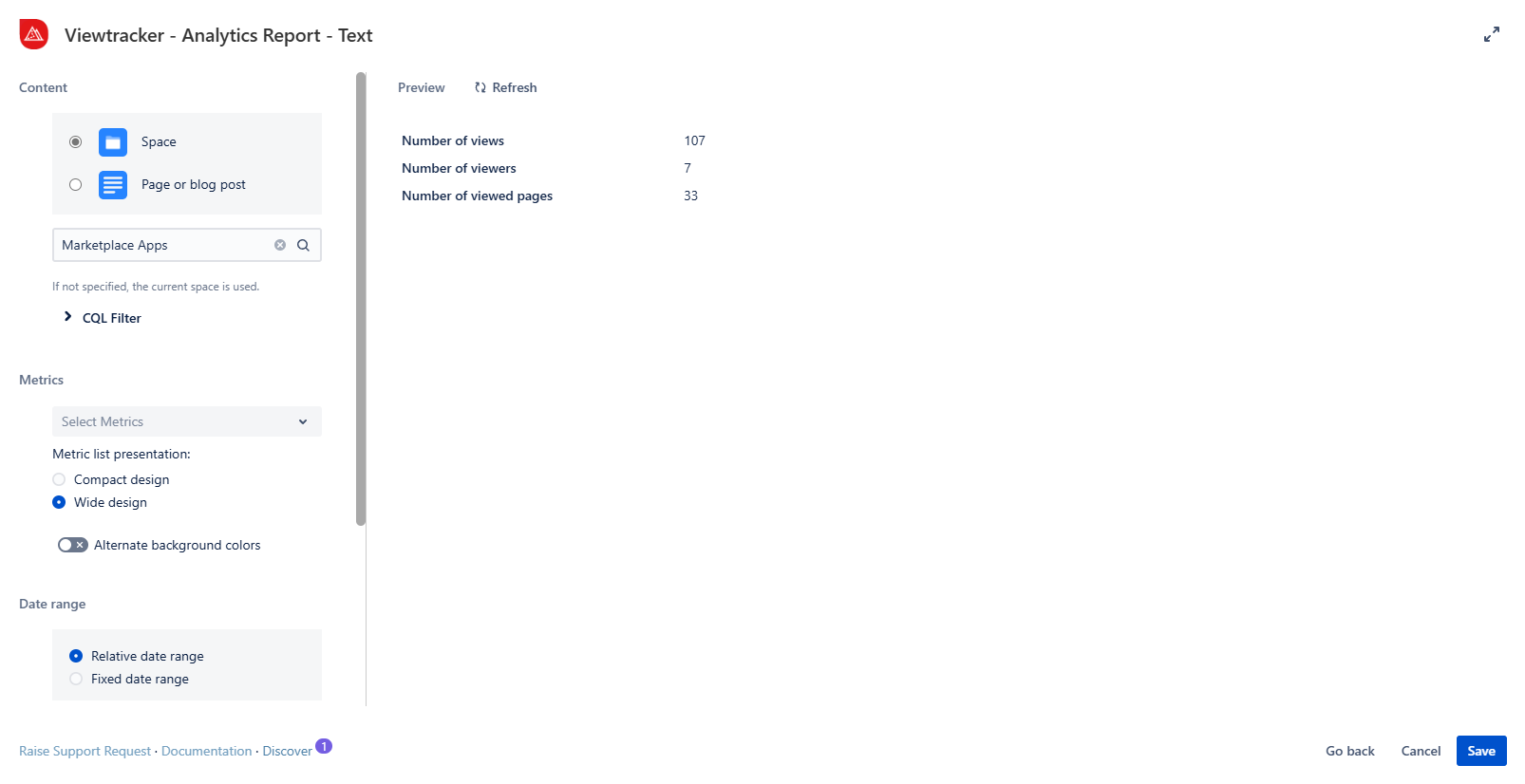
Screenshot with example of the Text option
Page template: Space Analytics Report NEW
Use this template to easily create a Confluence page with important Space data.
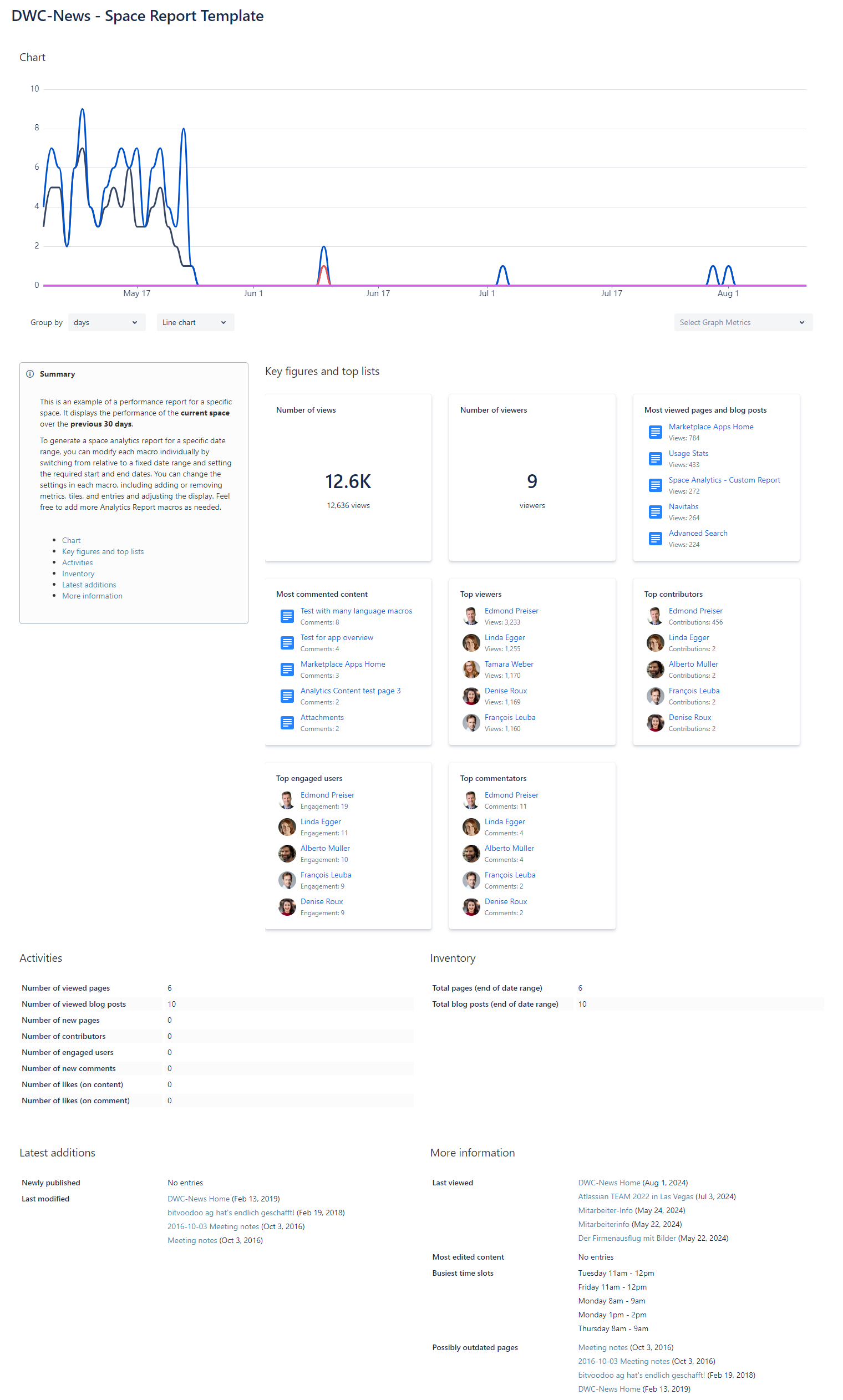
How to use the template?
Open the three-dot menu to create a new page using a template.
Search for the Space Analytics Report macro and select it.
This template will create a Confluence page containing the data of the current Space for the 30 days preceding the reader's visit.
If necessary, adjust the space selection, date range, or the selected metrics, KPIs, and top lists to meet your needs in each macro.
Publish the page.