Access Permission
Access to the Global Report needs to be granted by a Confluence administrator.
By default, the Content and Space Report can be accessed by any authorized Confluence user. This behavior can be changed by a Confluence administrator or a space administrator.
Please follow the instructions below.
.png?inst-v=e7a5baea-dbb0-4ac1-ab4a-0cf567f08382)
Access Permission within Viewtracker Cloud
Granting access to the Global Report
An administrator can grant user groups read-only access to the Global Report, including the Content & Usage Report.
In the Global Report, tap on the menu "Access Permission."
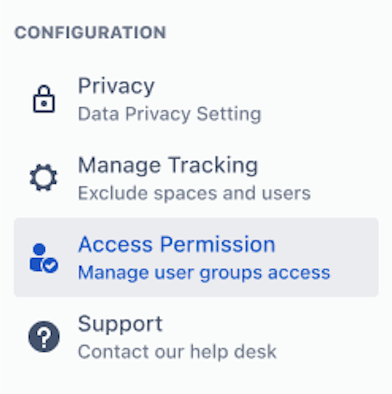
In “Global Reports access”, enter the name of the desired Confluence user group(s).
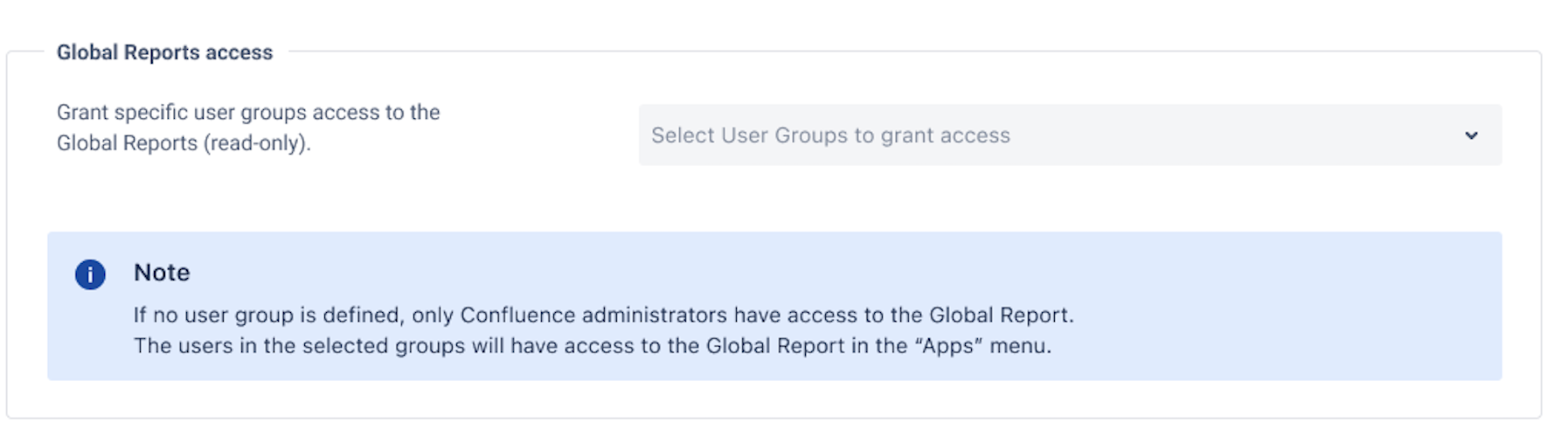
Effects of granting users access to the Global Reports
Members of the selected group(s) can now access the Global Report via Apps → “Viewtracker - Global Report”.
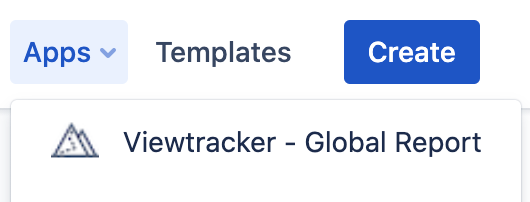
They can use the filters and export (filtered) data.
They can, however, not access any Viewtracker settings (read-only mode).
Restricting access to the Space and Content Report globally
By default, the Content Report and Space Report can be accessed by any user with a Confluence login. Since September 2022, you can restrict this access as an administrator. To do this, proceed as follows:
In the Global Report, tap on the menu "Access Permission".
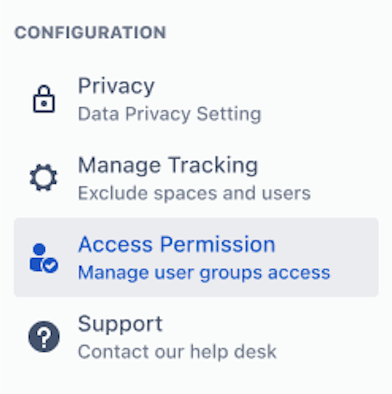
In “Restrict access to Space and Content Reports”, enter the name of the desired Confluence user group(s).
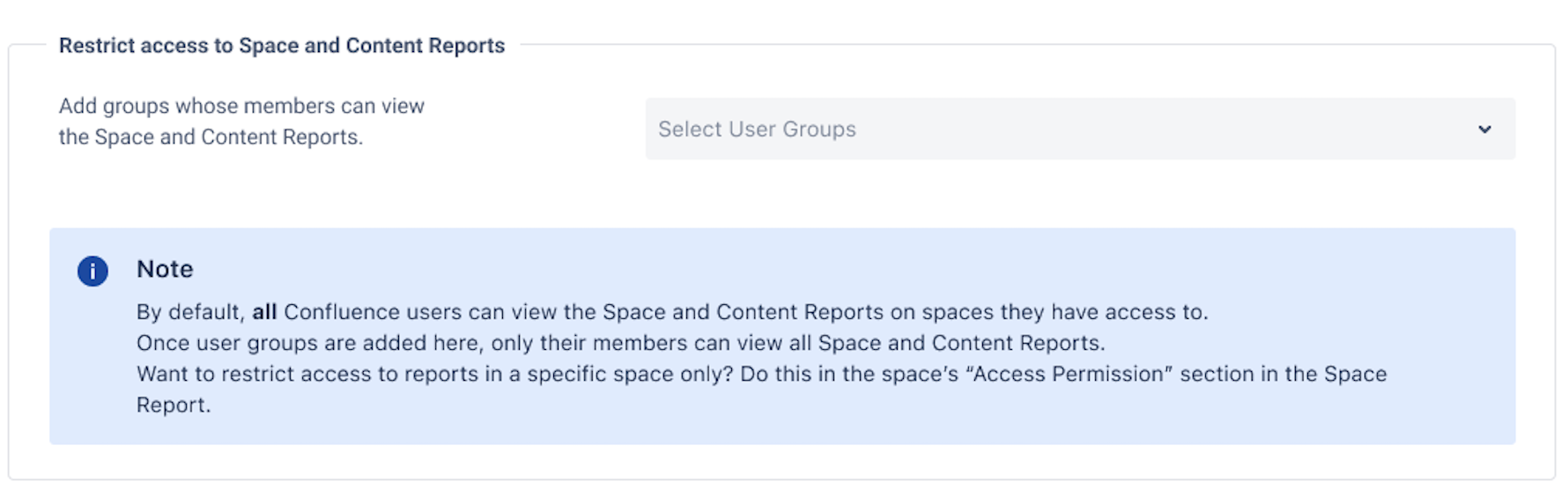
Effects of restricting access to Space and Content Reports
If an admin adds user groups in the interface, only users from the selected groups can access and view all Space or Content Reports.
Links to the reports are still visible to all users in the space navigation and at the top of the pages. However, if a user without access rights uses those links, they will receive an error message:
“Access to this report is restricted. Please contact your Confluence administrator if you need access.”Want to restrict access to reports in a specific space only? Do this in the space’s “Access Permission” section in the Space Report (see below).
Restricting access to Space & Content Reports on a space level
Access restrictions to Space and Content Reports can also be set on a space level. You need to be a space administrator to carry out the following:
Access the Space Report in the space you want to restrict.
In the Configuration menu, choose “Access Permission”.
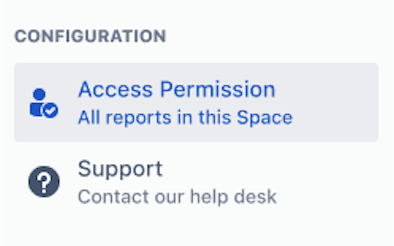
Enter the user groups whose members should have access to the Viewtracker Space Report of this space and all its Content Reports.
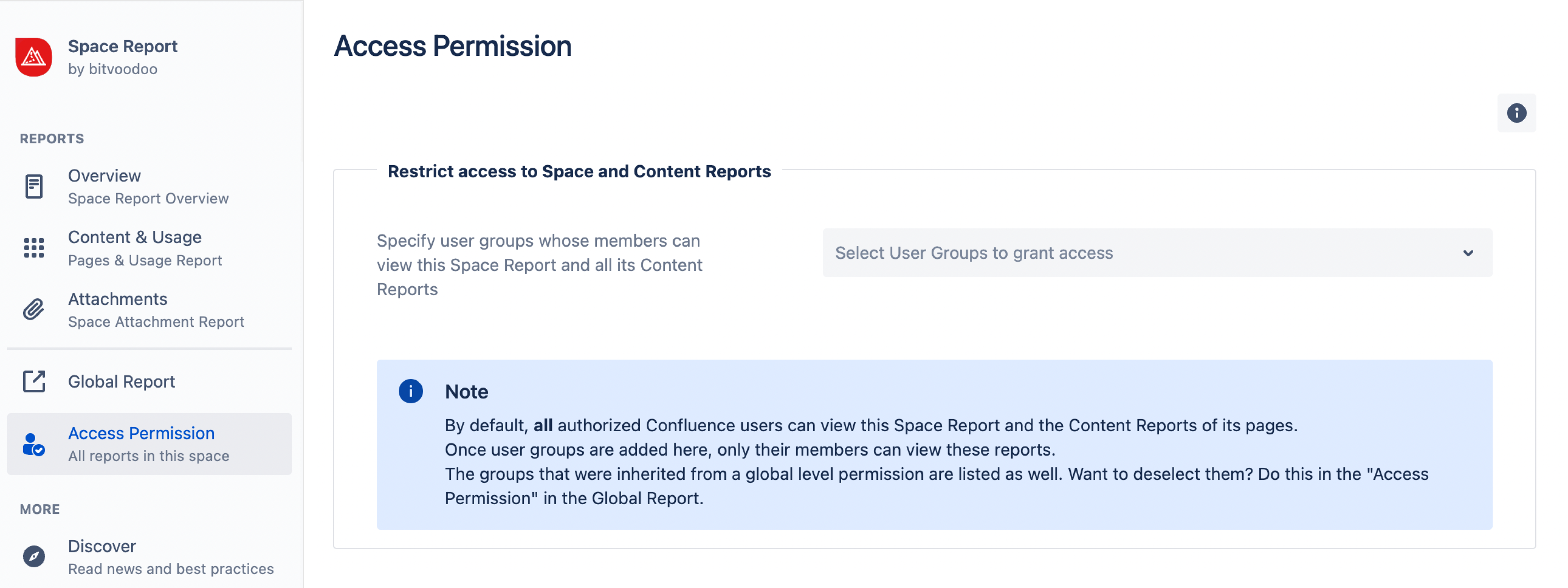
Groups that have been granted access via the Global Access Permission (see above) cannot be removed on a space level. Only administrators can remove this group on a global level.
Effects of restricting access to Space and Content Reports on a space level
If a space admin adds user groups in the interface, only users from the selected groups can access and view the Space Report of this space and all the Content Reports this space contains.
Links to the reports are still visible to all users in the space navigation and at the top of the pages. However, if a user without access rights uses those links, they will receive an error message:
“Access to this report is restricted. Please contact your Confluence administrator if you need access.”
General information on granting and restricting access to reports
In the Space Report, users can only see the analytics of pages they can access. This is why we have introduced a combined Access Permission for Space and Content Report.
Confluence administrators will always have access to all Viewtracker reports. They cannot be excluded from Space or Content Reports.
Space administrators will always have access to the Space Report and the Content Reports of their space.
