Scroll Viewport Tracking on Viewtracker Cloud
Please follow the instructions below to connect Viewport and Viewtracker. For additional information and resources, you can also refer to K15t's documentation linked below:
Tracking views from Scroll Viewport by K15t
As of spring 2023, Viewtracker can track views from Scroll Viewport Cloud.
Scroll Viewport views can be filtered in the Global, Space Report, and Content & Usage Report by clicking in the box Filters → "Filter views by source" and selecting "Scroll Viewport".
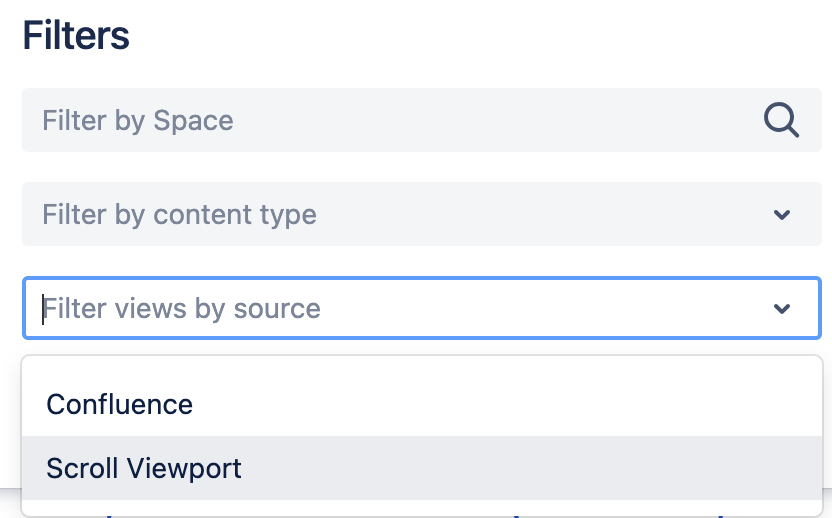
The numbers in the “Views” table will adapt accordingly. The filtered data can also be exported and used in other tools.
![]() Note that the filter only applies to page views. Edits, page versions etc are not affected by the filter, and the interactions will still appear in the graph.
Note that the filter only applies to page views. Edits, page versions etc are not affected by the filter, and the interactions will still appear in the graph.
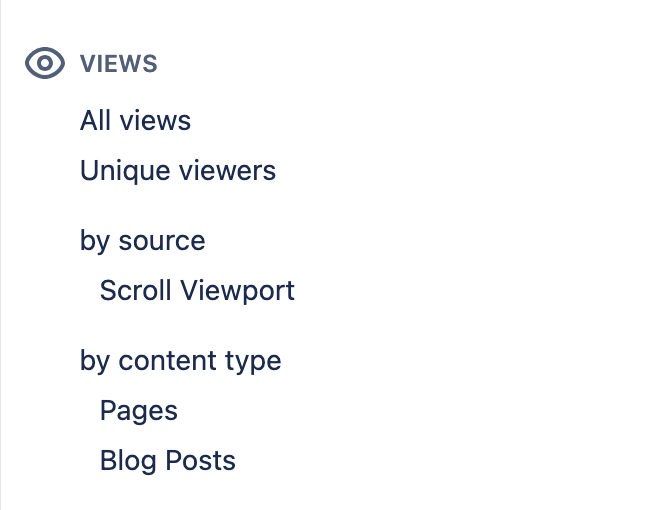
What is Scroll Viewport?
Scroll Viewport Server is an app by our Partner K15t to transform Confluence content into help centers.
Learn more about Scroll Viewport here: https://help-cloud.k15t.com/scroll-viewport/
How to connect Viewtracker and Scroll Viewport
![]() This needs to be done by an administrator.
This needs to be done by an administrator.
In the Viewtracker menu, navigate to “Interfaces”.
In the section “Scroll Viewport Cloud”, copy the value in the field “Your token”.
In Scroll Viewport Cloud, access “Analytics Integration” and paste the token in the input field provided for Viewtracker.
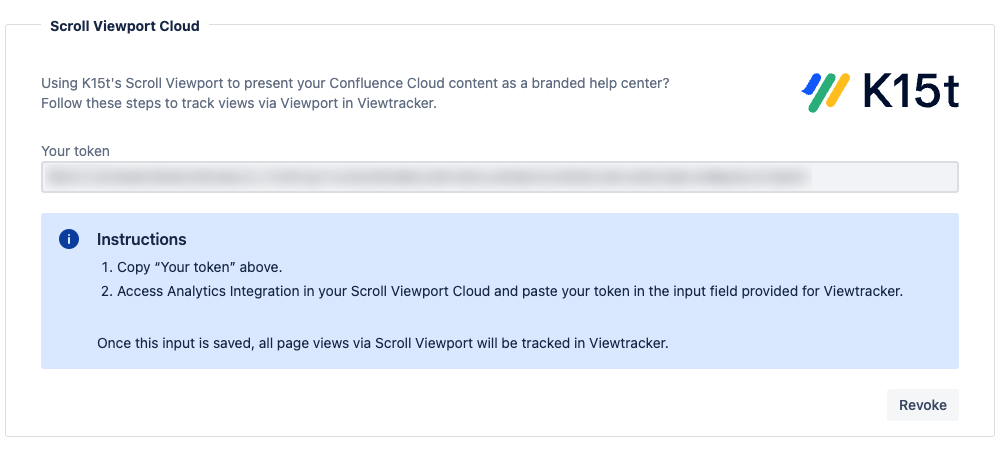
Once this input is saved, all page views via Scroll Viewport will be tracked in Viewtracker.
You can revoke the token at any point if it is compromised. This will deactivate the existing token and generate a new one. If you revoke the token, the views via Scroll Viewport will no longer be tracked in Viewtracker. If you want to have the views counted again, you must replace the previous token in Scroll Viewport with the new one.
![]() Visitors using Scroll Viewport cannot log in to Confluence using their credentials. They are therefore counted as anonymous users.
Visitors using Scroll Viewport cannot log in to Confluence using their credentials. They are therefore counted as anonymous users.
