Disable tracking for spaces
Since version 5.1, Viewtracker is automatically enabled on all pages of each space in Confluence. It is also enabled to track attachment views.
This may not be the desired behavior in your use case. The reasons might be the following:
You are not interested in the statistics of certain spaces and want to keep them "clutter-free".
You want to improve the performance of your spaces.
You don't want to collect data on spaces containing sensitive information (e.g., Human Resources).
Confluence Administrators can define certain spaces in which Viewtracker is not active. This feature is called "Exclude Spaces".
Also, space administrators can decide to stop tracking "their" space in the space configuration.
Note: Existing data of these spaces (collected before the spaces were excluded) will remain in the database and will not be deleted. They might show up in the Global Report.
Admin: Exclude Spaces
Access the tracking settings via ⚙ → Analytics Cockpit → Tracking
Switch to the tab "Exclude Spaces".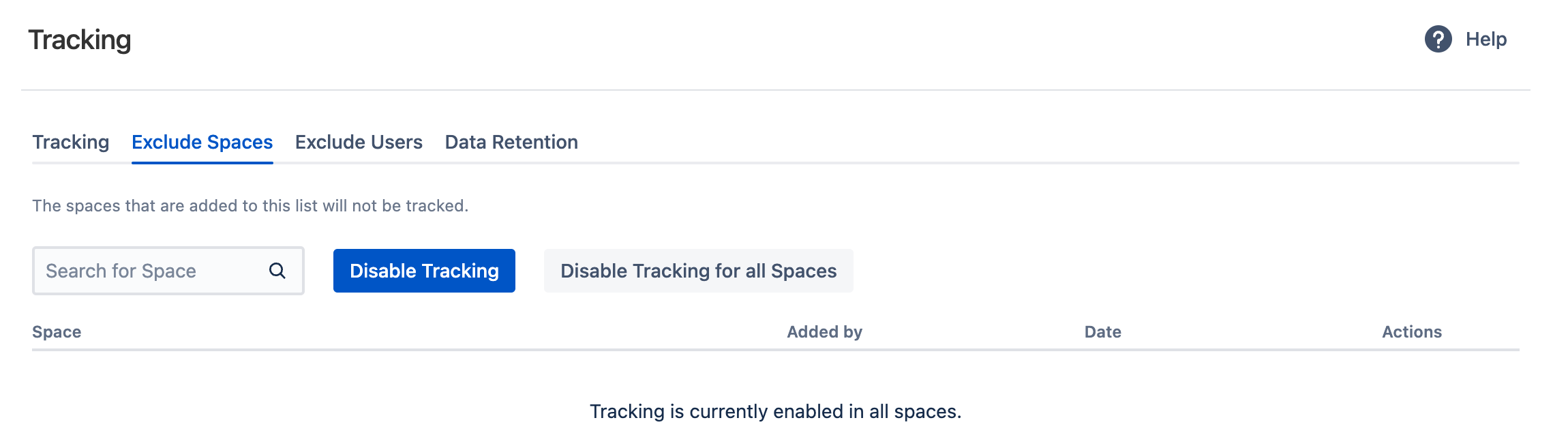
Enter the space name that you would like to exclude from tracking and click "Disable Tracking".
Repeat for any other space that you want to exclude.
If you want to disable tracking altogether, click on the button "Disable Tracking for all Spaces".
If you entered a space by mistake or change your mind later, you can always click on the "Remove" button.

Space Admin: Disable Tracking (for this space)
As a space admin, you can disable tracking in the space configuration.
Go to the space configuration,
In the tab "Analytics Cockpit", select the tab "Settings".
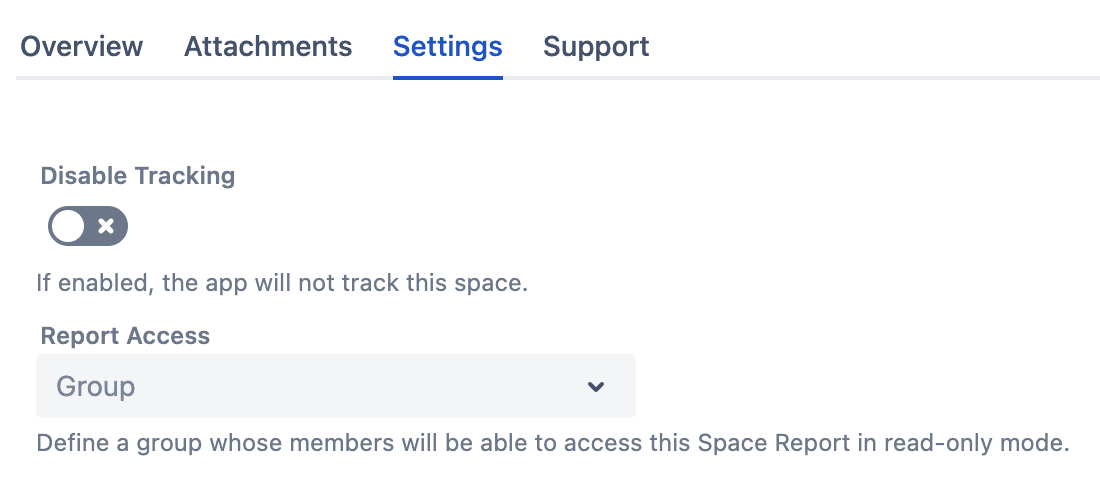
Tap the toggle "Disable Tracking".
The Space Report will then not show any data:
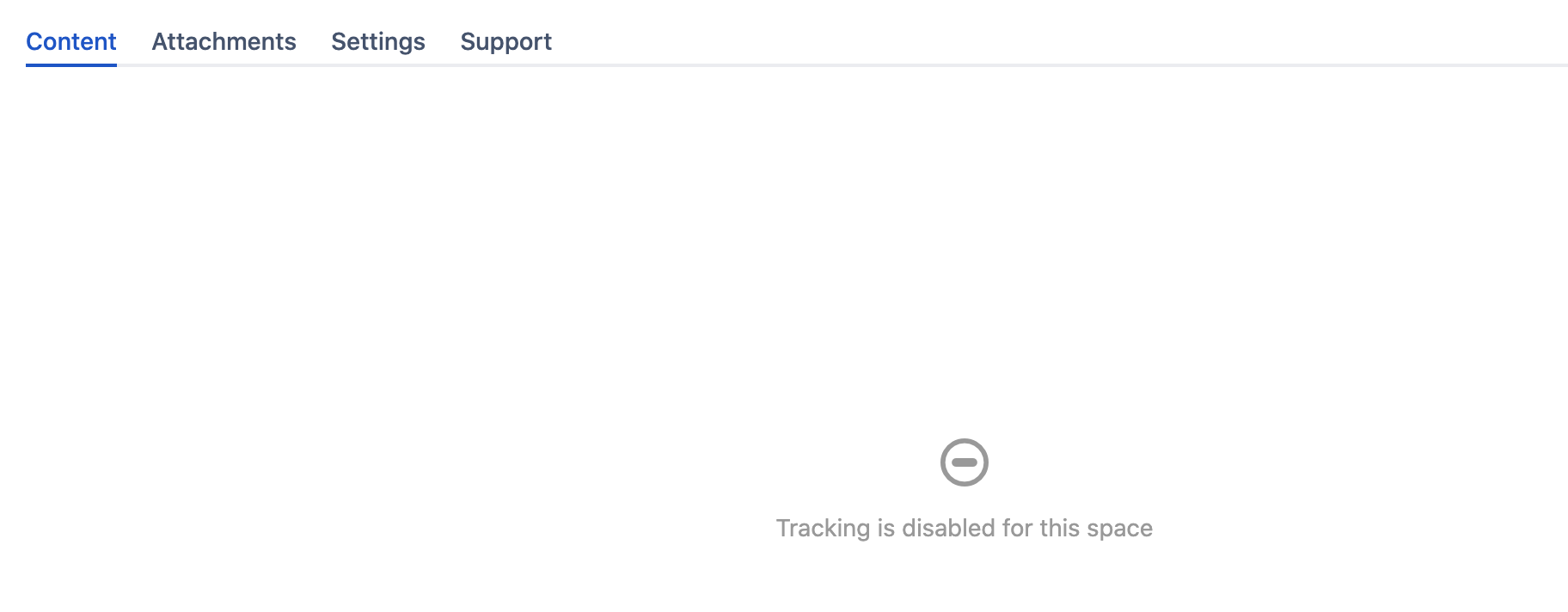
Consequences of "Disable Tracking"
Disabling tracking for entire spaces will have the following consequences:
The icon "x Views" and the Content Report do not appear on any pages or blog posts in that space.
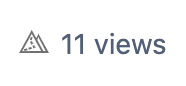
The Space Report for that space remains empty:
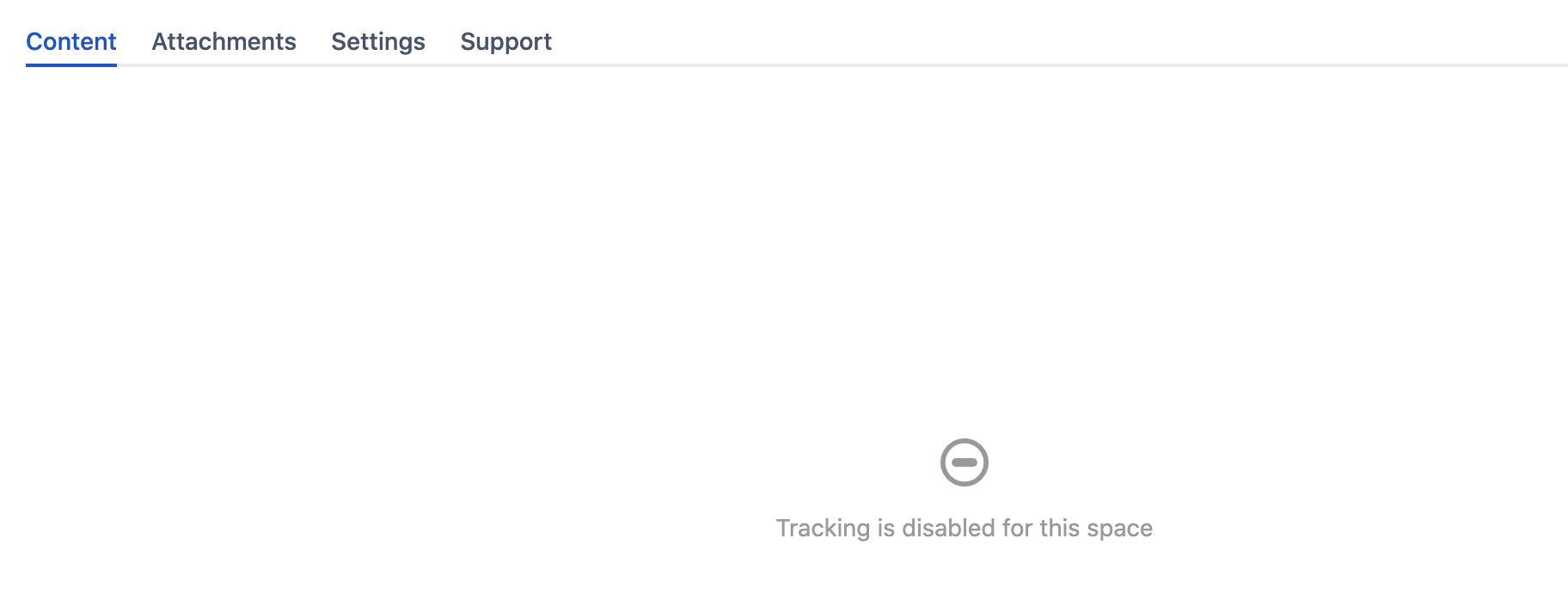
![]() Please note:
Please note:
Existing data from these spaces (collected before that space was excluded) will remain in the database and will not be deleted. Re-enabling tracking will make that data visible again. Existing data will also be visible in the Global Report.
When a space is excluded, the views of that space are no longer tracked. However, other interactions, like creations, edits etc., will still appear in the Viewtracker Data Center reports.
