Getting started Content Scheduler
This page explains how to schedule content.
| 1 | Start creating content as you would do normally. | 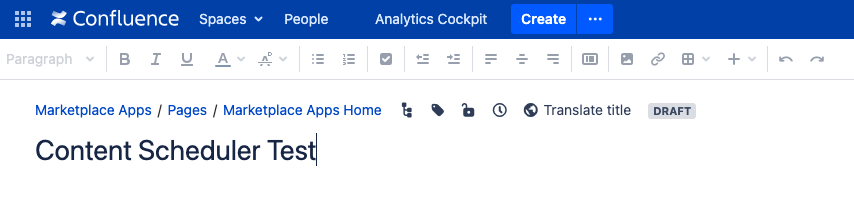 |
| 2 | Before you save your new content, tap the Schedule icon in the editor. |  |
| 3 | Enter the publishing date and time in the Schedule Content Dialogue and click Schedule. | 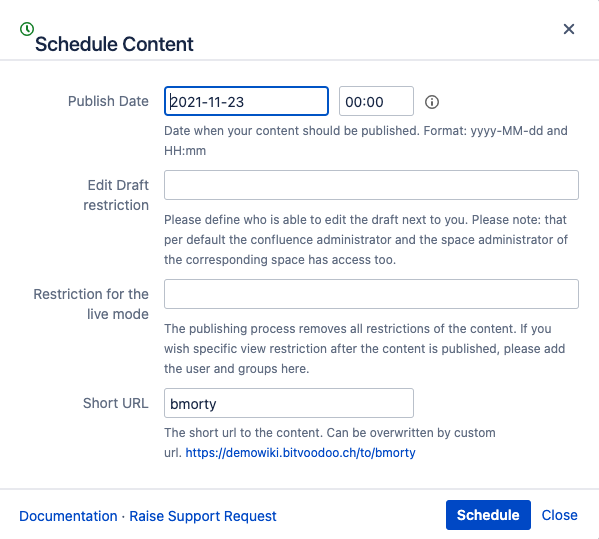 |
| 4 | You can verify the success of this planning because next to the Schedule Icon, the publishing date is displayed. |  |
| 5 | Save the content by clicking on "Update" in the editor. You will be redirected to the tab “Scheduled Content” of your user profile. See more info on the Content Scheduler overview page. | 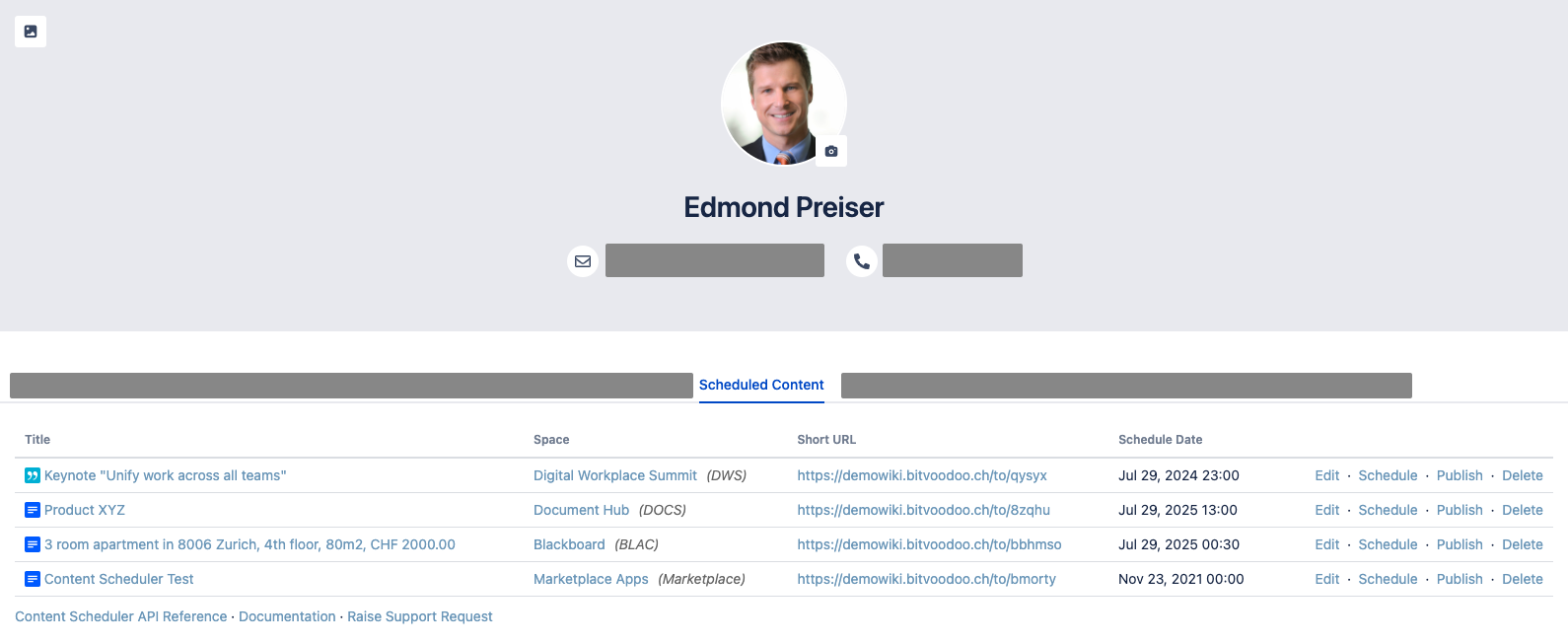 |
When the scheduled time comes, the content will be published automatically.
