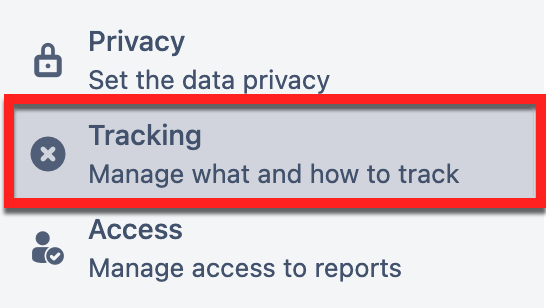Source Tracking
Tracking views and actions from different devices
Page views and other actions in Viewtracker Data Center/Server can be filtered for different device types (sources). Viewtracker can distinguish between the following sources:
Desktop | Views made from desktop computers' web browsers. |
|---|---|
Mobile Web | Views made from mobile web browsers on smartphones and other mobile devices. |
Confluence App | Views views made from the official Confluence Mobile app for Android or iOS. See details. |
Jira Service Management | Views of content from a Confluence Knowledge Base in a JSM portal. See details. |
Linchpin Mobile | Views from Linchpin Mobile by Seibert Media. See details. |
Scroll Viewport | Views from Scroll Viewport by K15t. See details. |
![]() Note on Viewtracker Cloud: Source tracking is sadly not possible on Confluence Cloud. This is due to technical differences between Confluence On-premise and Cloud. If Atlassian allows for source tracking in the future, we will be happy to implement it.
Note on Viewtracker Cloud: Source tracking is sadly not possible on Confluence Cloud. This is due to technical differences between Confluence On-premise and Cloud. If Atlassian allows for source tracking in the future, we will be happy to implement it.
How to use the source filter
You can filter for these sources in the Viewtracker Global Report or the Space Report by clicking on the box "Filter views by source" and selecting the source/platform, then hitting “Apply”.
The numbers in the “Views” table will adapt accordingly, only displaying views from the selected source.
The filtered data can also be exported and used in other tools.
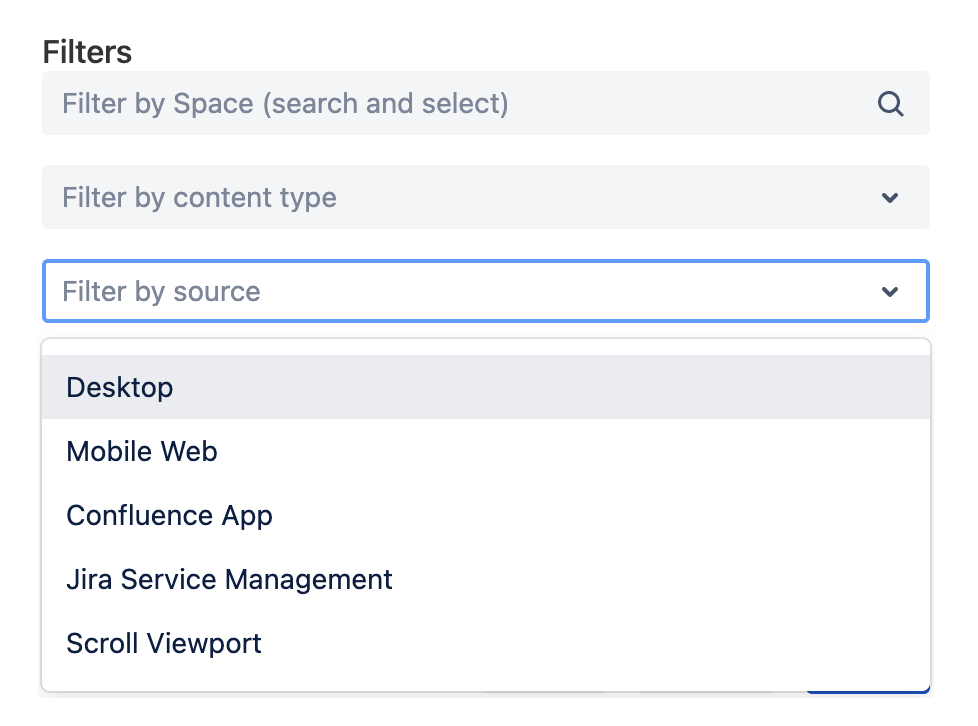
ℹ️ Notes:
The Linchpin and Scroll Viewport options are only visible in the drop-down if these apps are installed on your Confluence instance.
The filter only applies to page views. Edits, page versions etc are not affected by the filter, and the interactions will still appear in the graph.
Disable Tracking of specific sources/platforms
By default, all available sources are tracked. If this is not desired, they can be disabled by an admin via a Dark Feature.
Administrators have access to many other tracking settings under :settings: → Analytics Cockpit → Tracking
See all details