Translate Page Title
This feature is available for the On-Premise version of the app “Translations for Confluence”. It is not possible to translate page titles on Confluence Cloud; see our FAQ.
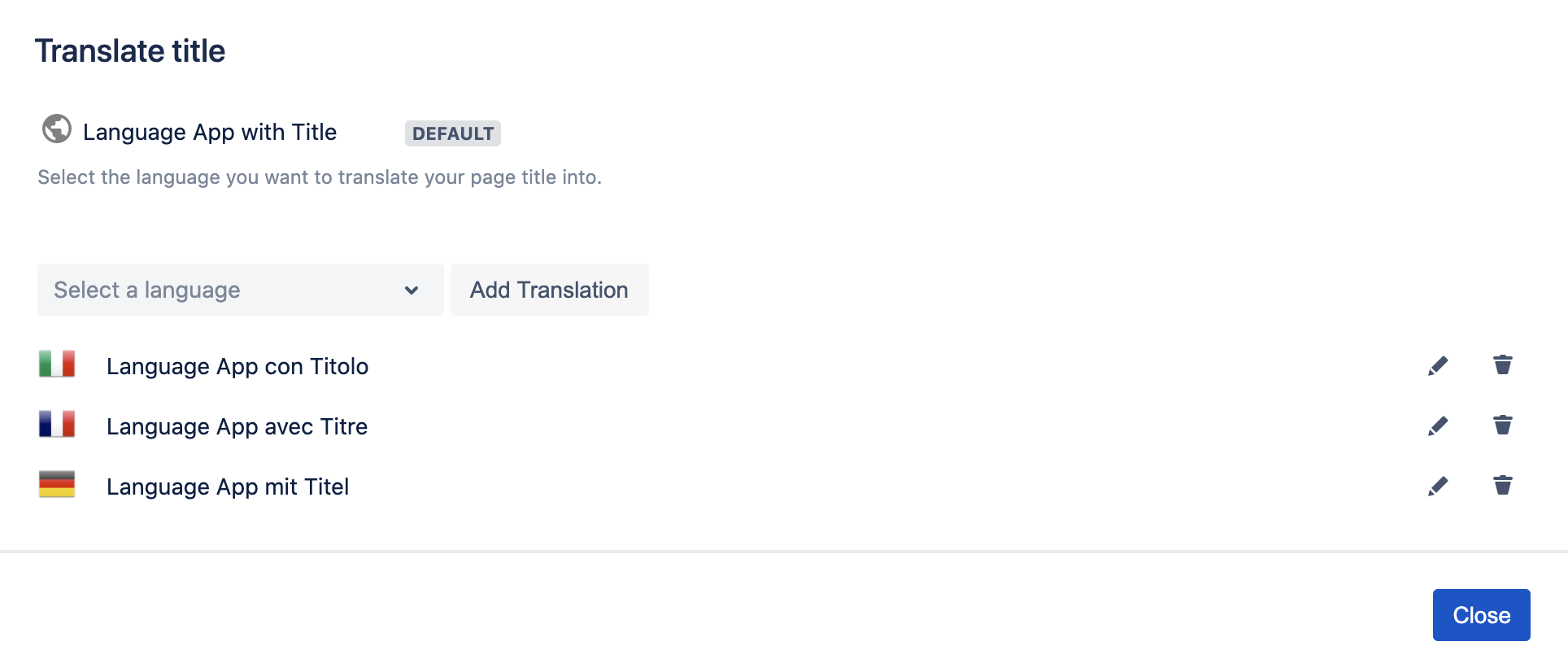
“Translate title” overlay within Translations for Confluence
Background
We get it: You want translated titles to appear in the page tree, the search, and a variety of everyday macros.
That's why we created the "Translate title" option in Translations Data Center/Server. This offers the functionality you've been asking for: The translated page titles will appear in many macros and even search!
The new feature has an impact on a variety of devices:
Confluence Desktop
Confluence Server Mobile App (Confluence's app)
Confluence Mobile Web (web browser on your smartphone)
Jira Service Management: Suggestions for Knowledge Base articles
Linchpin Suite
Comala Workflows
Refined Theme
Metadata for Confluence
➡️ Access the entire list for details.
"Translate title" works for both pages and blog posts, making it particularly valuable for social intranets.
How to translate page titles
Important information for this manual
The following process is about translating the page title only. If you want to translate the content of your page or blog post, insert the language macro for the desired language in the page editor.
Using the following process, you will have a much better user experience than you did when using the Pagetitle Macro. We strongly suggest you get rid of the Pagetitle macros in your documents and use the new interface instead.
Browse to any page or blog post where you would like to add a translation.
Click on the "Edit" button.
Next to the breadcrumbs, choose "Translate title". An overlay will appear.

In the overlay, choose any language in the drop-down and click "Add translation".

Enter the translation in that language.

Click the tick icon or hit Enter to save your translation.
Click the x icon to dismiss the changes.
Add any other languages following steps 4&5.
Note: It is not necessary to add a "fake translation" (i.e. a copy) of the original page title in this interface. A space administrator can set a default title language per space (see below).If you need to edit a translation, click the edit button next to that translation.


If you need to delete a translation, click the trash can button.

When you are done, click the "Close" button. Your translations will be saved automatically.
Save your page or blog post.
Change your language setting or use the language drop-down to switch between the different language versions of the page.
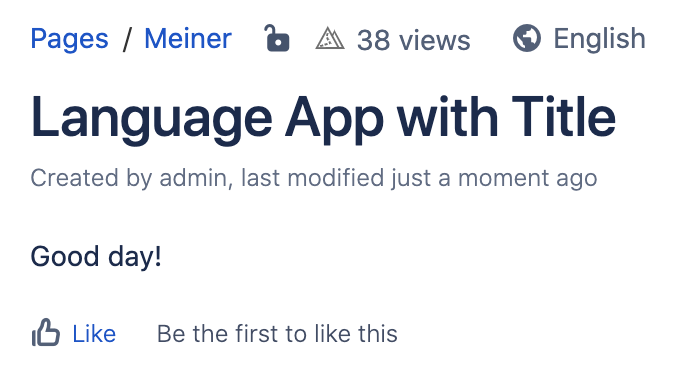
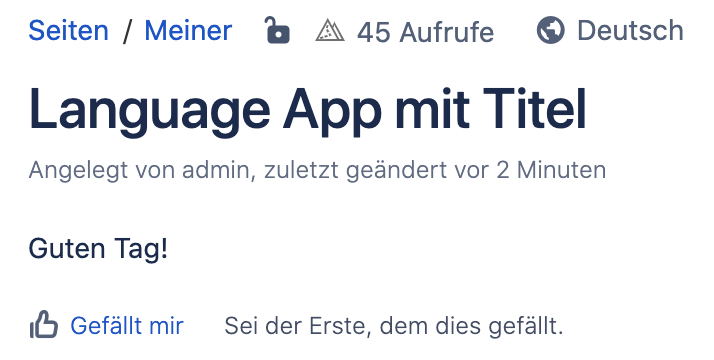
Please note:
Translated page titles can, unfortunately, not be exported. Likewise, these will not be visible in the edit view while editing a page.
How to set a default title language per space
Since version 5.1, space administrators can set a default language for the page titles.
In the Space tools, choose "Translations for Confluence".
Choose the default title language for this space.
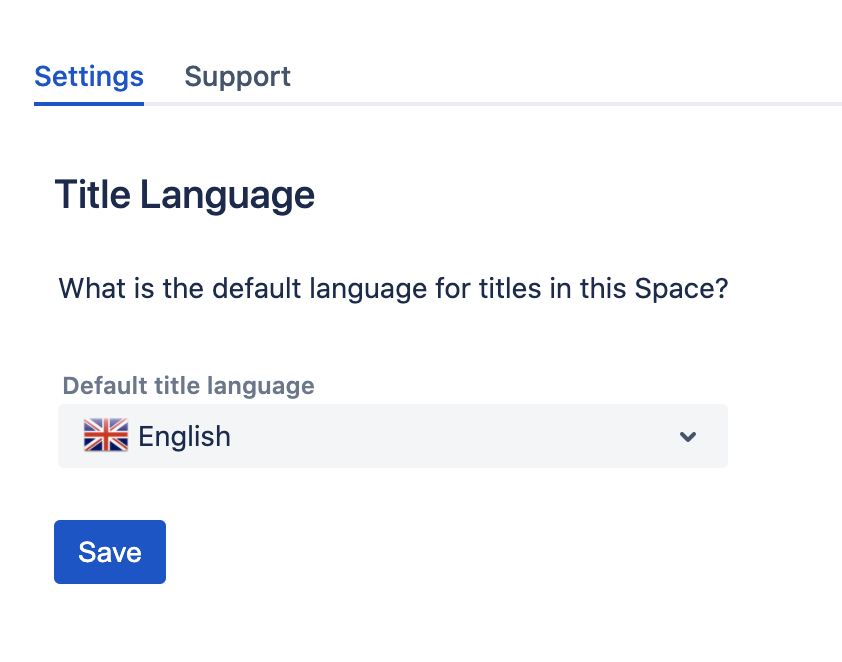
Click "Save".
The app will now assume all page titles in this space were written in the specified language.
If you don't choose a default title language per space, the app will assume: Confluence default language = page title default language
This setting may have a big influence on your Confluence editors. Make sure to brief them to only use the specified language when creating new page titles.
Translated titles are not being displayed on Confluences Search Results
Unfortunately, this feature is not available on Confluence versions between 8.0.0 and 8.2.6, as internal Confluence changes prevent us from doing so.
