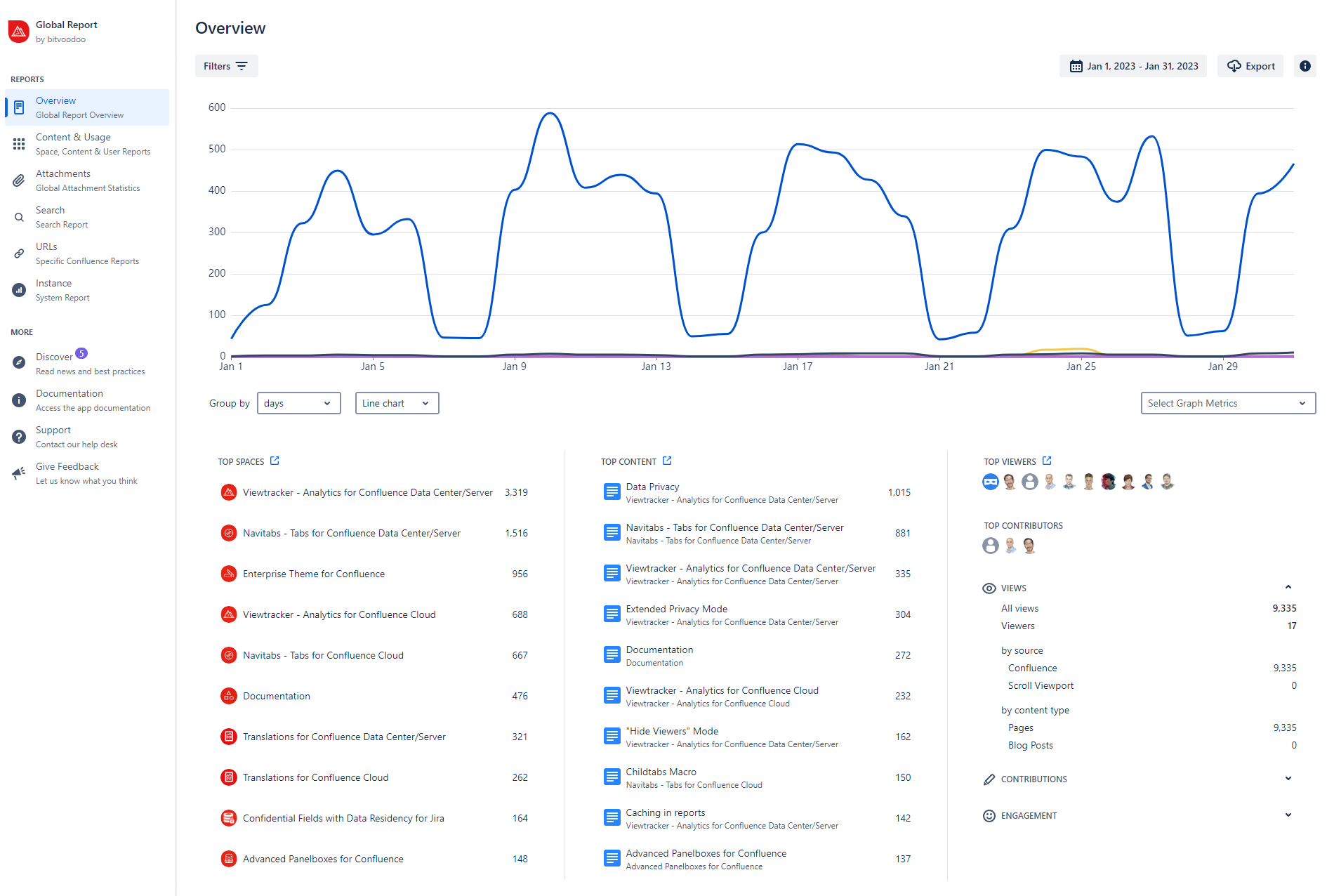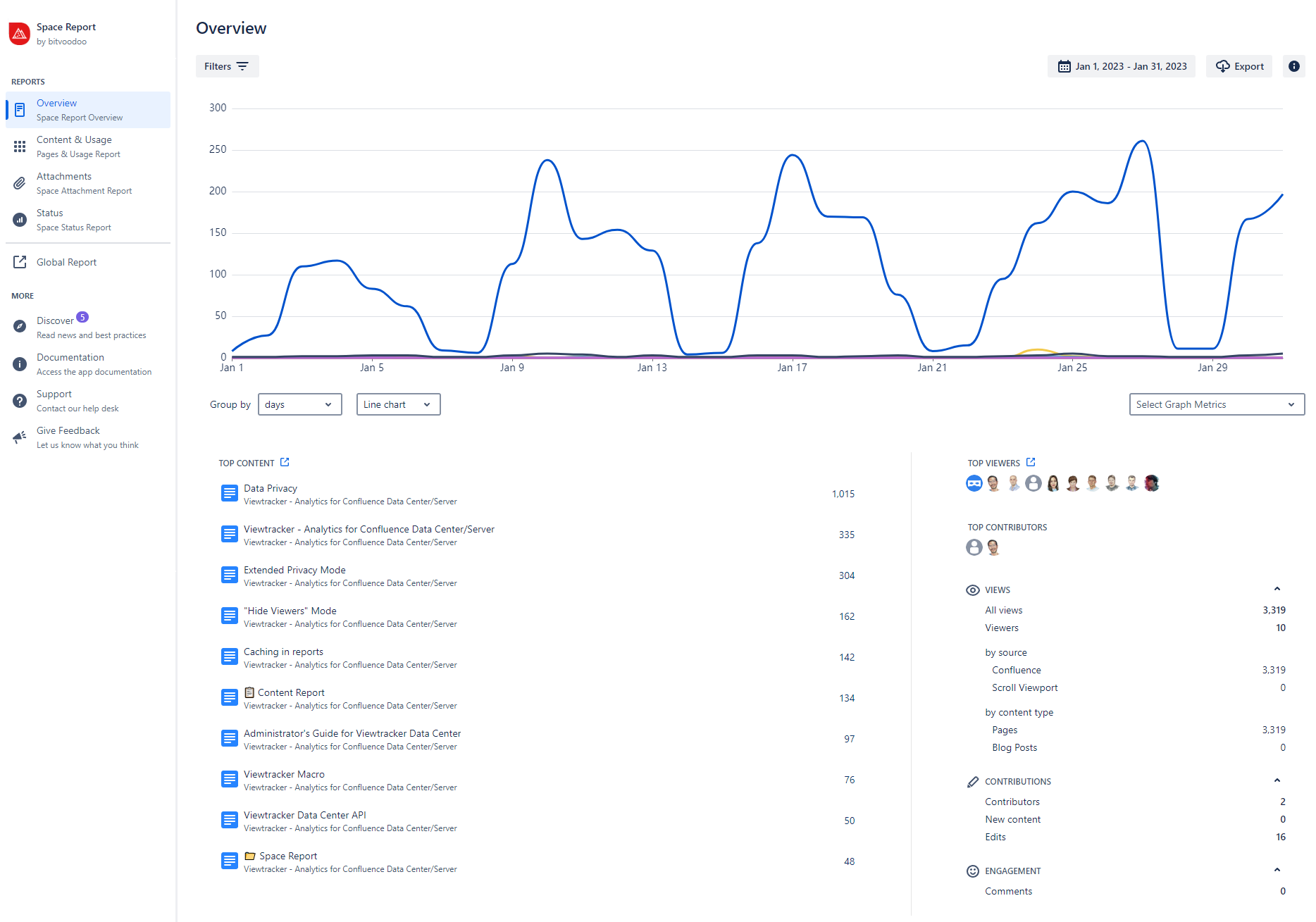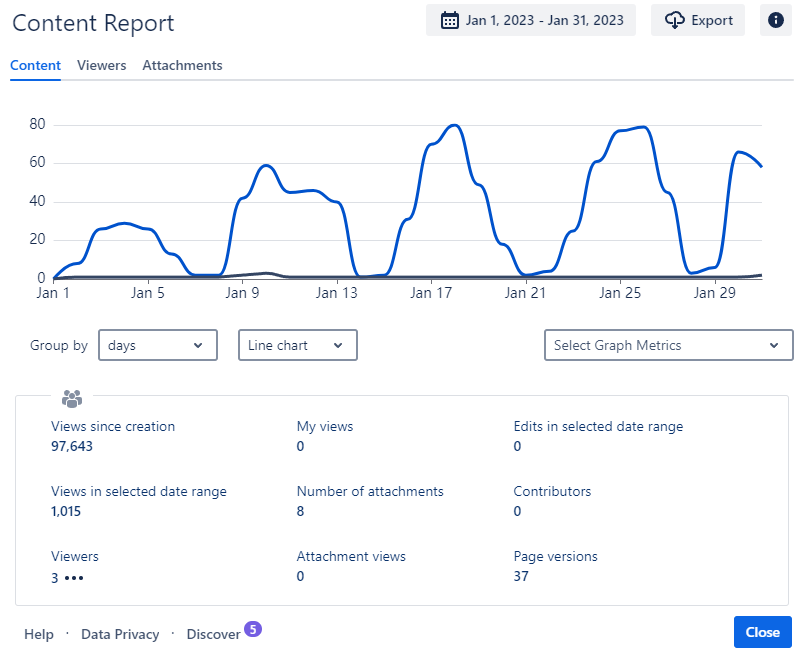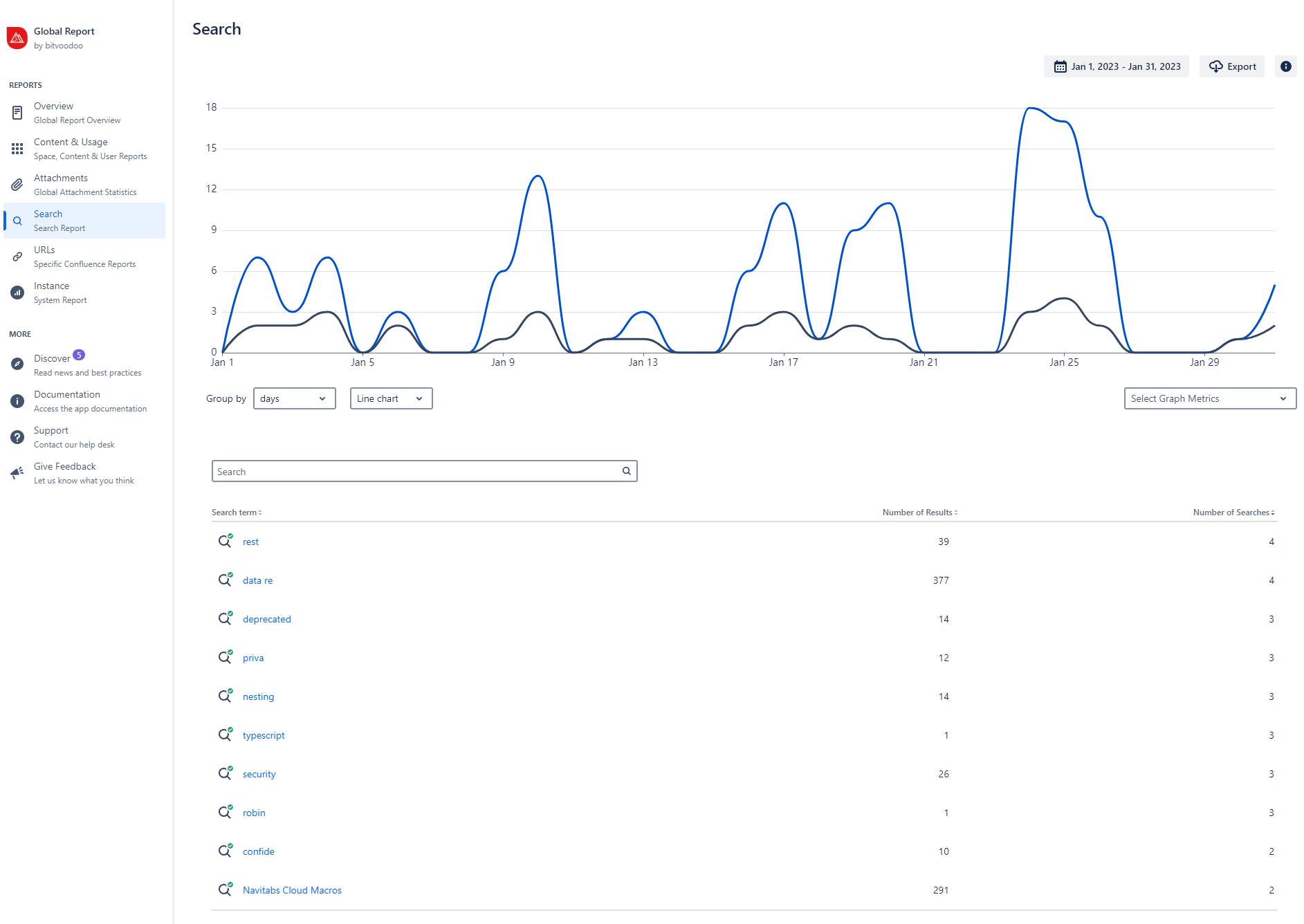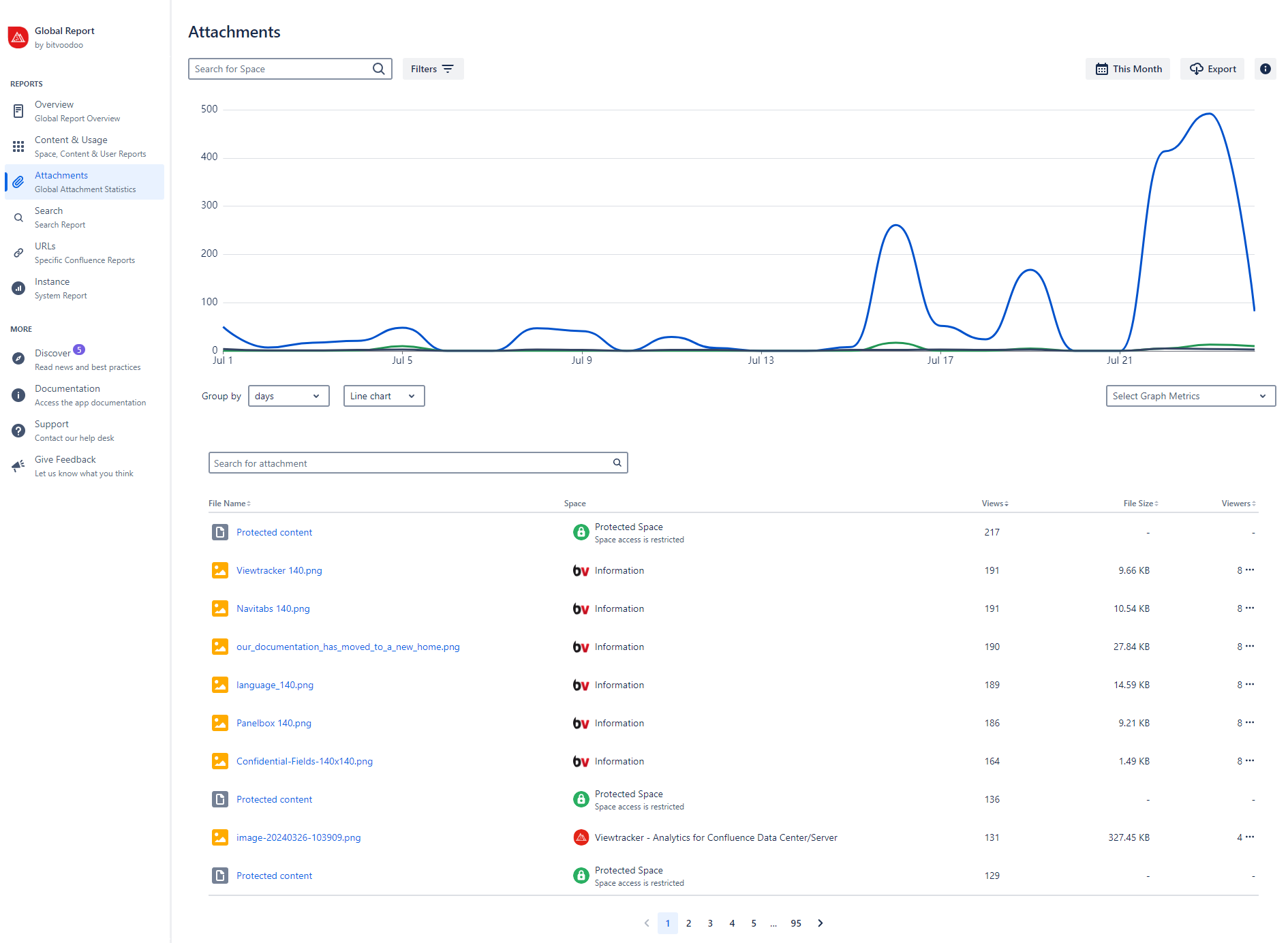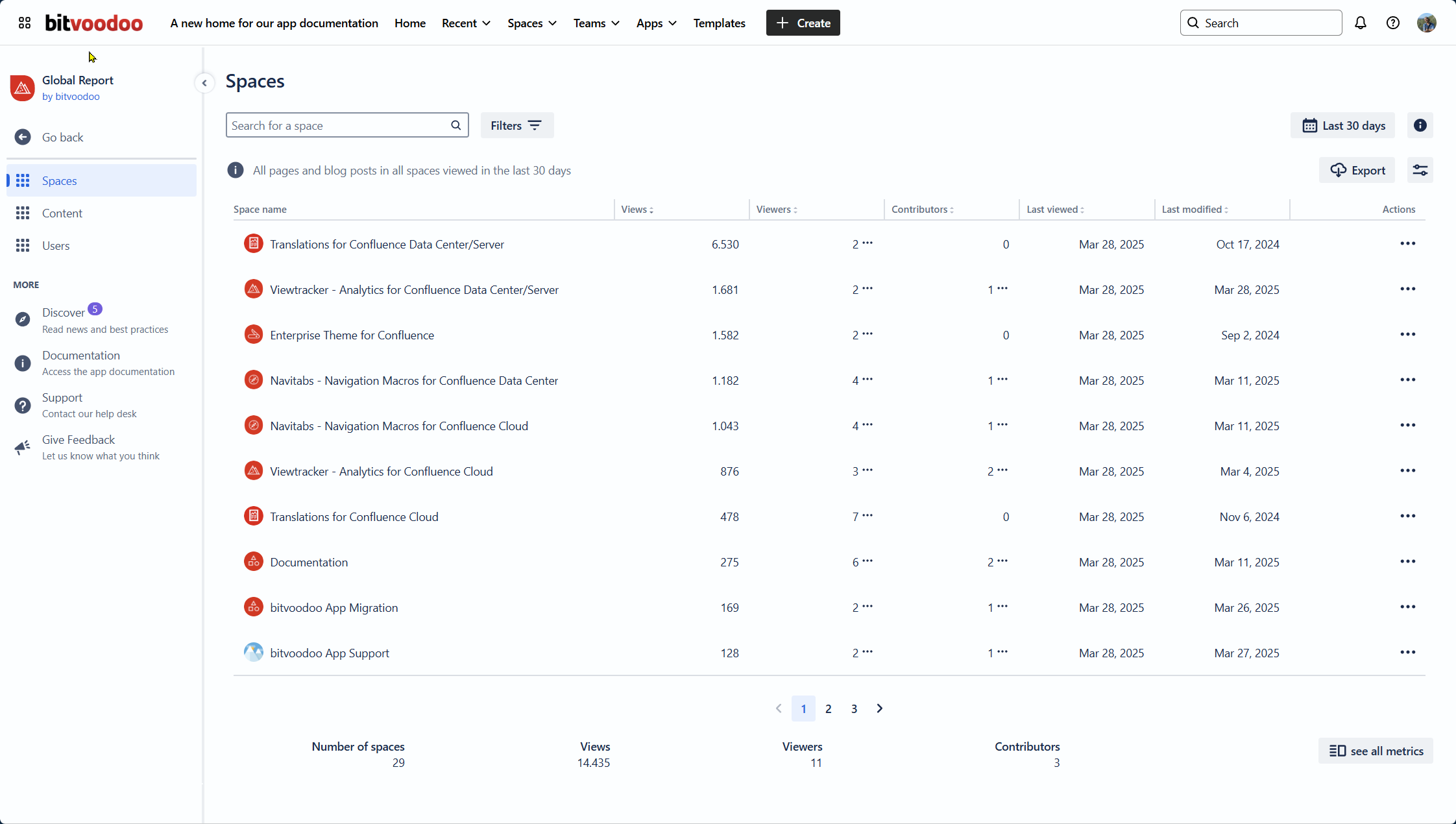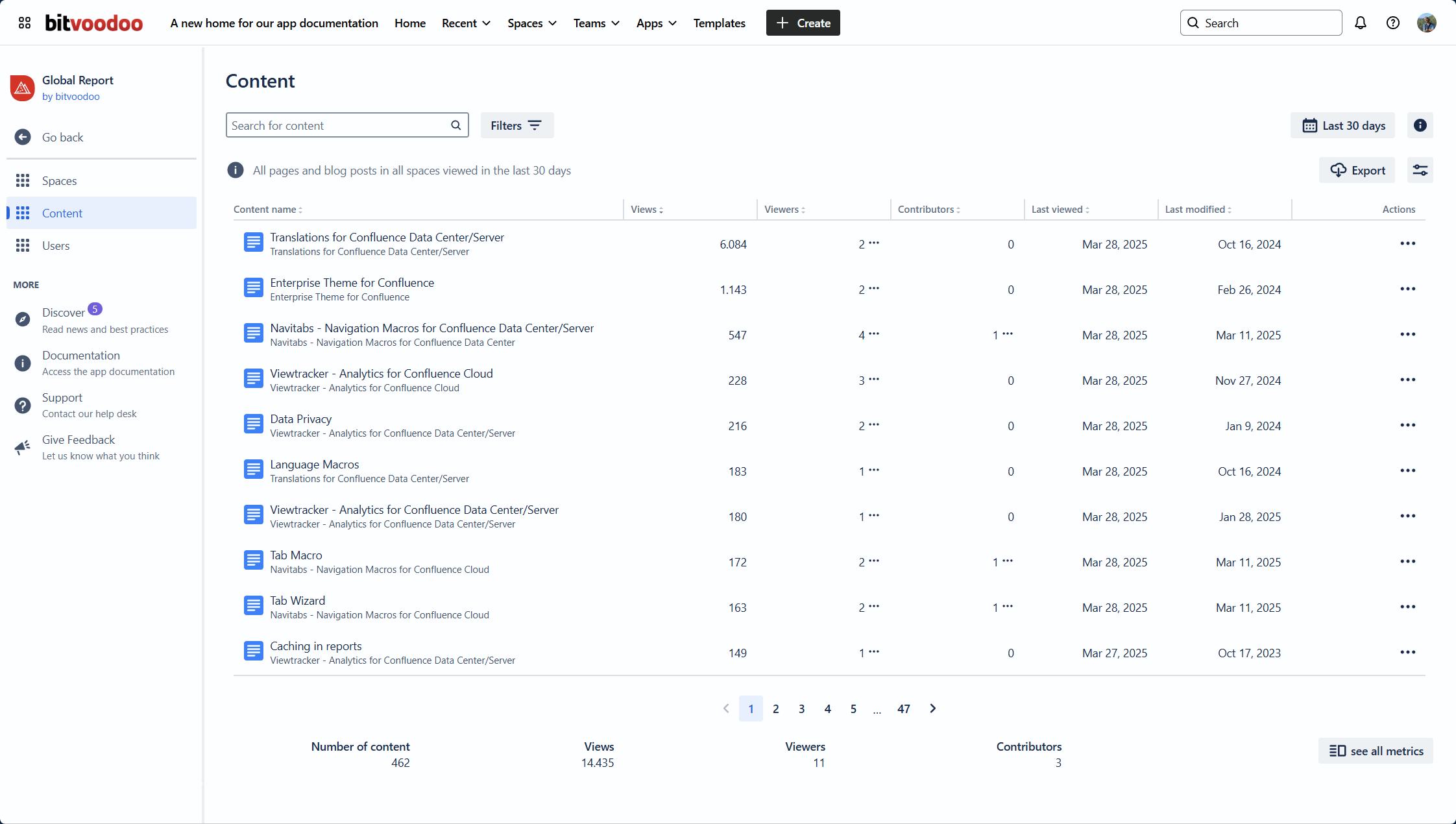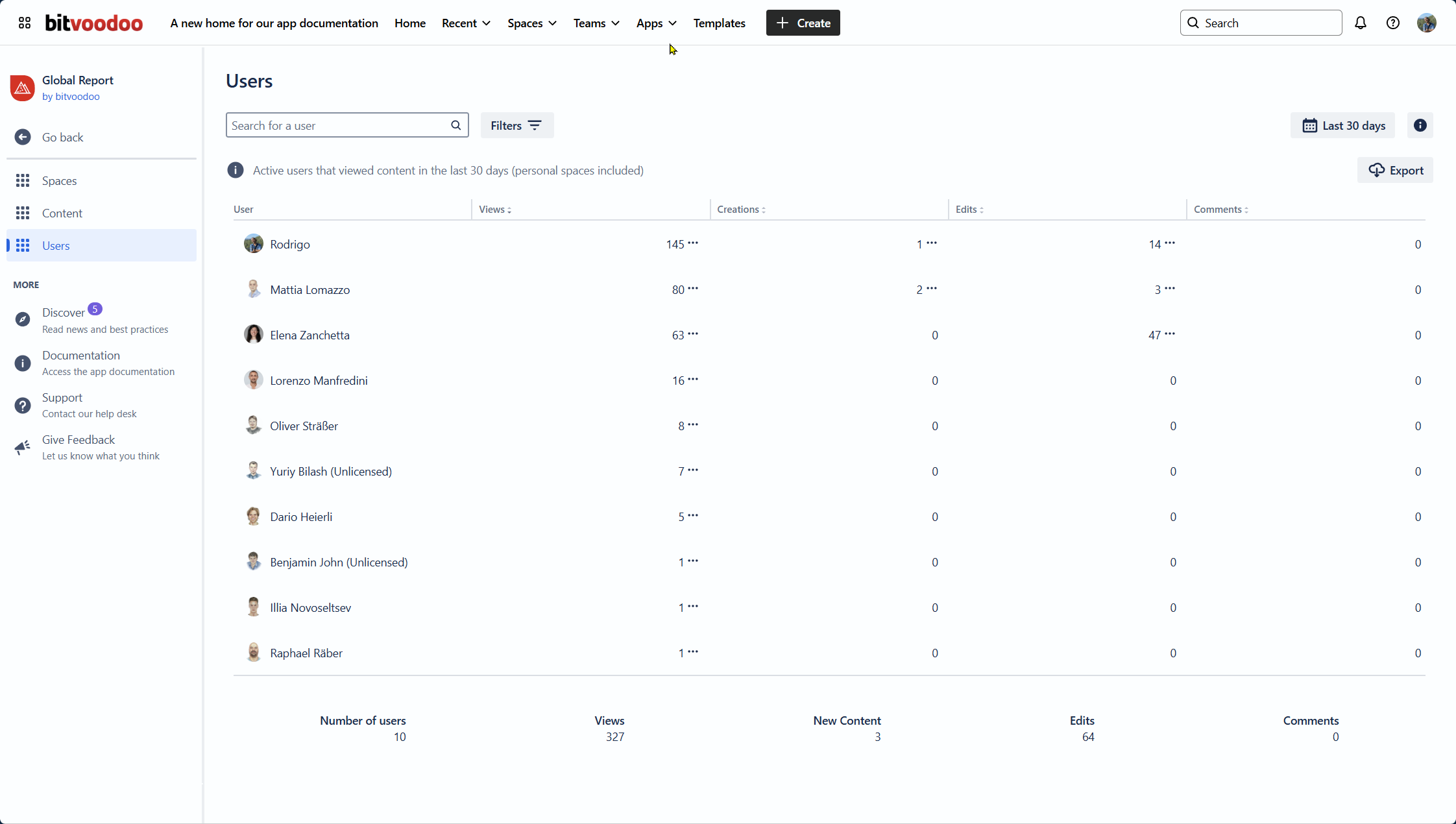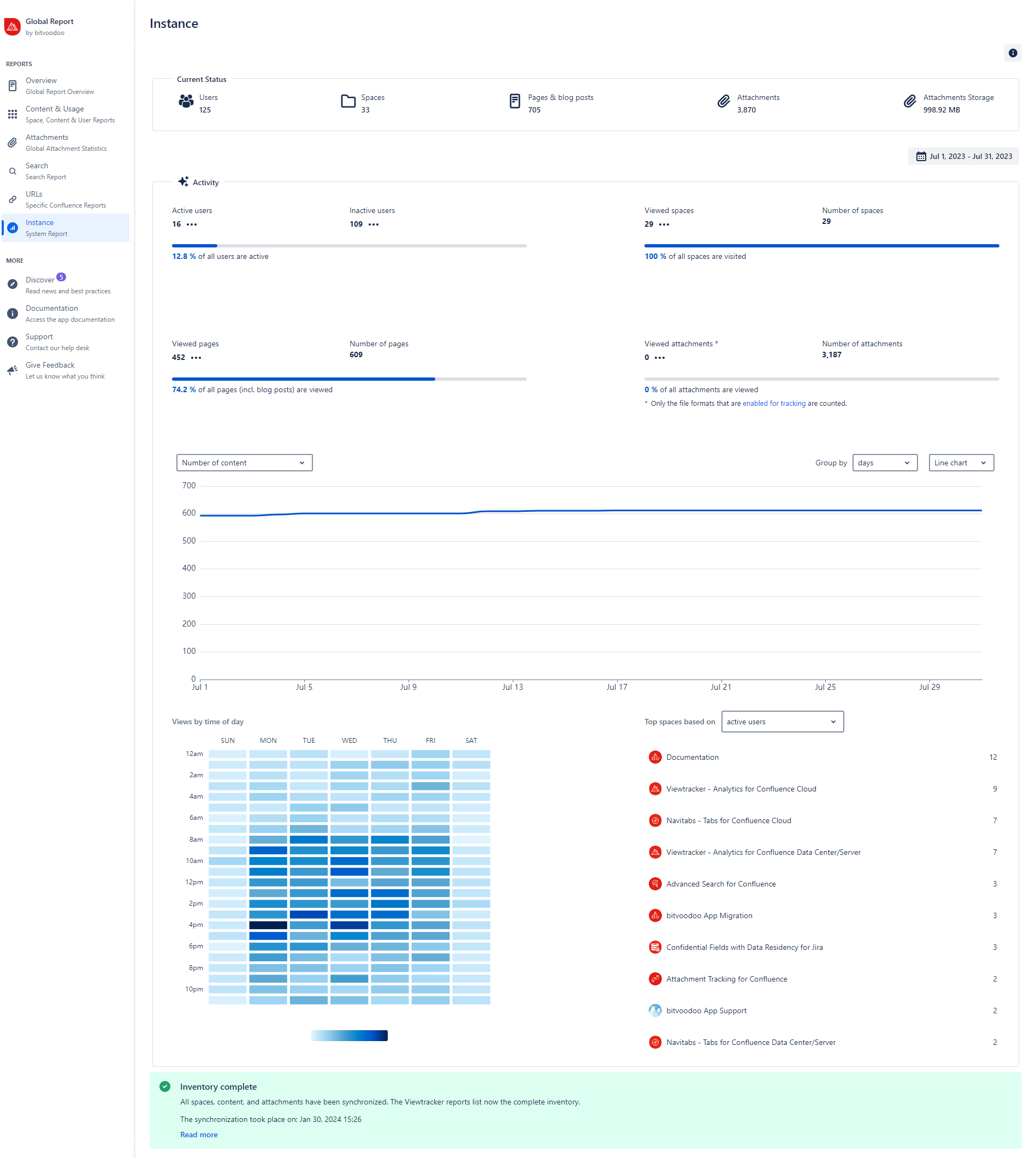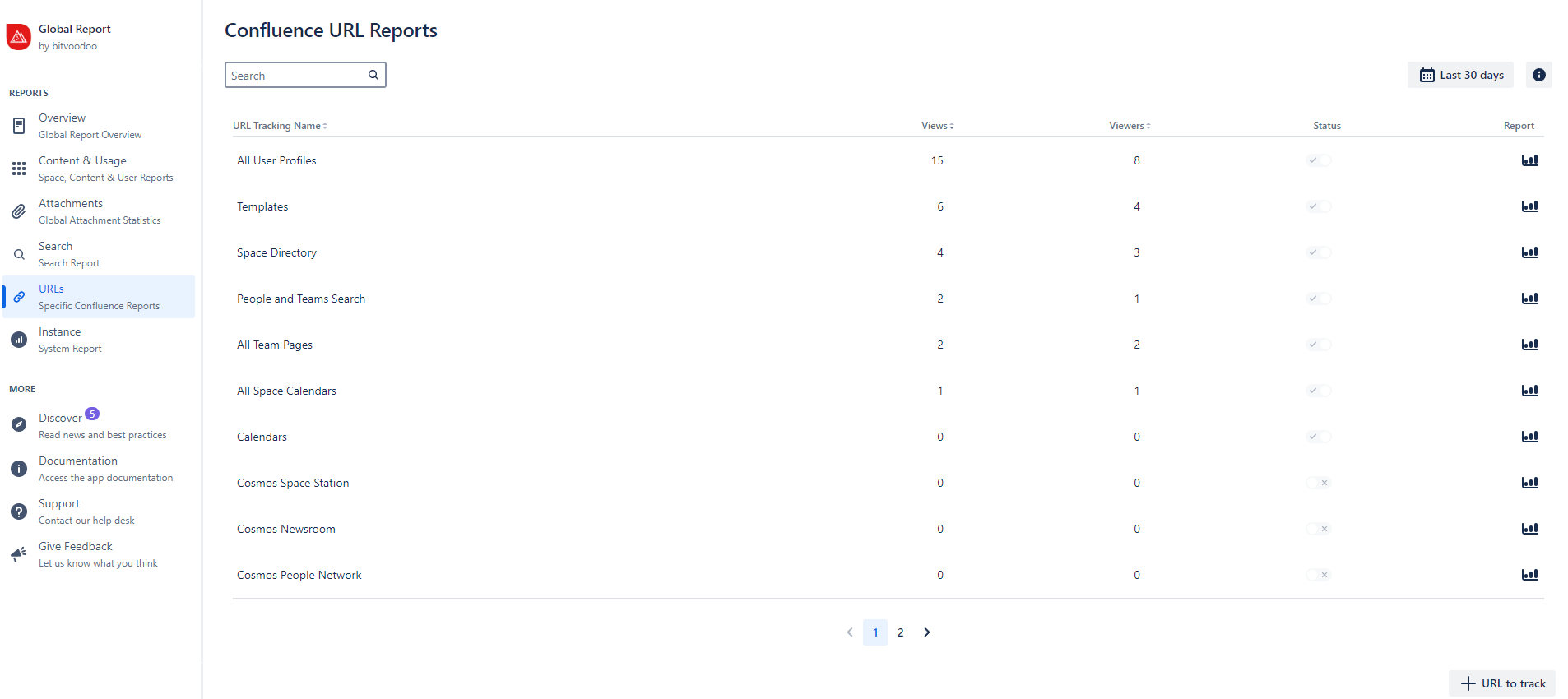Getting Started with Viewtracker
Overview
📈 Gain valuable insight into who visits your Confluence pages. The Viewtracker app provides more information than just counting page hits. It offers important user behavior details, for example:
How many users have viewed a specific Confluence page? Are they logged-in or anonymous users?
How often has a specific space or content been viewed in comparison to others?
Who are the most active users (contributors) per space?
Which content has not been visited or should be updated?
Which attachments have been viewed or downloaded?
Which Confluence searches return no results?
How have the instance’s content and activities evolved?
📥 The data of all reports can be exported or accessed via API.
Screenshots of built-in Viewtracker reports are below. For the complete list, visit the Reports in Viewtracker Cloud.
Types of Reports
Content Report (Page or Blog post)
See how many people have viewed or contributed to a specific page or blog post and their attachments.
📖 Read all about the Content Report
Space Report
See how many users have viewed and contributed to the Space's content.
The included Content & Usage Report also allows you to identify which content (pages, blog posts, attachments) has not been viewed or updated for a long time.
Review the views and downloads of the space's attachments using the Space Attachment Report.
Use the Space Status Report to track the activism of Space and its evolution across time.
📖 Read all about the Space Report
Global Report
This report visualizes all views and contributions of the entire Confluence instance.
The Global Report Overview offers a comprehensive view of key metrics, highlighting top spaces, content, and users across your instance.
The included Content & Usage Report offers powerful filters to create customized reports focusing on spaces, content, and user activity.
Analyze your user’s search activity and the results Confluence offers via Search Report.
Review the number of views and downloads of all attachments using the Attachment Report.
Get insight into how other Confluence components and 3rd-party app outputs are accessed in the Confluence URL Report.
Monitor the growth and development of your Confluence instance over time with the Instance Report.
Only Confluence Administrators can modify report settings, though they can grant users read-only access to the Global Report.
📖 Read all about the Global Report
Attachment Report
Gain insights into the total number of attachments within Confluence and the overall storage footprint they occupy.
Discover what files are currently hosted, including file type and size details.
Identify outdated or unused attachments, enabling informed decisions about cleanup and storage optimization.
📖 Read all about the Attachment Report
Search Report
Gain valuable insights into user behavior by uncovering the most common search queries within Confluence and the results offered in return.
Track search trends to identify high-demand content and emerging information needs.
Evaluate search results to ensure users are accessing relevant information and identify gaps for potential content improvement.
📖 Read all about the Search Report
Instance Report
This report provides a comprehensive overview of your Confluence instance's activity and usage patterns.
Track and compare the number of active users and views across pages, spaces, and attachments.
Use dynamic charts to monitor trends over time, optimizing instance management and resource allocation.
Identify peak activity periods through an integrated heatmap, revealing the busiest times in your instance
Highlight top spaces based on metrics such as storage growth, user engagement, newly created pages, blog posts, and attachments.
📖 Read all about the Instance Report
Confluence URL Reports
Track activity across components not monitored by Atlassian Analytics, including user profiles, team pages, and the space directory
Extend reporting capabilities to third-party apps (e.g., Cosmos, Mantra) by leveraging URL-based tracking.
📖 Read all about the URL Reports
Available macros
Analytics Report NEW
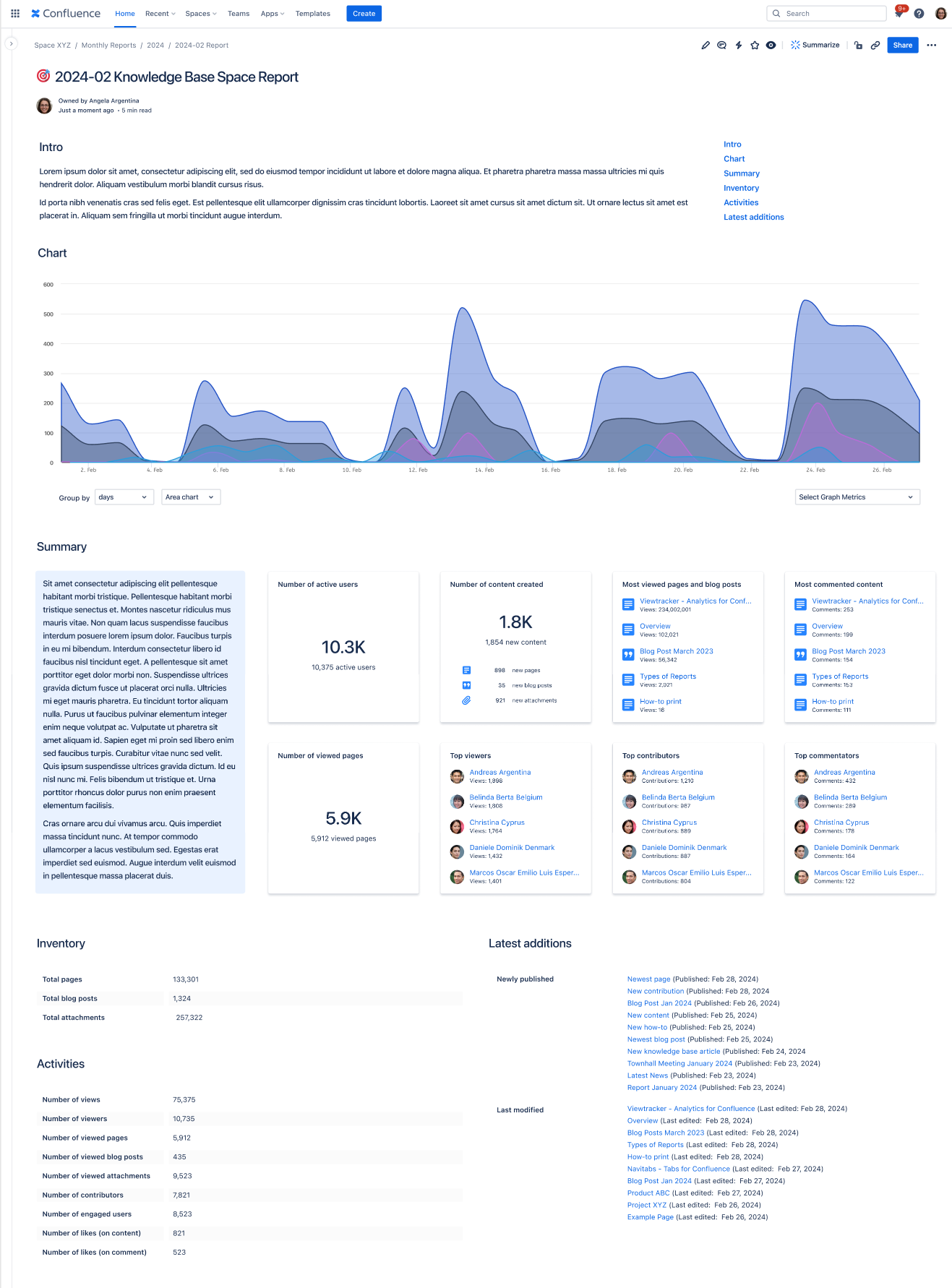
With this new macro, you can create custom reports on Confluence pages and make Viewtracker data accessible to users without report access.
📖 Read more about the Analytics Report macro here
Analytics Report: Chart NEW
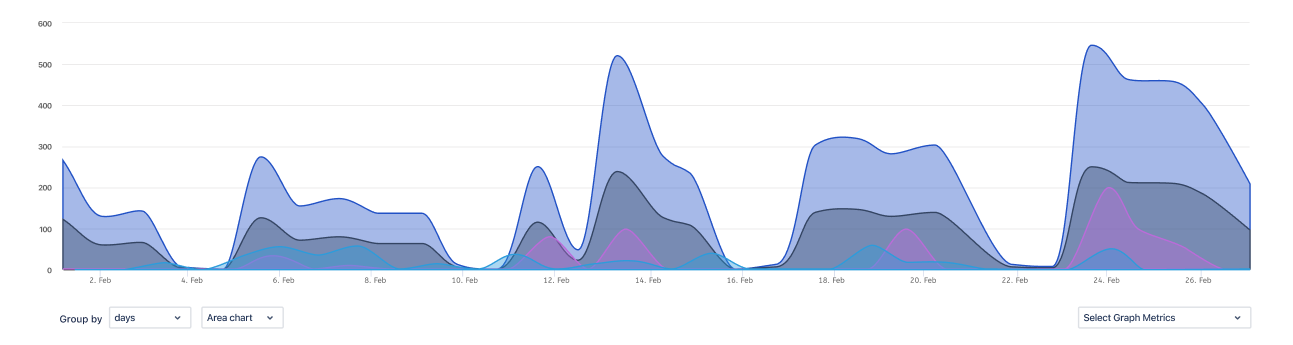
The chart option can display the metrics of pages or spaces as line, bar or area chart.
📖 Read more about the chart option here
Analytics Report: Tiles NEW
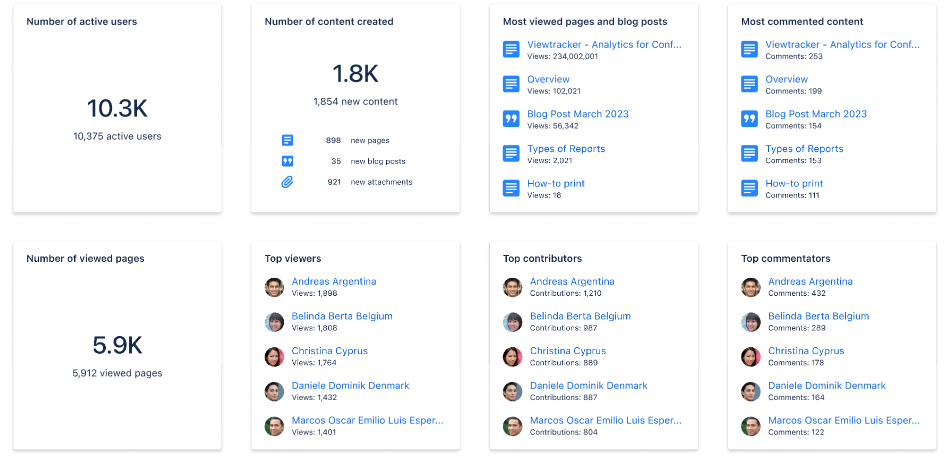
Use this option to display page and space key figures and top lists in the form of tiles.
📖 Read more about the tiles option here
Analytics Report: Text NEW
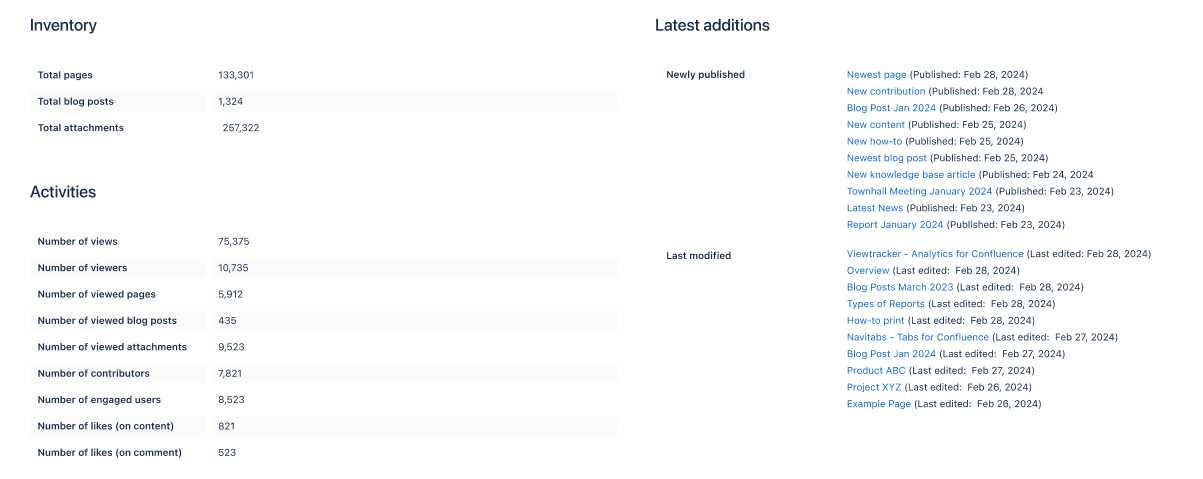
Use this option to display page and space key figures and top lists in a textual form.
📖 Read more about the text option here
Administrator's Guide
Get to know all settings and possibilities when using Viewtracker.
→ To the Administrator's Guide